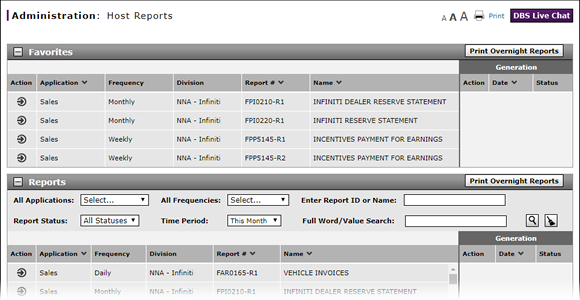
Print a Host Report
Print a Host Report
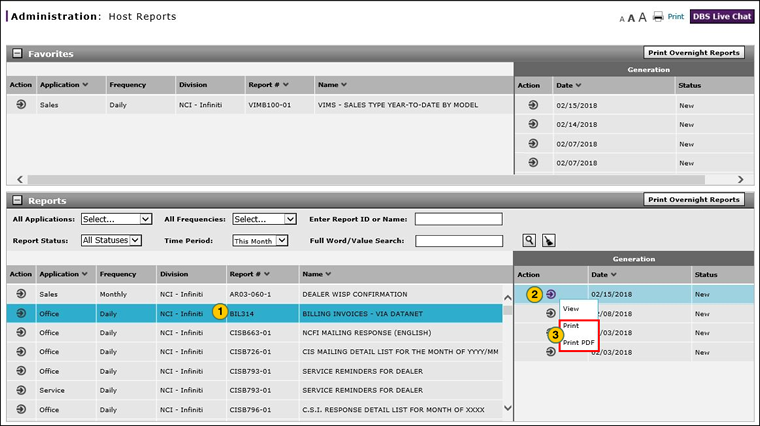
To print a Host report:
|
|
In the Favorites list or in the Reports list, click the report you wish to print. |
|
|
In the Generation section, move your cursor over the Action icon for the desired report date. |
|
|
From the Action menu, select the Print option or the Print PDF option. |
|
|
Select a printer, or set printer options, as desired. |
|
|
Click the applicable button to print the report. |
|
|
Add reports to the Favorites list so you can access them quickly. |
Print a Host Report
Print a Host Report
To print a Host report:
- In the Favorites list or in the Reports list, click the report you wish to print.
Note: The row will turn a turquoise color, and the Generation section updates to display a list of dates on which the Host generated the report and sent it to DBS. - In the Generation section, move your cursor over the Action icon for the desired report date.
- From the Action menu, select the Print option or the Print PDF option.
Note: The Print dialog box displays. -
Select a printer, or set printer options, as desired.
- Click the applicable button to print the report.
|
|
Add reports to the Favorites list so you can access them quickly. |
Print a Host Report
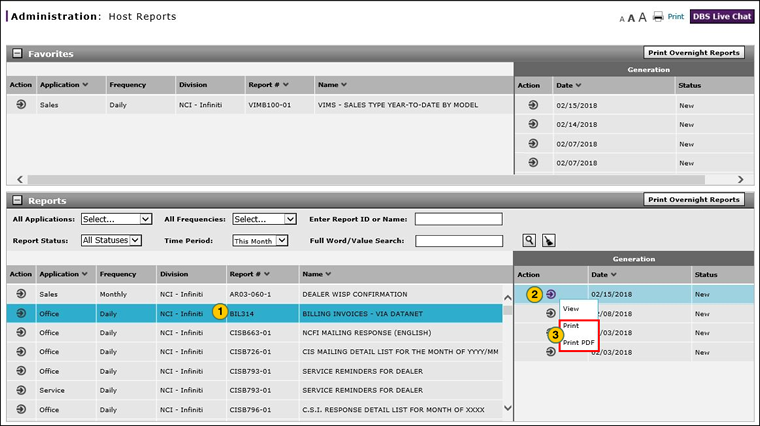
To print a Host report:
|
|
In the Favorites list or in the Reports list, click the report you wish to print. |
|
|
In the Generation section, move your cursor over the Action icon for the desired report date. |
|
|
From the Action menu, select the Print option or the Print PDF option. |
|
|
Select a printer, or set printer options, as desired. |
|
|
Click the applicable button to print the report. |
|
|
Add reports to the Favorites list so you can access them quickly. |





