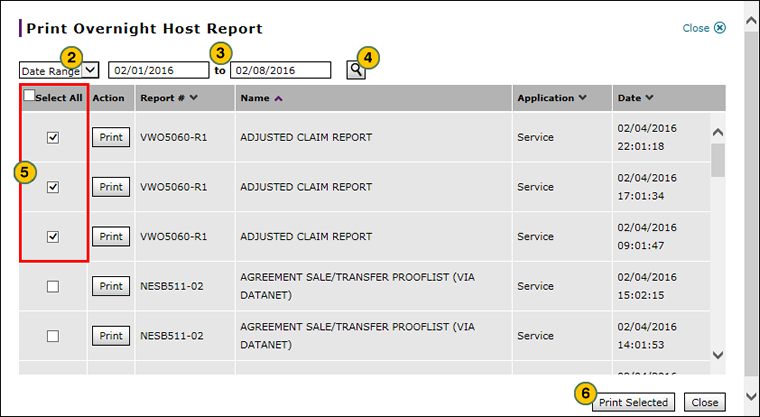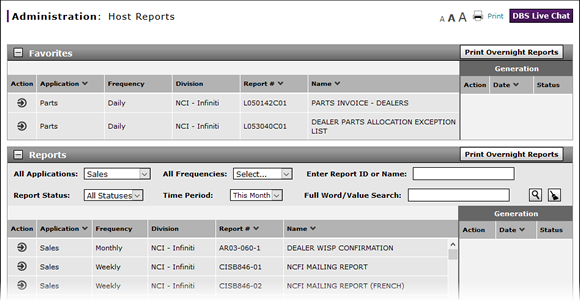
Print Overnight Host Reports
Print Overnight Host Reports
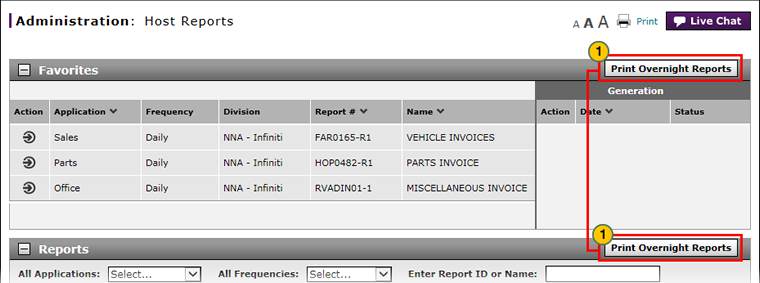
You have the option to print overnight reports from the Favorites section (only those reports that are listed in this section will be printed) or the Reports section (only those reports matching the existing search selections will be printed).
Only those reports generated by the NNA Host during the applicable time period will be printed:
- By default, clicking the Print Overnight Reports button compiles a listing of all Host Reports generated by the NNA Host from 10:00 PM EST on the previous date to 6:00 AM on the current date).
- On Mondays, this option includes all reports generated from Friday at 10:00 PM EST through Monday at 6:00 AM EST.
- During holidays or vacations, the print overnight reports option allows you to select a date range to include all reports for a specific time period (up to the previous 15 days).
To print overnight host reports:
|
|
Click the Print Overnight Reports button in the Favorites section or the Reports section. |
|
|
From the Report Date drop-down list, accept the default selection "Overnight" to print those reports generated within the last 24 hours, or select "Date Range" to specify a date range. Reports are archived for 15 days. |
|
|
If you selected "Date Range" from the Report Date drop-down list, in the date fields provided, use the calendars to select the start and end date for the report series. |
|
|
Click the Search icon to display available reports. |
|
|
Select the reports you wish to print. |
|
|
Click the Print Selected button, and then click Open to view the reports in Adobe Acrobat Reader. |
|
|
The reports display in Adobe Acrobat as a single concatenated PDF file in landscape format.Click the Print icon in Adobe Acrobat or select additional printing options. |
Print Overnight Host Reports
Print Overnight Host Reports
You have the option to print overnight reports from the Favorites section (only those reports that are listed in this section will be printed) or the Reports section (only those reports matching the existing search selections will be printed).
Only those reports generated by the NNA Host during the applicable time period will be printed:
- By default, clicking the Print Overnight Reports button compiles a listing of all Host Reports generated by the NNA Host from 10:00 PM on the previous date to 6:00 AM EST on the current date)
- On Mondays, this option includes all reports generated from Friday at 10:00 PM EST through Monday at 6:00 AM EST.
- During holidays or vacations, this option allows you to select a date range to include all reports for a specific time period (up to the previous 15 days)
To print overnight host reports:
- Click the Print Overnight Reports button in the Favorites section or the Reports section.
Note: The Print Overnight Host Report window appears. - From the Report Date drop-down list, accept the default selection "Overnight" to print those reports generated within the last 24 hours, or select "Date Range" to specify a date range. Reports are archived for 15 days.
- If you selected "Date Range" from the Report Date drop-down list, in the date fields provided, use the calendars to select the start and end date for the report series.
- Click the Search icon to display available reports.
- Select the reports you wish to print.
Note: If you want to print all of the displayed reports, select the Select All check box. - Click the Print Selected button, and then click Open to view the reports in Adobe Acrobat Reader.
Note: Click the Close button to close without printing any reports. - The reports display in Adobe Acrobat as a single concatenated PDF file in landscape format.Click the Print icon in Adobe Acrobat or select additional printing options.
Print Overnight Host Reports
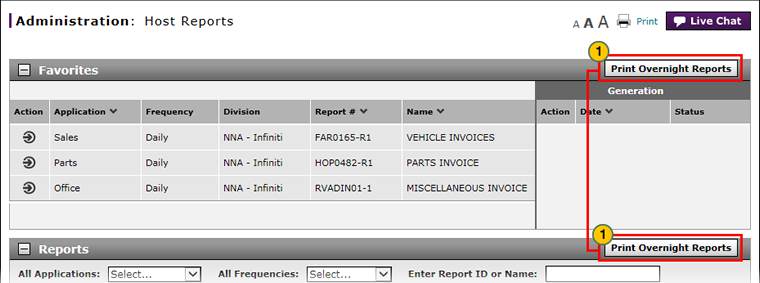
You have the option to print overnight reports from the Favorites section (only those reports that are listed in this section will be printed) or the Reports section (only those reports matching the existing search selections will be printed).
Only those reports generated by the NNA Host during the applicable time period will be printed:
- By default, clicking the Print Overnight Reports button compiles a listing of all Host Reports generated by the NNA Host from 10:00 PM EST on the previous date to 6:00 AM on the current date).
- On Mondays, this option includes all reports generated from Friday at 10:00 PM EST through Monday at 6:00 AM EST.
- During holidays or vacations, the print overnight reports option allows you to select a date range to include all reports for a specific time period (up to the previous 15 days).
To print overnight host reports:
|
|
Click the Print Overnight Reports button in the Favorites section or the Reports section. |
|
|
From the Report Date drop-down list, accept the default selection "Overnight" to print those reports generated within the last 24 hours, or select "Date Range" to specify a date range. Reports are archived for 15 days. |
|
|
If you selected "Date Range" from the Report Date drop-down list, in the date fields provided, use the calendars to select the start and end date for the report series. |
|
|
Click the Search icon to display available reports. |
|
|
Select the reports you wish to print. |
|
|
Click the Print Selected button, and then click Open to view the reports in Adobe Acrobat Reader. |
|
|
The reports display in Adobe Acrobat as a single concatenated PDF file in landscape format.Click the Print icon in Adobe Acrobat or select additional printing options. |