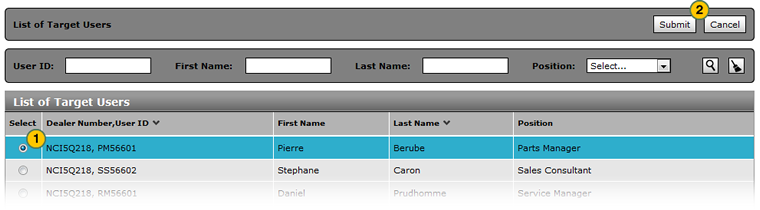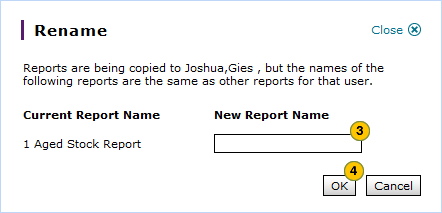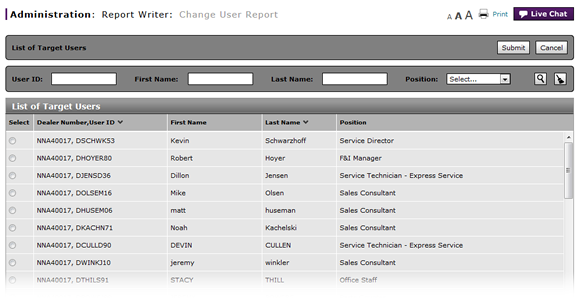
Select a User to Receive Report Definitions
Select a User to Receive Report Definitions
|
|
If you are transferring reports, Report Writer removes the reports from the user's list and adds the reports to the target user's list. |
|
|
If you are copying reports, Report Writer retains the reports on your list and adds the reports to the target user's list. |
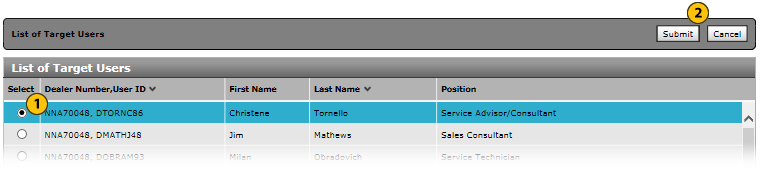 |
|
|
To select a user to receive report definitions:
|
|
From the list of users, select a user. |
|
|
Click the Submit button, or click the Cancel button to close without selecting a user. |
|
|
Type a new report name. |
|
|
Click the OK button to save your changes, or click the Cancel button to close without saving. |
Select a User to Receive Report Definitions
Select a User to Receive Report Definitions
To select a user to receive report definitions:
- From the list of users, select a user.
- Click the Submit button.
Note: If the target user has a report with the same name, the Report Name window appears. - Type a new report name.
- Click the OK button to save your changes, or click the Cancel button to close without saving.
Note: Report Writer adds the report(s) to the target user's list.
|
|
If you are transferring reports, Report Writer removes the reports from the user's list and adds the reports to the target user's list. |
|
|
If you are copying reports, Report Writer retains the reports on your list and adds the reports to the target user's list. |
Select a User to Receive Report Definitions
|
|
If you are transferring reports, Report Writer removes the reports from the user's list and adds the reports to the target user's list. |
|
|
If you are copying reports, Report Writer retains the reports on your list and adds the reports to the target user's list. |
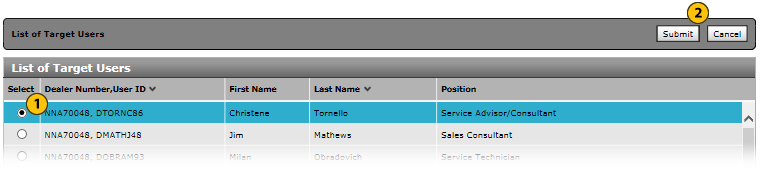 |
|
|
To select a user to receive report definitions:
|
|
From the list of users, select a user. |
|
|
Click the Submit button, or click the Cancel button to close without selecting a user. |
|
|
Type a new report name. |
|
|
Click the OK button to save your changes, or click the Cancel button to close without saving. |