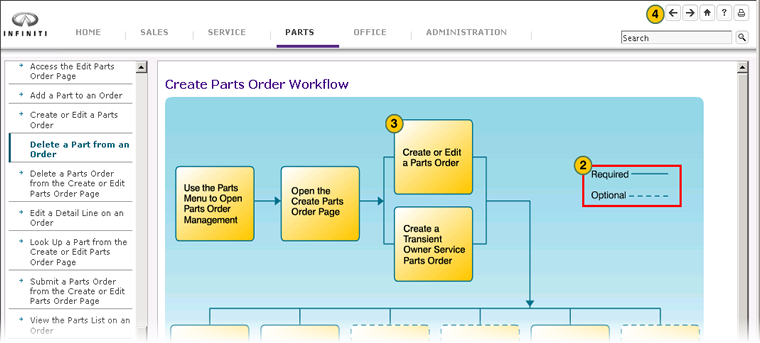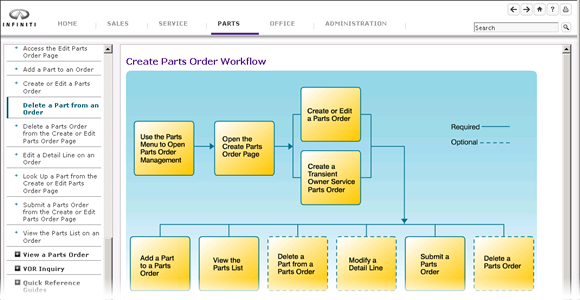
Use Workflows in the DBS Help System
Use Workflows in DBS Help
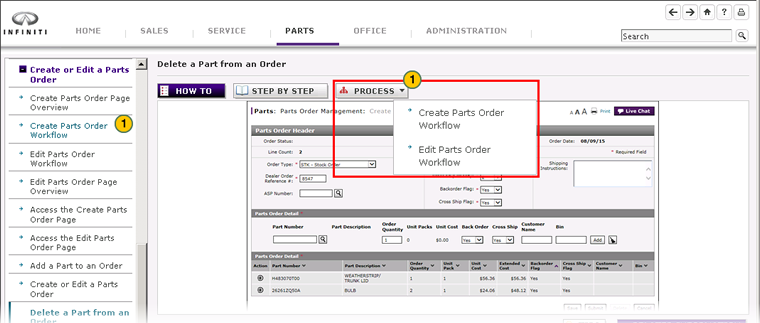
Workflows provide an overview of a process related to tasks performed in DBS. Each workflow provides users with a quick way to see how tasks are related to each other, and to easily navigate to each task in the process.
To use the DBS workflows:
|
|
There are two ways to access a workflow in DBS Help: Click the link for the workflow in the Table of Contents panel on the right side of the help window, or click the Process tab when it appears within a help topic to access the associated workflow(s). |
|
|
Each box on the workflow graphic show a required or optional task that may be performed to complete the process. Each box is linked tot he corresponding help topic where you can find additional information and how to steps. |
|
|
Click the link for the task you want to perform. |
|
|
To return to the workflow, click the Back button in your browser, or click the Back button in the help system. |
Use Workflows in the DBS Help System
Use Workflows in the DBS Help System
Workflows provide an overview of a process related to tasks performed in DBS. Each workflow provides users with a quick way to see how tasks are related to each other, and to easily navigate to each task in the process.
To use the DBS Help workflows:
- There are two ways to access a workflow in DBS Help: Click the link for the workflow in the Table of Contents panel on the right side of the help window, or click the Process tab when it appears within a help topic to access the associated workflow(s).
- Each box on the workflow graphic show a required or optional task that may be performed to complete the process. Each box is linked tot he corresponding help topic where you can find additional information and how to steps.
- Click the link for the task you want to perform.
- To return to the workflow, click the Back button in your browser, or click the Back button in the help system.
Use Workflows in DBS Help
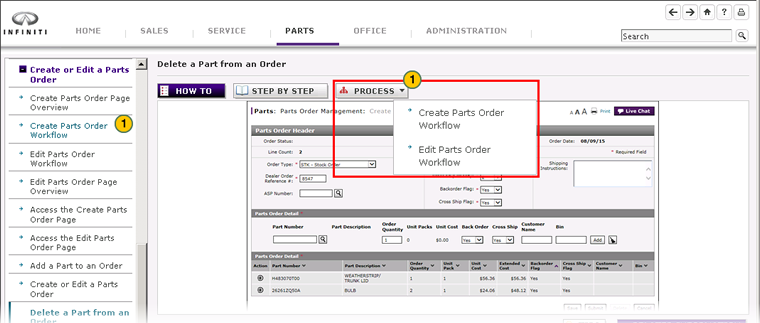
Workflows provide an overview of a process related to tasks performed in DBS. Each workflow provides users with a quick way to see how tasks are related to each other, and to easily navigate to each task in the process.
To use the DBS workflows:
|
|
There are two ways to access a workflow in DBS Help: Click the link for the workflow in the Table of Contents panel on the right side of the help window, or click the Process tab when it appears within a help topic to access the associated workflow(s). |
|
|
Each box on the workflow graphic show a required or optional task that may be performed to complete the process. Each box is linked tot he corresponding help topic where you can find additional information and how to steps. |
|
|
Click the link for the task you want to perform. |
|
|
To return to the workflow, click the Back button in your browser, or click the Back button in the help system. |