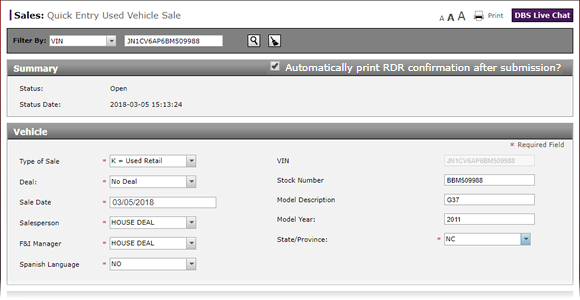
RDR a Used Vehicle on the Quick Entry Used Vehicle Sale Page
RDR a Used Vehicle Using the Quick Entry Used Vehicle Sale Page
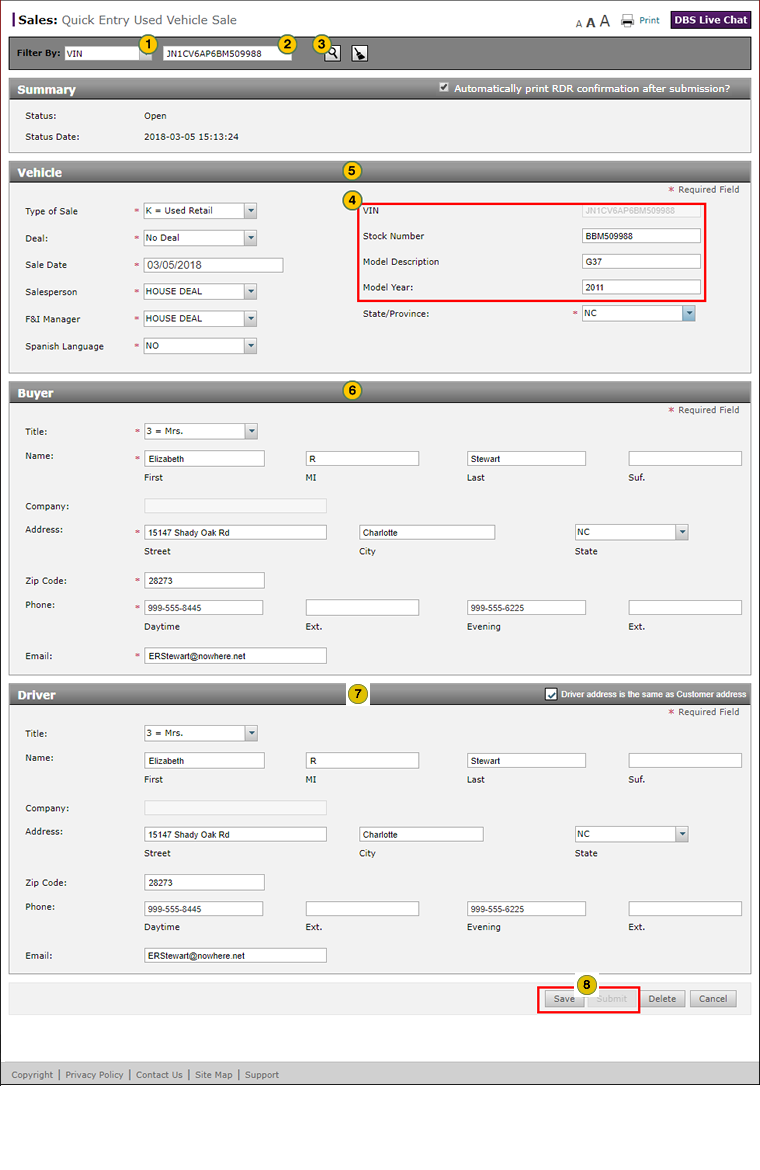
To report or edit the sale of a used vehicle using the Quick Entry Used Vehicle Sale page:
|
|
From the Filter By drop-down list, select the attribute you want to use for searching for the vehicle. |
|
|
In the Filter By data entry field, enter the number by which to search for the vehicle. |
|
|
Click the Search icon to search for the vehicle. |
|
|
If the vehicle is found and meets the conditions to be RDR'd, DBS populates the following fields: VIN, Stock Number, Model Code, Model Description, and Model Year. |
|
|
Enter or update additional information in the Vehicle section, as needed. |
|
|
Complete the Buyer and Driver sections of the RDR, filling in the fields that were not auto-populated. |
|
|
Click the Save button, and then click the Submit button. |
RDR a Used Vehicle
RDR a Used Vehicle
|
|
For information on how to report the sale of a new vehicle using the Quick Entry RDR page, click here. |
To report or edit the sale of a used vehicle in inventory using the Quick Entry Used Vehicle Sale page:
- From the Filter By drop-down list, select the attribute by which to search for the vehicle.
- In the Filter By data entry field, enter the number by which to search for the vehicle.
- Click the Search icon to search for the vehicle.
- Complete or edit each section of the RDR.
- Click the Save button to save your changes, or click the Cancel button to close without saving.
Note: Any field that displays a
 circle indicates the information is required and needs to be completed or corrected before submitting the RDR.
circle indicates the information is required and needs to be completed or corrected before submitting the RDR.
Note: If the RDR contains errors, an error message displays. Click the Yes button to save the RDR with errors, or click the No button to close the error message and return to the Quick Entry Used Vehicle Sale page. - Click the Submit button to submit the RDR.
RDR a Used Vehicle Using the Quick Entry Used Vehicle Sale Page
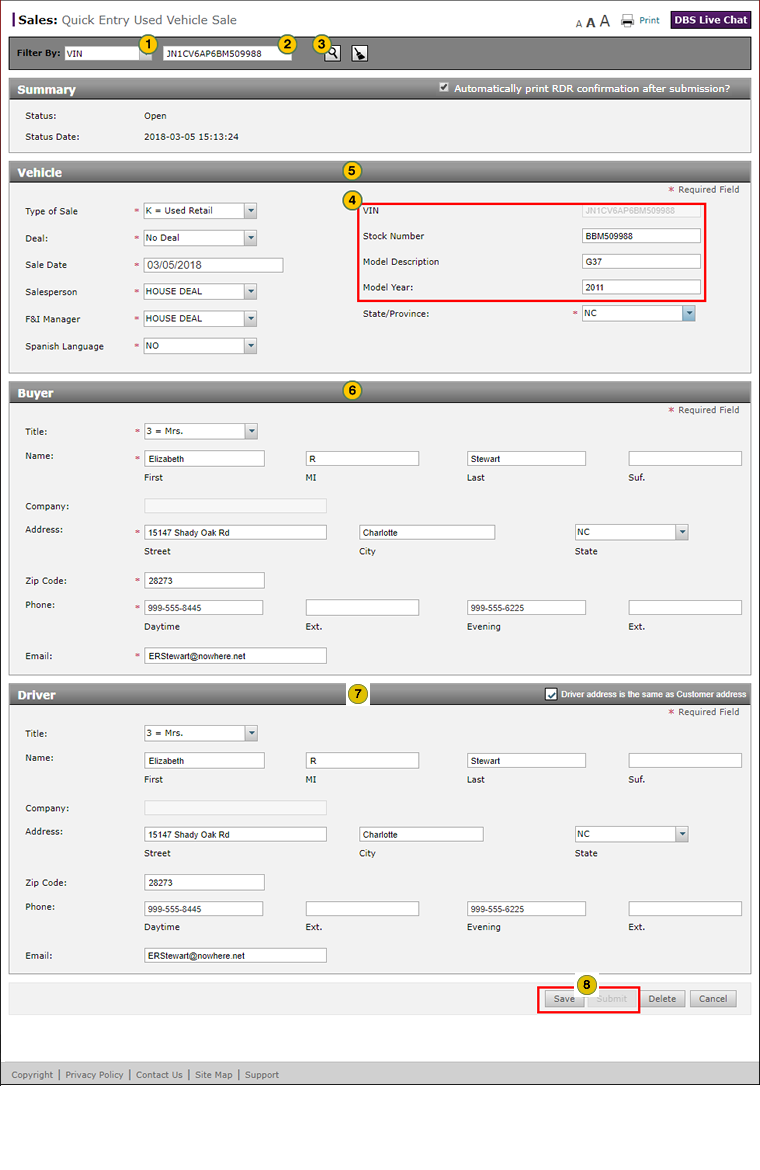
To report or edit the sale of a used vehicle using the Quick Entry Used Vehicle Sale page:
|
|
From the Filter By drop-down list, select the attribute you want to use for searching for the vehicle. |
|
|
In the Filter By data entry field, enter the number by which to search for the vehicle. |
|
|
Click the Search icon to search for the vehicle. |
|
|
If the vehicle is found and meets the conditions to be RDR'd, DBS populates the following fields: VIN, Stock Number, Model Code, Model Description, and Model Year. |
|
|
Enter or update additional information in the Vehicle section, as needed. |
|
|
Complete the Buyer and Driver sections of the RDR, filling in the fields that were not auto-populated. |
|
|
If necessary, enter loan or lease details in the Finance section. |
|
|
Click the Save button, and then click the Submit button. |








