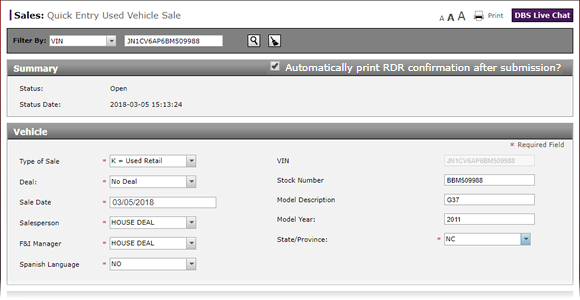
Complete the Finance Section of a Used Vehicle RDR
Complete the Finance Section of a Used Vehicle RDR
The details required in the Finance section are based on the option you selected from the Sale Type drop-down list and the Finance Type drop-down list.
The table below outlines the finance types available for each sale type. Instructions for completing each finance type appear below.
Sales Type |
Financing Options |
|---|---|
|
Wholesale (W) |
None |
|
Used Non-NMAC Lease (L) |
Lease |
|
Used NMAC Lease (M) |
Lease |
|
CPO - Retail (N) |
|
|
CPO - Non-NMAC Lease (P) |
Lease |
|
CPO - NMAC Lease (Q) |
Lease |
|
Used Retail (K) |
|
Cash

To complete the Finance section of a used vehicle RDR:
|
|
From the Finance Type drop-down list, select "Cash". |
|
|
Save and submit the RDR. Click here for more information. |
Lease

To complete the Finance section of a used vehicle RDR:
|
|
From the Finance Type drop-down list, select "Lease". |
|
|
In the Term (months) field, type the lease term in months. |
|
|
In the Payment Amount field, type the dollar amount of the monthly payment. |
|
|
In the Financing Source field, type the name of the bank or lending institution that is providing the financing for this purchase. |
|
|
Save and submit the RDR. Click here for more information. |
Loan

To complete the Finance section of a used vehicle RDR:
|
|
From the Finance Type drop-down list, select "Loan". |
|
|
In the Term (months) field, type the lease term in months. |
|
|
In the Payment Amount field, type the dollar amount of the monthly payment. |
|
|
In the Financing Source field, type the name of the bank or lending institution that is providing the financing for this purchase. |
|
|
Save and submit the RDR. Click here for more information. |
Complete the Finance Section of a Used Vehicle RDR
Complete the Finance Section of a Used Vehicle RDR
To complete the Finance section of a used vehicle RDR:
- From the Finance Type drop-down list, select how the buyer will be paying for the vehicle.
- If you selected "Loan" or "Lease" from the Finance Type drop-down list, in the Term (months) field, type the lease term in months.
- If applicable, in the Payment Amount field, type the dollar amount of the monthly payment.
Note: You may only enter numbers and a decimal point. Do not enter any other characters such as a dollar sign in this field. - If applicable, in the Financing Source field, type the name of the bank or lending institution that is providing the financing for this purchase.
- Save and submit the RDR. Click here for more information.
Complete the Finance Section of a Used Vehicle RDR
The details required in the Finance section are based on the option you selected from the Sale Type drop-down list and the Finance Type drop-down list.
The table below outlines the finance types available for each sale type. Instructions for completing each finance type appear below.
Sales Type |
Financing Options |
|---|---|
|
Wholesale (W) |
None |
|
Used Non-NMAC Lease (L) |
Lease |
|
Used NMAC Lease (M) |
Lease |
|
CPO - Retail (N) |
|
|
CPO - Non-NMAC Lease (P) |
Lease |
|
CPO - NMAC Lease (Q) |
Lease |
|
Used Retail (K) |
|
Cash

To complete the Finance section of a used vehicle RDR:
|
|
From the Finance Type drop-down list, select "Cash". |
|
|
Save and submit the RDR. Click here for more information. |
Lease

To complete the Finance section of a used vehicle RDR:
|
|
From the Finance Type drop-down list, select "Lease". |
|
|
In the Term (months) field, type the lease term in months. |
|
|
In the Payment Amount field, type the dollar amount of the monthly payment. |
|
|
In the Financing Source field, type the name of the bank or lending institution that is providing the financing for this purchase. |
|
|
Save and submit the RDR. Click here for more information. |
Loan

To complete the Finance section of a used vehicle RDR:
|
|
From the Finance Type drop-down list, select "Loan". |
|
|
In the Term (months) field, type the lease term in months. |
|
|
In the Payment Amount field, type the dollar amount of the monthly payment. |
|
|
In the Financing Source field, type the name of the bank or lending institution that is providing the financing for this purchase. |
|
|
Save and submit the RDR. Click here for more information. |




