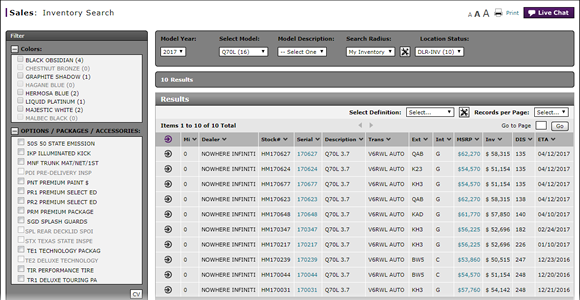
Access OMS to View OMS Vehicle Detail from Inventory Search
Access OMS to View OMS Vehicle Detail from Inventory Search
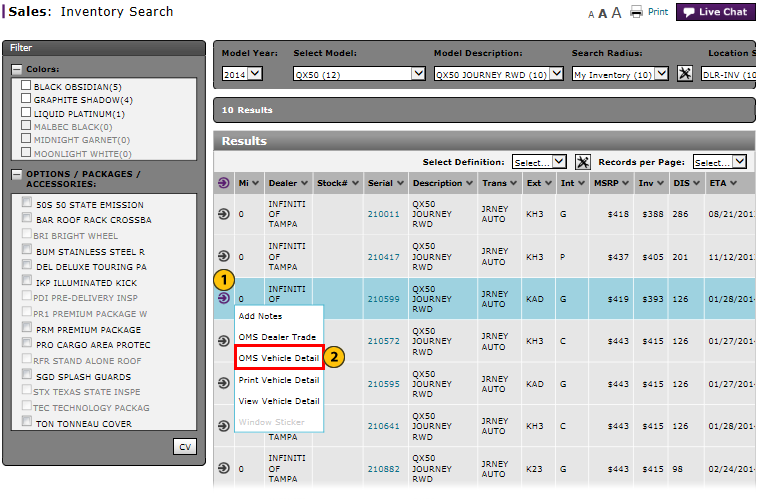 |
To access OMS to view OMS vehicle detail
|
|
Move your mouse pointer over the Action icon for the selected vehicle. |
|
|
From the Action menu, select the OMS Vehicle Detail option. |
Access OMS to View OMS Vehicle Detail from Inventory Search
Access OMS to View OMS Vehicle Detail from Inventory Search
To access OMS to view OMS vehicle detail:
- Move your mouse pointer over the Action icon for the selected vehicle.
- From the Action menu, select the OMS Vehicle Detail option.
Note: The OMS Vehicle Detail option is only available to users who have access to the OMS application. If you have OMS access, click the OMS Vehicle Detail option to open the external OMS application. Follow the procedures within the OMS application to complete the view OMS vehicle detail task.
Access OMS to View OMS Vehicle Detail from Inventory Search
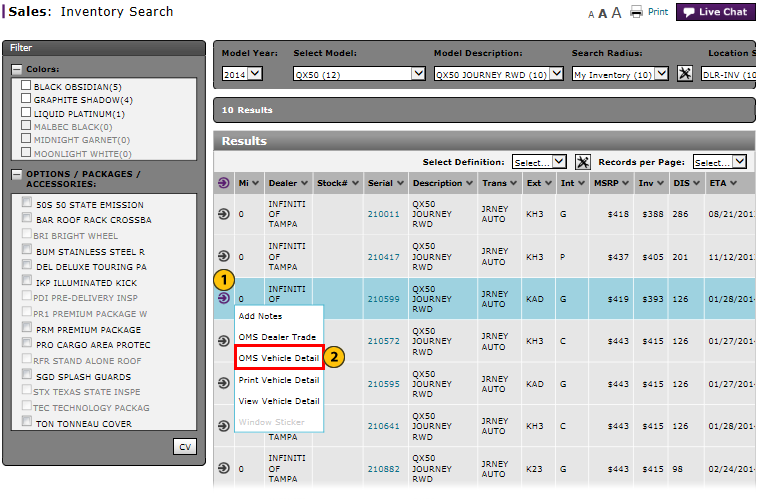 |
To access OMS to view OMS vehicle detail
|
|
Move your mouse pointer over the Action icon for the selected vehicle. |
|
|
From the Action menu, select the OMS Vehicle Detail option. |

