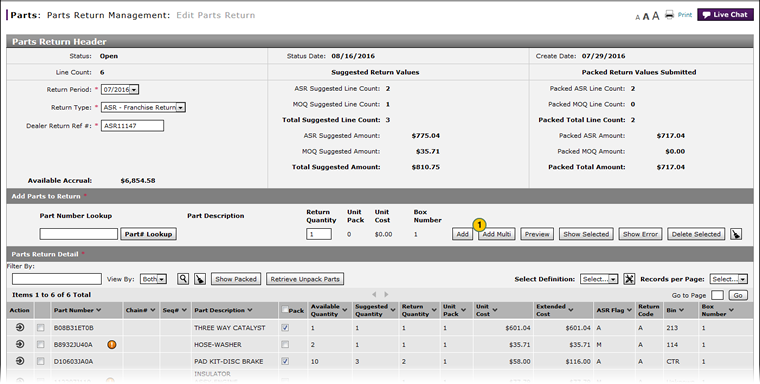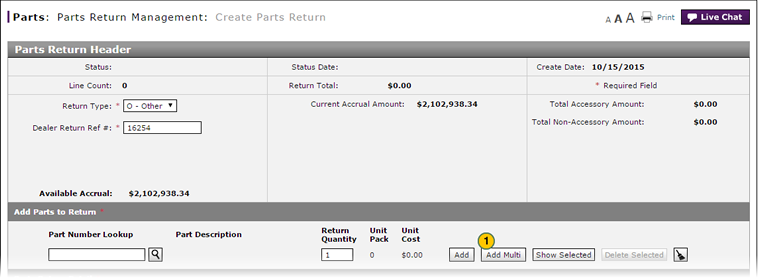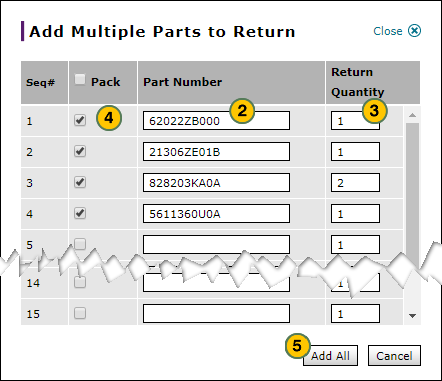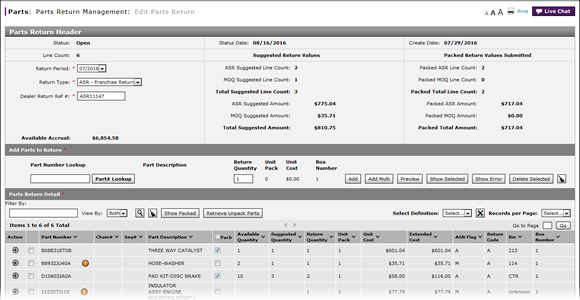
Add Multiple Parts to a Return
Add Multiple Parts to a Return
|
|
|
|
To add multiple parts to a return:
|
|
Click the Add Multi button. |
|
|
In the Part Number field, type a part number. |
|
|
If necessary, in the Return Quantity field, update the quantity of the part entered which will be returned. |
|
|
Select the Pack checkbox for each part which has already been packed for return. |
|
|
Click the Add All button. |
Add Multiple Parts to a Return
Add Multiple Parts to a Return
To add multiple parts to a return:
- Click the Add Multi button.
- In the Part Number field, type a part number.
- If necessary, in the Return Quantity field, update the quantity of the part entered which will be returned.
Note: By default, the return quantity is one part (or one unit of parts, if applicable). - Select the Pack checkbox for each part which has already been packed for return.
- Click the Add All button.
Note: DBS adds the parts to the parts return and displays error or warning messages as necessary.
Add Multiple Parts to a Return
|
|
|
|
To add multiple parts to a return:
|
|
Click the Add Multi button. |
|
|
In the Part Number field, type a part number. |
|
|
If necessary, in the Return Quantity field, update the quantity of the part entered which will be returned. |
|
|
Select the Pack checkbox for each part which has already been packed for return. |
|
|
Click the Add All button. |