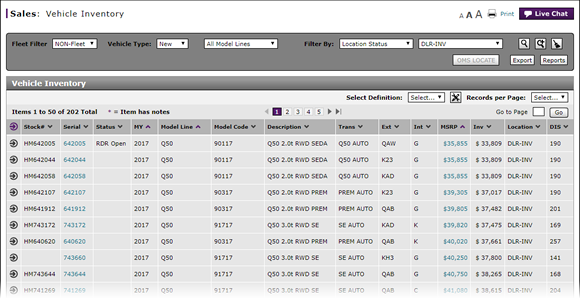
Access OMS to Locate a Vehicle
Access OMS to Locate a Vehicle
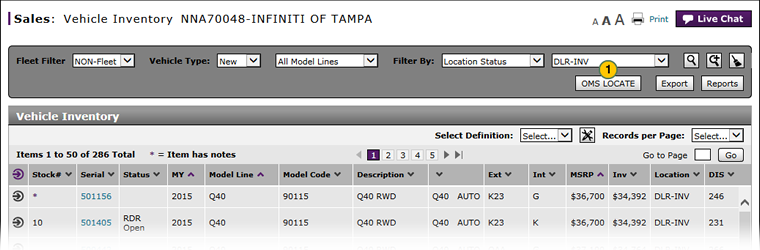 |
To access OMS to locate a vehicle:
|
|
Click the OMS LOCATE button. |
Access OMS to Locate a Vehicle
Access OMS to Locate a Vehicle
To access OMS to locate a vehicle:
- Click the OMS LOCATE button.
Note: The locate option is available only to users who have access to the OMS application. If you do not have access to OMS, the OMS LOCATE button is not active. If the OMS LOCATE button is active, you can click the OMS LOCATE button to open the external (non-DBS) OMS application. Follow the procedures within the OMS application to complete the locate task.
Access OMS to Locate a Vehicle
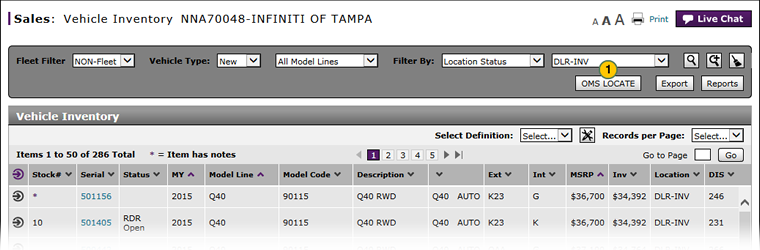 |
To access OMS to locate a vehicle:
|
|
Click the OMS LOCATE button. |
