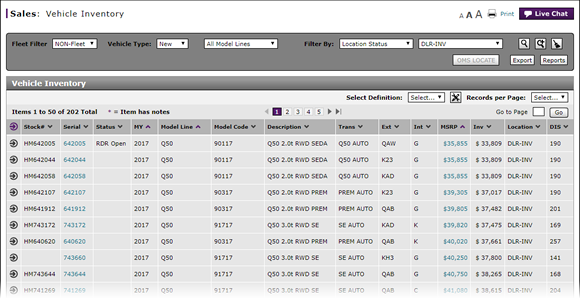
Access OMS to Trade a Vehicle
Access OMS to a Trade Vehicle
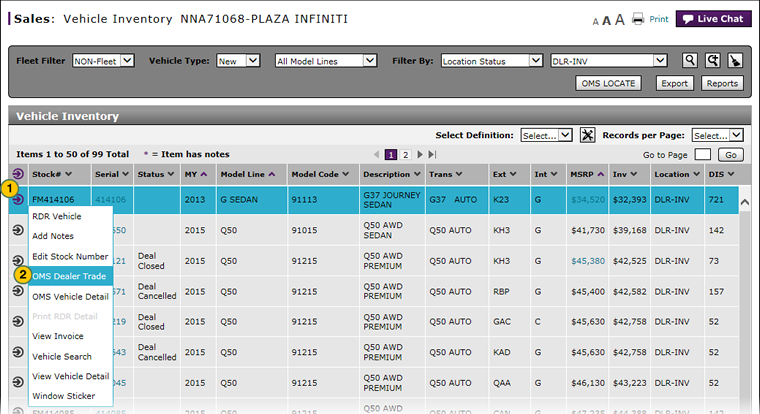
To access Order Management System (OMS) to trade a vehicle:
|
|
Move your mouse pointer over the Action icon for the selected vehicle. |
|
|
From the Action menu, select the OMS Dealer Trade option. |
Access OMS to Trade a Vehicle
Access OMS to Trade a Vehicle
To access OMS to trade a vehicle:
- Move your mouse pointer over the Action icon for the selected vehicle.
- From the Action menu, select the OMS Dealer Trade option.
Note: The OMS Dealer Trade option is only available to users who have access to the OMS application. If you have OMS access, click the OMS Dealer Trade option to open the external OMS application. Follow the procedures within the OMS application to complete the dealer trade task.
Access OMS to a Trade Vehicle
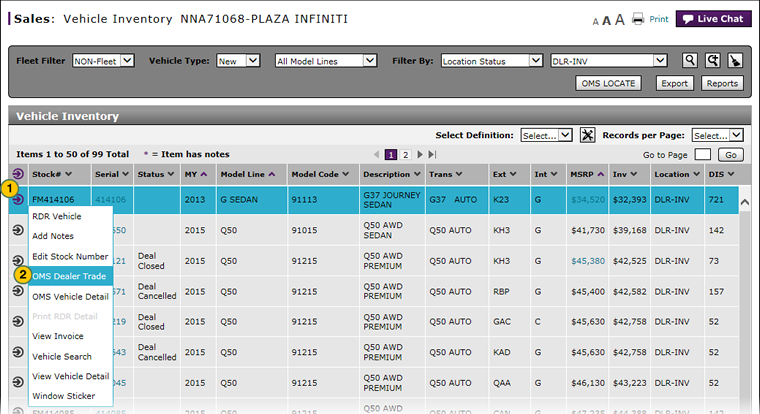
To access Order Management System (OMS) to trade a vehicle:
|
|
Move your mouse pointer over the Action icon for the selected vehicle. |
|
|
From the Action menu, select the OMS Dealer Trade option. |

