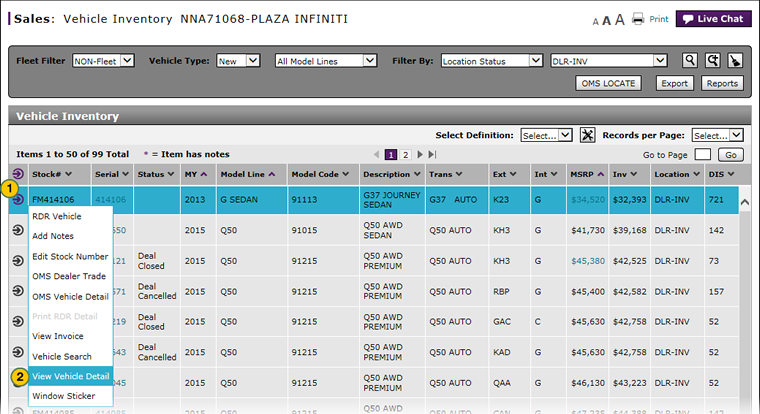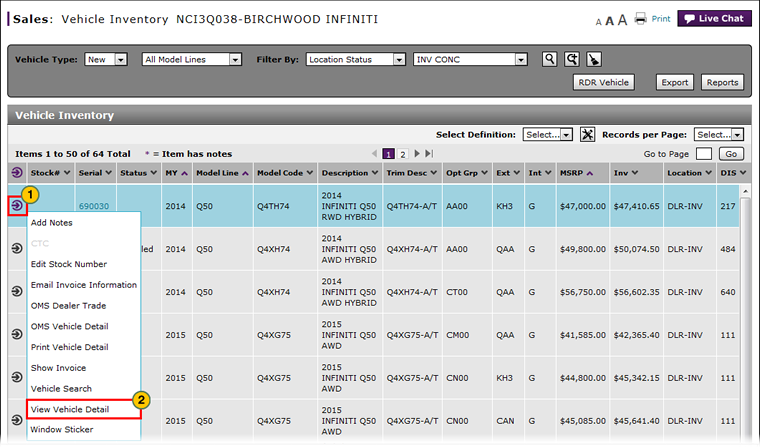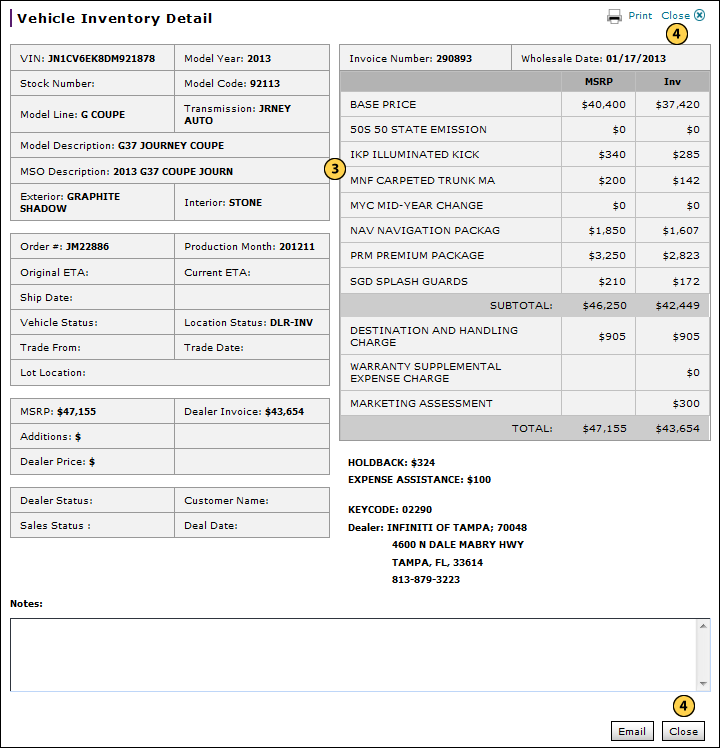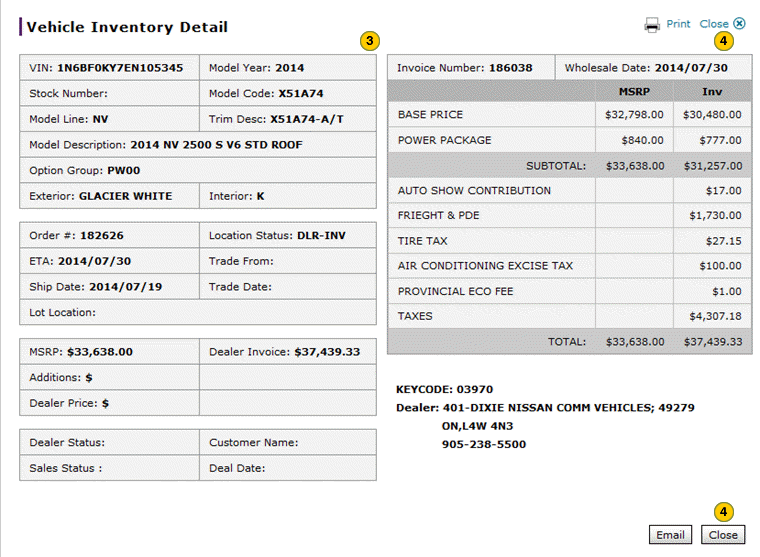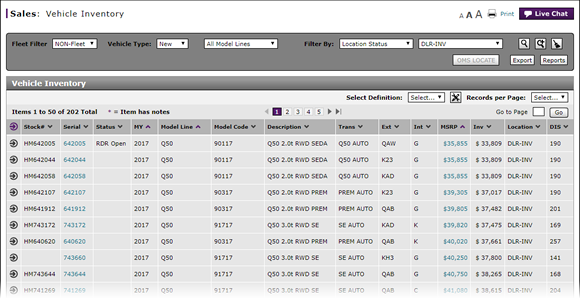
View Vehicle Detail from Vehicle Inventory
View Vehicle Detail
|
|
|
|
To view vehicle detail:
|
|
Move your mouse pointer over the Action icon for the selected vehicle. |
|||
|
|
From the Action menu, select the View Vehicle Detail option. |
|||
|
|
View the vehicle detail.
|
|||
|
|
To close the Vehicle Inventory Detail window, click either of the Close buttons. |
View Vehicle Detail from Vehicle Inventory
View Vehicle Detail from Vehicle Inventory
To view vehicle detail:
- Move your mouse pointer over the Action icon for the selected vehicle.
- From the Action menu, select the View Vehicle Detail option.
Note: The Vehicle Inventory Detail window appears. - View the vehicle inventory detail.
- To close the Vehicle Inventory Detail window, click either of the Close button.
Note: To print the contents of the Vehicle Inventory Detail window, click the Print button and follow the prompts.
Note: To email the vehicle detail, click the Email button and follow the prompts.
- About the Vehicle Inventory Page
- Access the Inventory Search Page from Vehicle Inventory
- Edit Vehicle Stock Number
- Export Vehicle Inventory Information
- Filter Vehicle Inventory
- Manage Vehicle Notes from Vehicle Inventory
- View Campaign Information for a Vehicle
- View Campaign Report Information
- View, Print, or Email Window Sticker from Vehicle Inventory
View Vehicle Detail
|
|
|
|
To view vehicle detail:
|
|
Move your mouse pointer over the Action icon for the selected vehicle. |
|||
|
|
From the Action menu, select the View Vehicle Detail option. |
|||
|
|
View the vehicle detail.
|
|||
|
|
To close the Vehicle Inventory Detail window, click either of the Close buttons. |