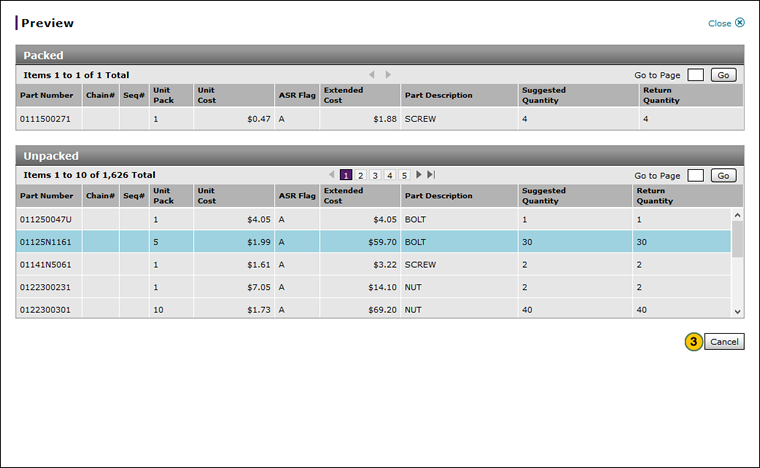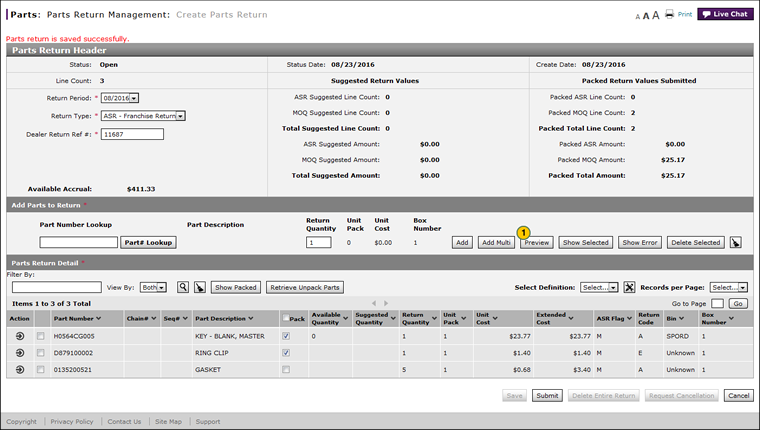
Preview a Parts Return
Preview a Parts Return
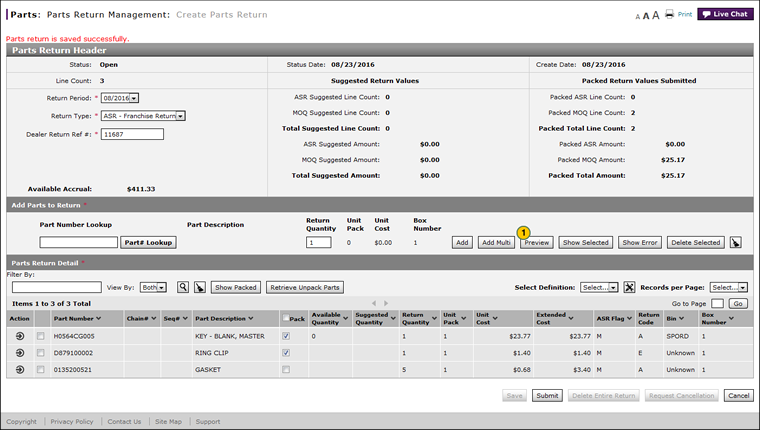
The parts return preview window displays a list of packed and unpacked parts.
To preview a parts return:
|
|
Click the Preview button. |
|
|
If desired, use the navigation buttons or Go to Page options to view detail lines for packed and unpacked parts. |
|
|
Click the Cancel button to close the preview window and return to the parts return. |
Preview a Parts Return
Preview a Parts Return
The parts return preview window displays a list of packed and unpacked parts.
To preview a parts return:
- Click the Preview button.
Note: The Preview window opens. - Click the Cancel button to close the preview window and return to the parts return.
Preview a Parts Return
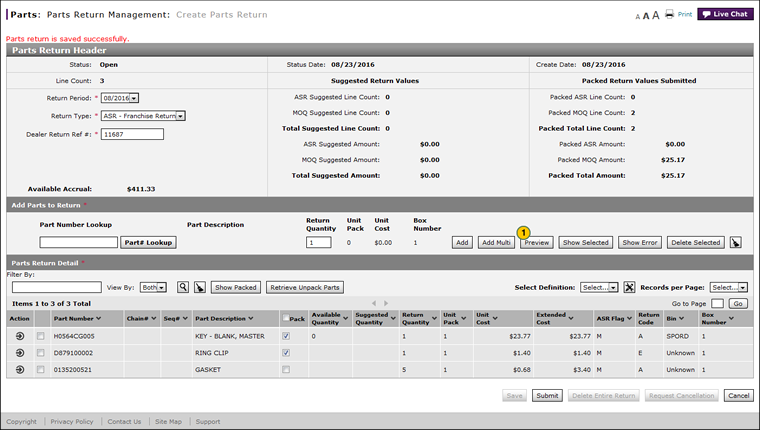
The parts return preview window displays a list of packed and unpacked parts.
To preview a parts return:
|
|
Click the Preview button. |
|
|
If desired, use the navigation buttons or Go to Page options to view detail lines for packed and unpacked parts. |
|
|
Click the Cancel button to close the preview window and return to the parts return. |