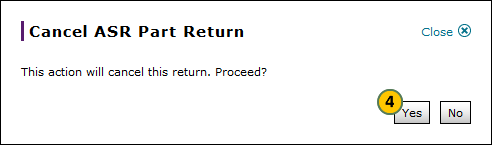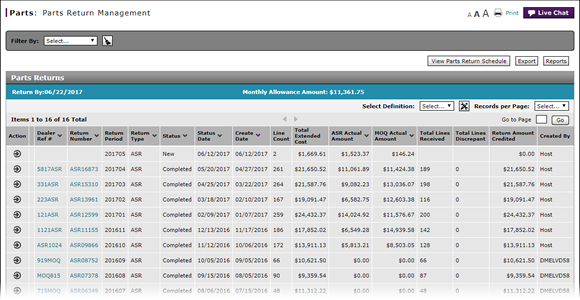
Request Cancellatiion of a Parts Return from the Parts Return Management Page
Request Cancellation of a Parts Return from the Parts Return Management Page
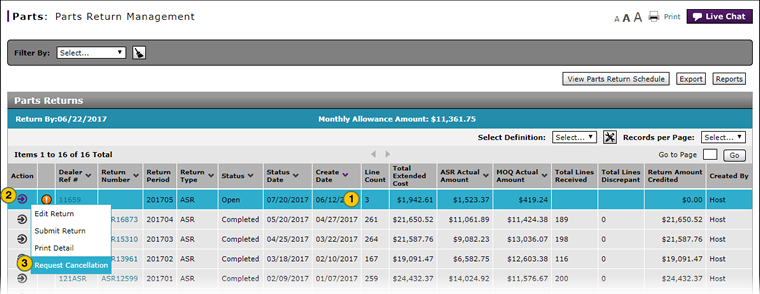
To request cancellation of a parts return in "New" or "Open" status:
|
|
Select the parts return for which you want to request cancellation. |
|
|
Move your cursor over the Action icon. |
|
|
From the Action menu, select the Request Cancellation menu option. |
|
|
Click the Yes button to confirm. |
Request Cancellatiion of a Parts Return from the Parts Return Management Page
Request Cancellatiion of a Parts Return from the Parts Return Management Page
To request cancellation of a parts return:
- Select the parts return for which you want to request cancellation.
- Move your cursor over the Action icon.
- From the Action menu, select the Request Cancellation menu option.
- Click the Yes button to confirm.
- About the Parts Return Management Page
- Access a Submitted Parts Return
- Access the Edit Parts Return Page
- Delete a Parts Return from the Parts Return Management Page
- Export Parts Return Management Information
- Filter Parts Return Management Summary
- Print Parts Return Detail
- Submit a Parts Return from the Parts Return Management Page
Request Cancellation of a Parts Return from the Parts Return Management Page
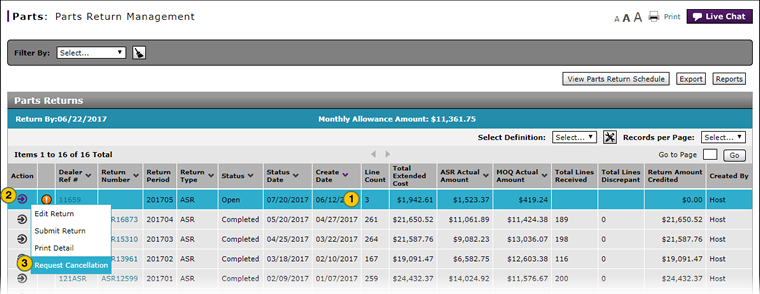
To request cancellation of a parts return in "New" or "Open" status:
|
|
Select the parts return for which you want to request cancellation. |
|
|
Move your cursor over the Action icon. |
|
|
From the Action menu, select the Request Cancellation menu option. |
|
|
Click the Yes button to confirm. |