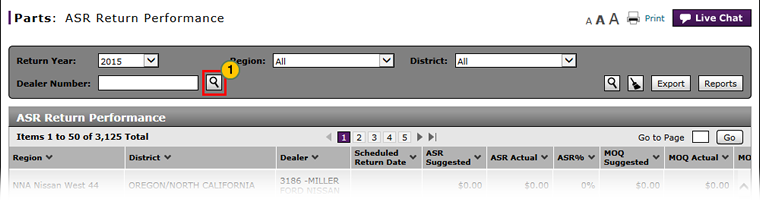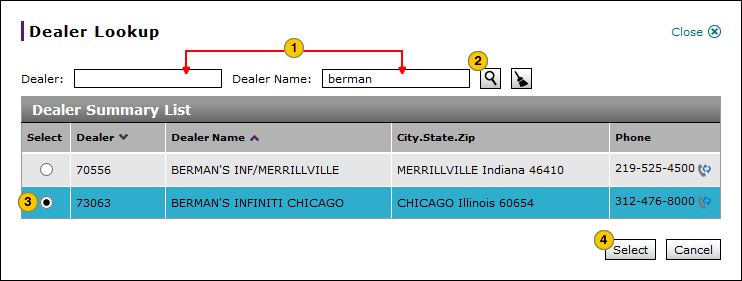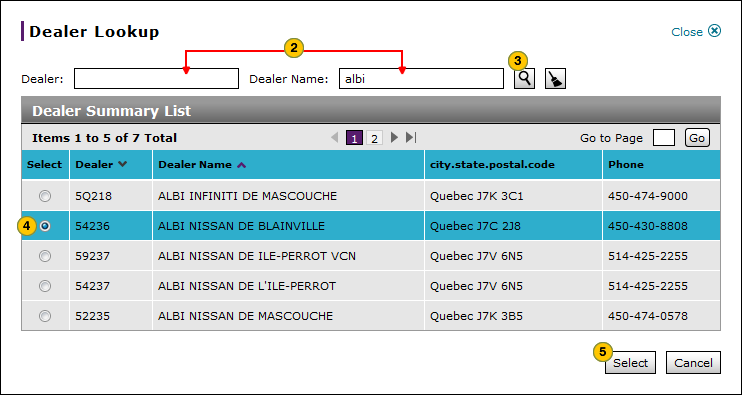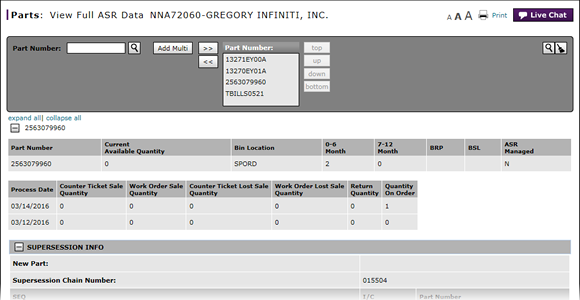
Look Up a Dealer from the ASR Return Performance Page
Look Up a Dealer from the ASR Return Performance Page
|
|
Note: This task applies to internal users only.
To look up a dealer from the ASR Return Performance page:
Look Up a Dealer Steps DR
|
|
At the end of the Please enter dealer number field or Dealer field, click the Lookup icon. |
|||
|
|
In the Dealer field, type the full or partial dealer number, or in the Dealer Name field, type the full or partial dealer name.
|
|||
|
|
Click the Search icon. |
|||
|
|
Select the radio button for the desired dealer. |
|||
|
|
Click the Select button. |
Look Up a Dealer from the ASR Return Performance Page
Look Up a Dealer from the ASR Return Performance Page
Note: This task applies to internal users only.
To look up a dealer from the ASR Return Performance page:
- At the end of the Dealer Number field, click the Lookup icon.
Note: The Dealer Lookup page appears. - In the fields provided, type full or partial information, then press the Enter key.
Note: You must include an asterisk (*) when typing partial information.
Note: The application displays a list of matching dealers.
Note: To clear your entries, click the Clear Fields button. - Select the radio button for the desired dealer.
- Click the Select button.
Note: To cancel the lookup, click the Cancel button and close the dialog.
Note: The application displays the dealer number in the field.
Look Up a Dealer from the ASR Return Performance Page
|
|
Note: This task applies to internal users only.
To look up a dealer from the ASR Return Performance page:
Look Up a Dealer Steps DR
|
|
At the end of the Please enter dealer number field or Dealer field, click the Lookup icon. |
|||
|
|
In the Dealer field, type the full or partial dealer number, or in the Dealer Name field, type the full or partial dealer name.
|
|||
|
|
Click the Search icon. |
|||
|
|
Select the radio button for the desired dealer. |
|||
|
|
Click the Select button. |