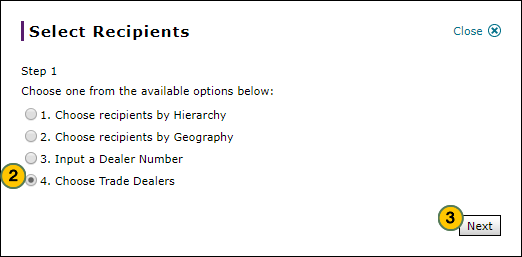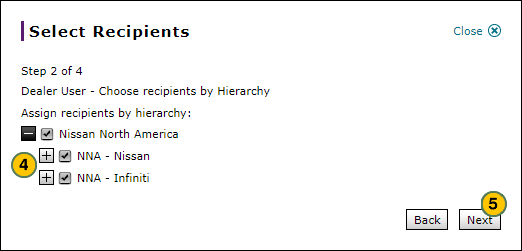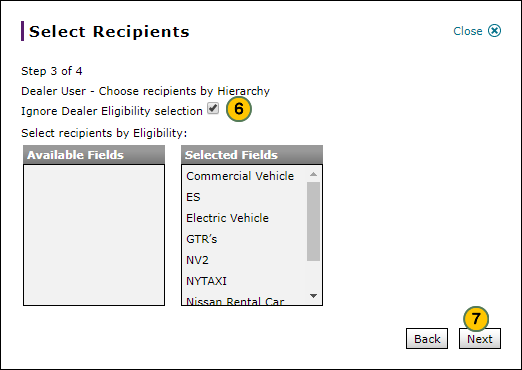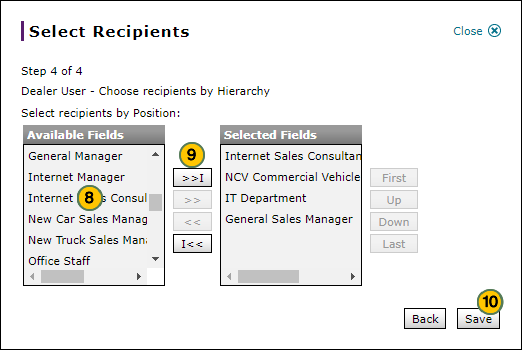Select Trade Dealer User Recipients
Select Trade Dealer User Recipients
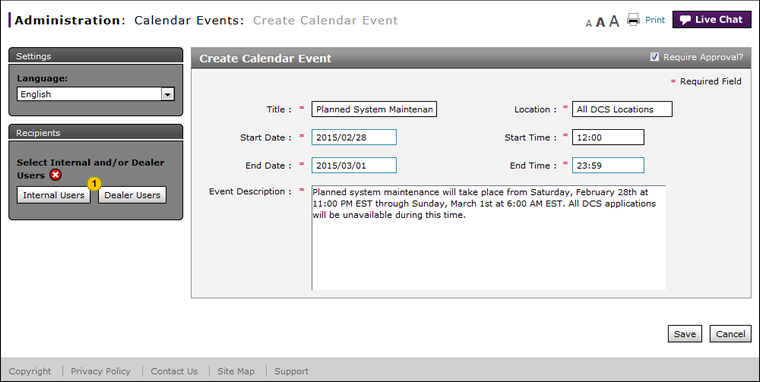
To select trade dealer recipients for an alert, announcement, notification, or calendar event:
|
|
Click the Dealer Users button. |
|
|
Select the Choose Trade Dealers option. |
|
|
Click the Next button to continue. |
|
|
Select a hierarchy by clicking on the box before the hierarchy. |
|
|
Click the Next button to continue, or click the Back button to return to the previous window. |
|
|
By default, the Ignore Dealer Eligibility selection checkbox is selected and all trade dealers will be included in the announcement, alert, event, or notification. To exclude dealers by eligibility, clear the Ignore Dealer Eligibility selection checkbox to activate the criteria selection buttons, then remove selections as desired. |
|
|
Click the Next button to continue, or click the Back button to return to the previous window. |
|
|
From the Available Fields box, select the positions. |
|
|
Click the Copy button to move the selected options to the Selected box, or click the Copy All button to move all options. |
|
Click the Save button to save your changes, or click the Back button to return to the previous window. |
|
|
To view your recipient selections after you select them, use the View/Print option in the Action menu. |
Select Trade Dealer User Recipients
Select Trade Dealer User Recipients
To select trade dealer recipients for an alert, announcement, notification, or calendar event:
- Click the Dealer Users button.
- Select the Choose Trade Dealers option.
-
Click the Next button to continue.
- Select a hierarchy by clicking on the box before the hierarchy.
Note: To expand the hierarchy to select specific options, click the plus sign.
Note: To de-select a hierarchy, click the box to remove the check mark. - Click the Next button to continue, or click the Back button to return to the previous window.
- By default, the Ignore Dealer Eligibility selection checkbox is selected and all trade dealers will be included in the announcement, alert, event, or notification. To exclude dealers by eligibility, clear the Ignore Dealer Eligibility selection checkbox to activate the criteria selection buttons, then remove selections as desired.
- Click the Next button to continue, or click the Back button to return to the previous window.
- From the Available Fields box, select the positions.
- Click the Copy button to move the selected options to the Selected box, or click the Copy All button to move all options.
- Click the Save button to save your changes, or click the Back button to return to the previous window.
|
|
To view your recipient selections after you select them, use the View/Print option in the Action menu. |
Select Trade Dealer User Recipients
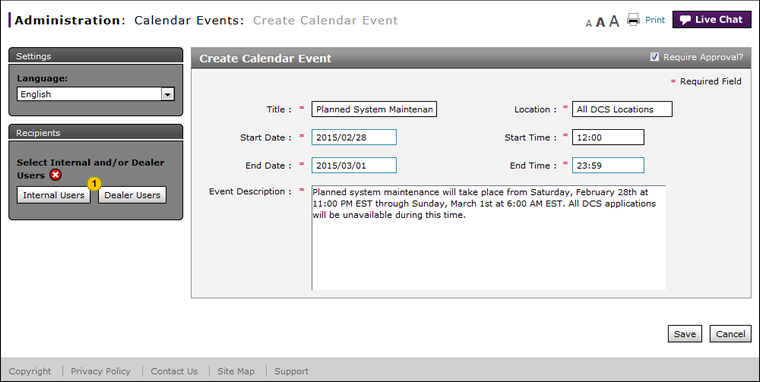
To select trade dealer recipients for an alert, announcement, notification, or calendar event:
|
|
Click the Dealer Users button. |
|
|
Select the Choose Trade Dealers option. |
|
|
Click the Next button to continue. |
|
|
Select a hierarchy by clicking on the box before the hierarchy. |
|
|
Click the Next button to continue, or click the Back button to return to the previous window. |
|
|
By default, the Ignore Dealer Eligibility selection checkbox is selected and all trade dealers will be included in the announcement, alert, event, or notification. To exclude dealers by eligibility, clear the Ignore Dealer Eligibility selection checkbox to activate the criteria selection buttons, then remove selections as desired. |
|
|
Click the Next button to continue, or click the Back button to return to the previous window. |
|
|
From the Available Fields box, select the positions. |
|
|
Click the Copy button to move the selected options to the Selected box, or click the Copy All button to move all options. |
|
Click the Save button to save your changes, or click the Back button to return to the previous window. |
|
|
To view your recipient selections after you select them, use the View/Print option in the Action menu. |