
Use the Administration Menu
Use the Administration Menu
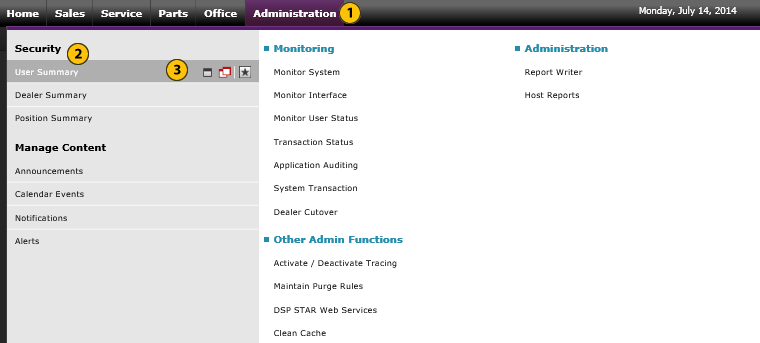 |
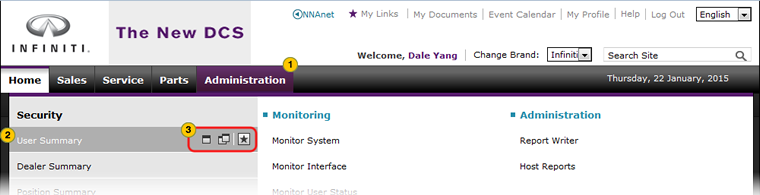 |
To use the Administration menu:
Use the XXX Menu (for DR's)
|
|
Move your cursor over the applicable tab to display a menu. |
|
|
|
Move your cursor over the menu option you want to access.
|
|
|
|
Click the menu option or click the applicable icon to open the desired page or application. |
|
|
What you see on the Administration page menu is determined by your user ID and how your user profile is created. Your user profile indicates what functional areas and applications you need to access. Only those you need access to will display on the menu. |
Use the Administration Menu
Use the Administration Menu
To use the Administration menu:
- Move your mouse pointer over the Administration tab to display a menu.
- Move your mouse pointer over the menu option you want to access.
Note: When you move your mouse pointer over a menu option, three icons appear for that option.- The single window icon opens the content in a new tab in the current browser.
- The double window icon opens the selected content in a new tab and in a new browser.
- The star icon adds the link to your My Links list.
- Click the menu option or click the applicable icon to open the desired page or application.
Note: If you click a menu option, instead of clicking an icon, the content opens in the current tab.
|
|
What you see on the Administration menu is determined by your user ID and how your user profile is created. Your user profile indicates what functional areas and applications you need to access. Only those you need access to will display on the Administration menu. |
Use the Administration Menu
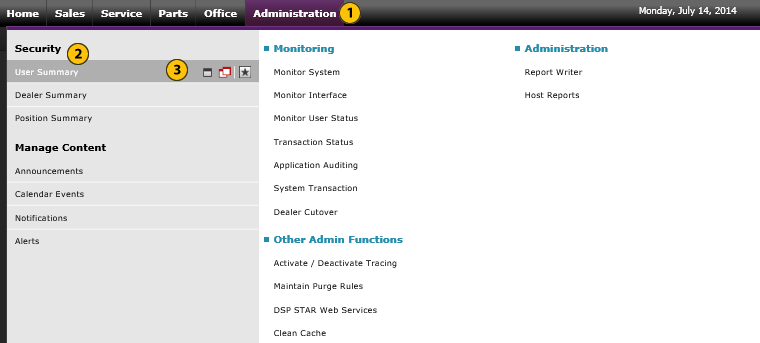 |
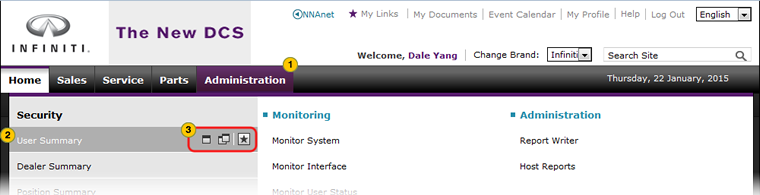 |
To use the Administration menu:
Use the XXX Menu (for DR's)
|
|
Move your cursor over the applicable tab to display a menu. |
|
|
|
Move your cursor over the menu option you want to access.
|
|
|
|
Click the menu option or click the applicable icon to open the desired page or application. |
|
|
What you see on the Administration page menu is determined by your user ID and how your user profile is created. Your user profile indicates what functional areas and applications you need to access. Only those you need access to will display on the menu. |



