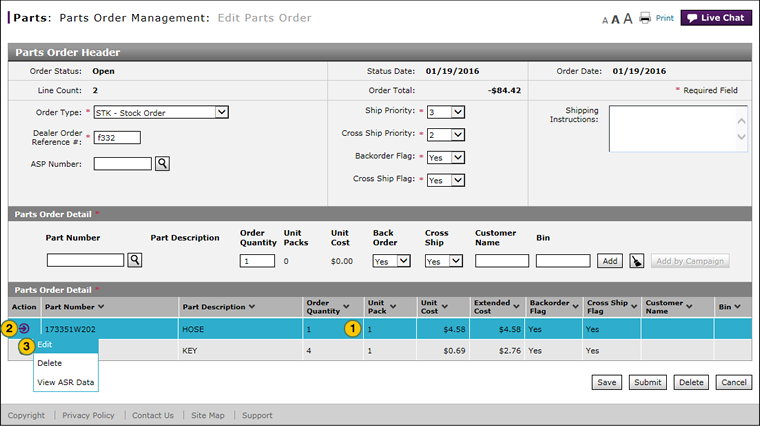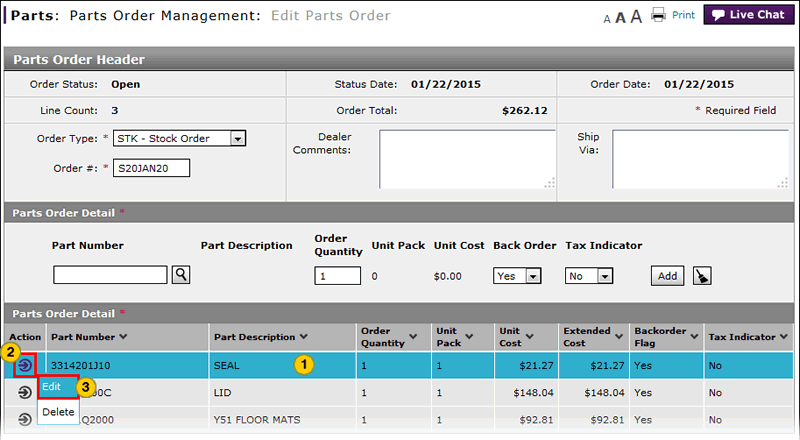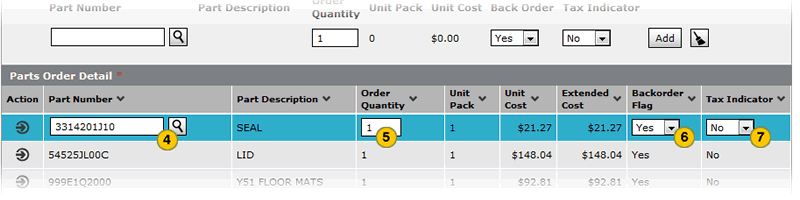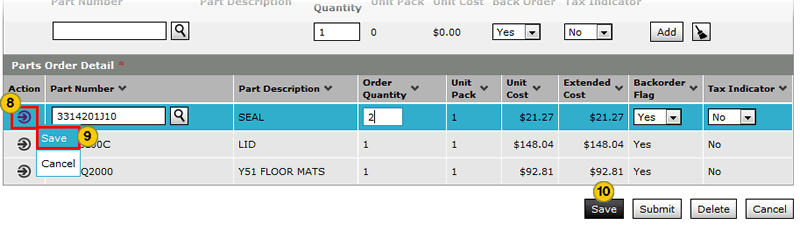Edit a Detail Line on an Order
Edit a Detail Line on an Order
|
To edit a detail line on an order:
|
|
To edit a detail line on an order:
|
|
|
To modify a parts order, the order must be in "New" or "Open" status. |