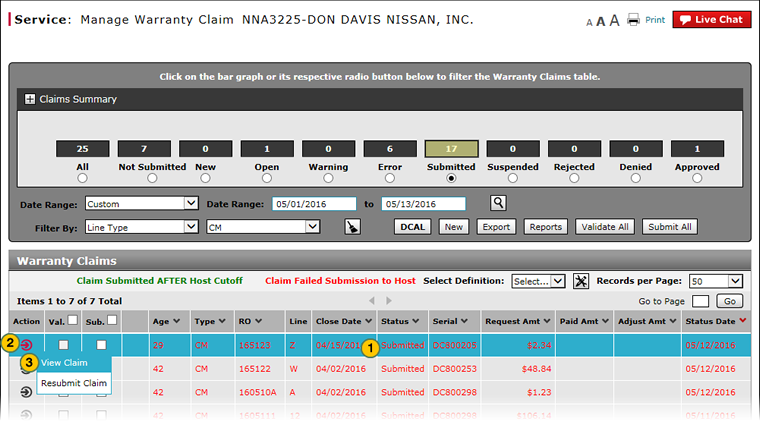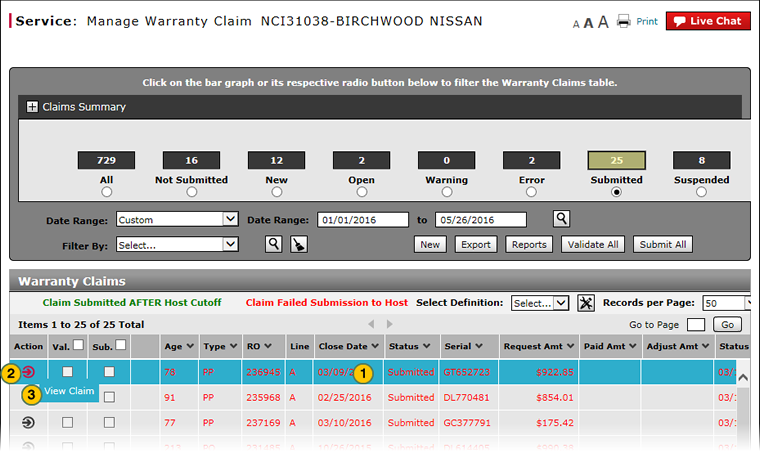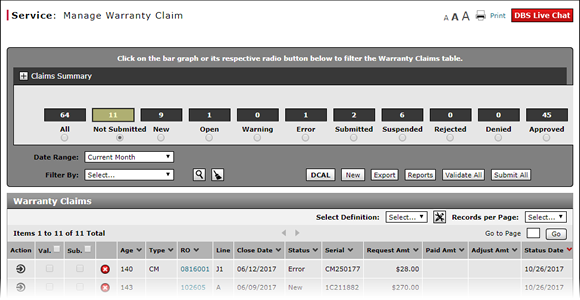
View a Warranty Claim
View a Warranty Claim
|
|
|
|
To view a warranty claim:
|
|
Select the warranty claim you want to view. |
|
|
Move your mouse pointer over the Action icon for the warranty claim you want to view. |
|
|
From the Action menu, select View Claim. |
View a Warranty Claim
View a Warranty Claim
To view a warranty claim:
- Move your mouse pointer over the Action icon for the warranty claim you want to view.
- From the Action menu, select the View Claim option.
Note: DCS displays the selected warranty claim.
|
|
The View Claim option is available for warranty claims with the following status types: Submitted, Suspended-Region, Suspended-National, Denied, Approved, and Approved-Adjusted. |
View a Warranty Claim
|
|
|
|
To view a warranty claim:
|
|
Select the warranty claim you want to view. |
|
|
Move your mouse pointer over the Action icon for the warranty claim you want to view. |
|
|
From the Action menu, select View Claim. |