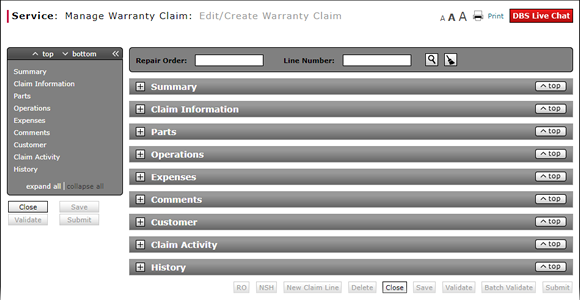
View the Claim Activity Section of a Claim
View the Claim Activity Section of a Claim

In the Claim Activity section, to view claim activity for a vehicle:
|
|
Click a column title to sort information in the column. |
|
|
Click an RO link to view the corresponding repair order (RO) associated with the claim. |
|
|
As applicable, move your mouse pointer over a code in the PFP/PO column to read the corresponding description. |
Additional Notes:
- You can view claim activity on any of the following pages: Edit/Create Warranty Claim, Quick Entry Warranty Claim, Express Entry Warranty Claim, and View Warranty Claim.
- The Close Date is the same as the RO close date in the Claim Information section.
View the Claim Activity Section of a Claim
View the Claim Activity Section of a Claim
To view claim activity for a warranty claim, expand the Claim Activity section:
- Click a column title to sort information in the column.
- Click an RO link to view the corresponding repair order (RO) associated with the claim.
Note: You cannot view an RO created by another dealer.
Note: One RO can have multiple warranty claims associated with it.
Note: One RO job line can have only one warranty claim associated with it. - As applicable, move your mouse pointer over a code in the PFP/PO column to read the corresponding description.
Note: The PFP/PO column displays the primary failed part or primary operation code associated with the claim line.
- Add a New Claim Line from Edit/Create Warranty Claim Page
- Complete the Claim Information Section of a Claim
- Complete the Comments Section of a Claim
- Complete the Customer Section of a Claim
- Complete the Expenses Section of a Claim
- Complete the Operations Section of a Claim
- Complete the Summary Section of a Claim
- Edit or Create Warranty Claim Page Overview
- Look Up a Dealer Number: Service
- Look Up an Operation Code
- Submit a Warranty Claim
- View DCAL
- View NSH for a Warranty Claim
|
|
You can view claim activity on any of the following pages: Edit/Create Warranty Claim, Quick Entry Warranty Claim, Express Entry Warranty Claim, and View Warranty Claim. |
View the Claim Activity Section of a Claim

In the Claim Activity section, to view claim activity for a vehicle:
|
|
Click a column title to sort information in the column. |
|
|
Click an RO link to view the corresponding repair order (RO) associated with the claim. |
|
|
As applicable, move your mouse pointer over a code in the PFP/PO column to read the corresponding description. |
Additional Notes:
- You can view claim activity on any of the following pages: Edit/Create Warranty Claim, Quick Entry Warranty Claim, Express Entry Warranty Claim, and View Warranty Claim.
- The Close Date is the same as the RO close date in the Claim Information section.



