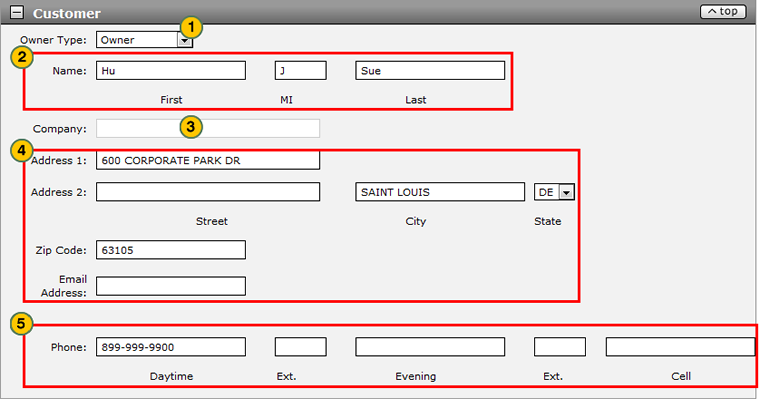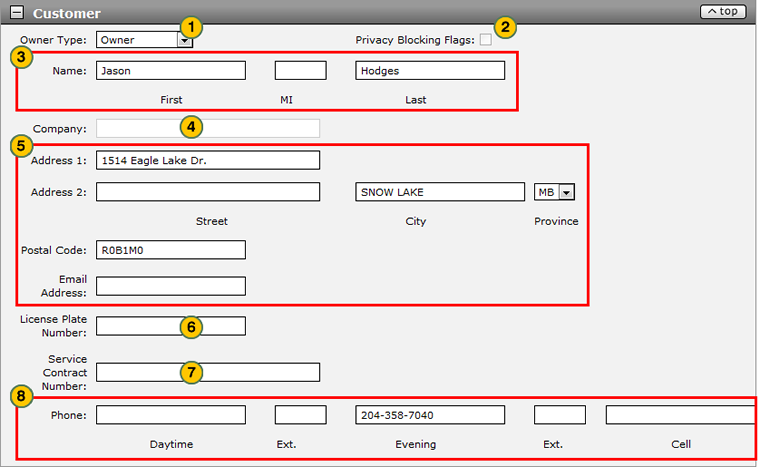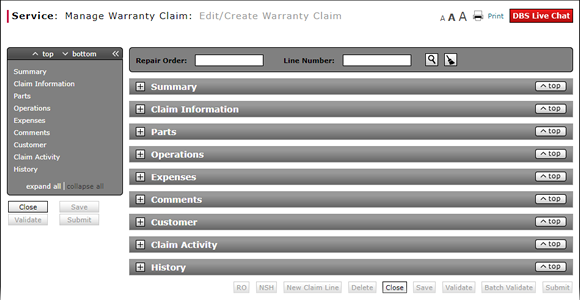
Complete the Customer Section of a Claim
Complete the Customer Section of a Claim
|
To complete the Customer section of an express entry warranty claim: Note: If you search for a repair order and line number, the information in the Customer section is populated with the repair order information. Add additional information as necessary.
|
|
|
To complete the Customer section of an express entry warranty claim:
Note: If you search for a repair order and line number, the information in the Customer section is populated with the repair order information. Add additional information as necessary.
|
|
From the Owner Type drop-down list, select an owner type. |
|
|
If necessary, select the Privacy Blocking Flags checkbox. |
|
|
In the Name fields, type the owner or principal driver's first, middle initial, and last name. |
|
|
If applicable, in the Company field, type the name of the customer's company. |
|
|
In the Address fields, type the customer's postal mail and electronic mail addresses. |
|
|
In the License Plate Number field, type the customer's license plate number. |
|
|
In the Service Contract Number filed, type the service contract number. |
|
|
In the Phone fields, type the customer's daytime, evening, and mobile phone numbers and extensions. |
Complete the Customer Section of a Claim
Complete the Customer Section of a Claim
To complete the Customer section of a claim on either the Edit/Create Warranty Claim page or the Quick Entry Warranty Claim page:
- From the Owner Type drop-down list, select an owner type.
- Enter the customer name, address, email address, and telephone numbers to add or change the default customer information.
Note: Click here for instructions to view the Claim Activity section.
- Add a New Claim Line from Edit/Create Warranty Claim Page
- Complete the Claim Information Section of a Claim
- Complete the Comments Section of a Claim
- Complete the Expenses Section of a Claim
- Complete the Operations Section of a Claim
- Complete the Parts Section of a Claim
- Look Up a Dealer Number: Service
- Look Up a Part
- Look Up an Operation Code
- Print a Warranty Claim
- Submit a Warranty Claim
- Use the Quick Jump Menu in a Warranty Claim
- Validate a Warranty Claim
- View NSH for a Warranty Claim
- View Repair Order from Edit/Create Warranty Claim Page
- View the Claim Activity Section of a Claim
- View the Claim History Section of a Claim
Complete the Customer Section of a Claim
|
To complete the Customer section of an express entry warranty claim: Note: If you search for a repair order and line number, the information in the Customer section is populated with the repair order information. Add additional information as necessary.
|
|
|
To complete the Customer section of an express entry warranty claim:
Note: If you search for a repair order and line number, the information in the Customer section is populated with the repair order information. Add additional information as necessary.
|
|
From the Owner Type drop-down list, select an owner type. |
|
|
If necessary, select the Privacy Blocking Flags checkbox. |
|
|
In the Name fields, type the owner or principal driver's first, middle initial, and last name. |
|
|
If applicable, in the Company field, type the name of the customer's company. |
|
|
In the Address fields, type the customer's postal mail and electronic mail addresses. |
|
|
In the License Plate Number field, type the customer's license plate number. |
|
|
In the Service Contract Number filed, type the service contract number. |
|
|
In the Phone fields, type the customer's daytime, evening, and mobile phone numbers and extensions. |