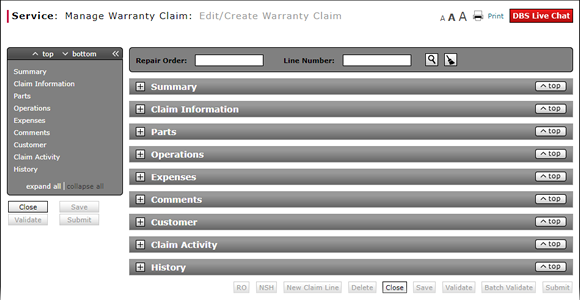
Complete the Summary Section of a Claim
Complete the Summary Section a Claim
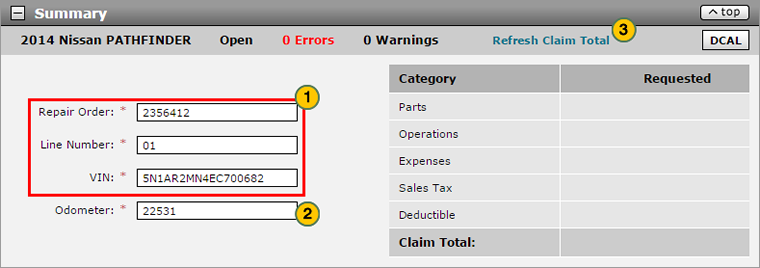
To complete the Summary section of a claim:
|
|
Either enter information in the following fields or verify the data populated by DBS: Repair Order, Line Number, and VIN. If you are entering the information, you must complete the VIN field first. For the Line Number field, make sure you enter either a one-digit or two-digit line number. |
|
|
In the Odometer field, type the odometer reading if the number was not automatically filled in from the RO. |
|
|
The claim total is initially populated with data from the RO. As you add data to the page, you can manually refresh this total at any time by clicking the Refresh Claim Total link. |
|
|
To save the information, click the Save button at the bottom-right of the page. |
|
|
There is a one-to-many relationship between a repair order and the warranty claims. That is, one RO can have multiple warranty claims associated with line numbers. |
Complete the Summary Section of a Claim
Complete the Summary Section of a Claim
To complete the Summary section of a claim on either the Edit/Create Warranty Claim page or Quick Entry Warranty Claim page:
- Either enter information in the following fields or verify the data populated by DBS: Repair Order, Line Number, and VIN. If you are entering the information, you must complete the VIN field first. For the Line Number field, make sure you enter either a one-digit or two-digit line number.
Note: These fields are automatically filled in by DBS after you use the Search section to look up the repair order (RO) and line number for the claim. The Odometer field may be automatically populated or might require manual entry, depending on the data in the system. - In the Odometer field, type the odometer reading if the number was not automatically filled in from the RO.
Note: This can be in miles or kilometers, based on the country in which the vehicle is licensed.
Note: If you enter an odometer reading that is less than the previous odometer reading, DBS displays an Odometer Confirmation window. You can either keep the number you entered or type a new number. - The claim total is initially populated with data from the RO. As you add data to the page, you can manually refresh this total at any time by clicking the Refresh Claim Total link.
- To save the information, click the Save button at the bottom-right of the page.
- Add a New Claim Line from Edit/Create Warranty Claim Page
- Add New Claim Line from Quick Entry Warranty Claim Page
- Complete the Claim Information Section of a Claim
- Complete the Comments Section of a Claim
- Complete the Customer Section of a Claim
- Complete the Expenses Section of a Claim
- Complete the Operations Section of a Claim
- Look Up a Dealer Number: Service
- Look Up an Operation Code
- Print a Warranty Claim
- Submit a Warranty Claim
- Use the Quick Jump Menu in a Warranty Claim
- Validate a Warranty Claim
- View NSH for a Warranty Claim
- View Repair Order from Edit/Create Warranty Claim Page
- View Repair Order from View Warranty Claim Page
- View the Claim Activity Section of a Claim
- View the Claim History Section of a Claim
|
|
If you are creating a new warranty claim, all fields except the VIN field are dimmed and unavailable. |
|
|
There is a one-to many relationship between a repair order and warranty claims. That is, one RO can have multiple warranty claims. |
Complete the Summary Section a Claim
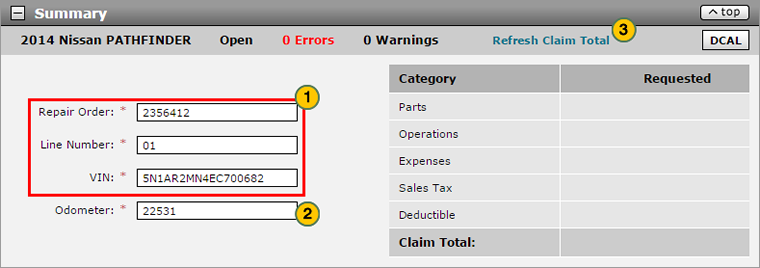
To complete the Summary section of a claim:
|
|
Either enter information in the following fields or verify the data populated by DBS: Repair Order, Line Number, and VIN. If you are entering the information, you must complete the VIN field first. For the Line Number field, make sure you enter either a one-digit or two-digit line number. |
|
|
In the Odometer field, type the odometer reading if the number was not automatically filled in from the RO. |
|
|
The claim total is initially populated with data from the RO. As you add data to the page, you can manually refresh this total at any time by clicking the Refresh Claim Total link. |
|
|
To save the information, click the Save button at the bottom-right of the page. |
|
|
There is a one-to-many relationship between a repair order and the warranty claims. That is, one RO can have multiple warranty claims associated with line numbers. |





