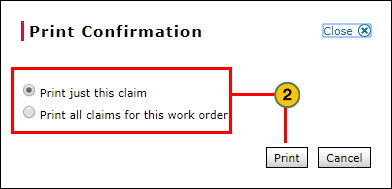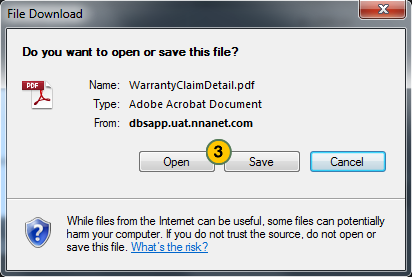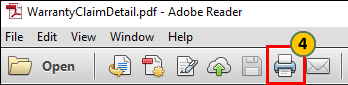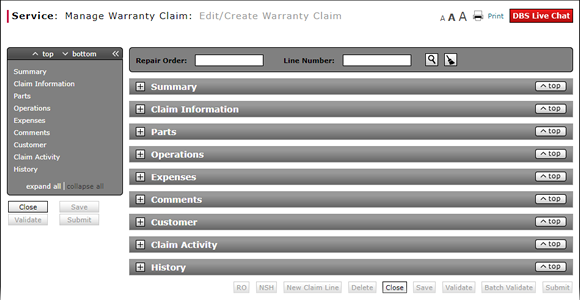
Print a Warranty Claim
Print a Warranty Claim

Note: The Print Warranty Claim function is available from the Edit/Create Warranty Claim, View Warranty Claim, Express Entry Warranty Claim, and Quick Entry Warranty Claim pages.
To print a warranty claim:
|
|
Click the Print button. |
|
|
Note: The File Download window opens. |
|
|
Click the Open button to open the file now or click the Save button to save the file to your computer. |
|
|
Click the Printer icon available in the PDF application toolbar and proceed as you normally would to print a file. |
Note: The Print Warranty Claim function is available from the Edit/Create Warranty Claim, View Warranty Claim, Express Entry Warranty Claim, and Quick Entry Warranty Claim pages.
To print a warranty claim from either the Edit/Create Warranty Claim page or the View Warranty Claim page:
|
|
Click the Print button in the upper-right portion of the page. |
|
|
If the repair order has more than one line, select whether you want to print the displayed line only, or all claim lines; and then click the Print button. |
|
|
Follow your browser-specific instructions to open or save the print file. |
|
|
Use the Printer icon available in the PDF application toolbar and proceed as you normally would to print a file. |
Print a Warranty Claim
Print a Warranty Claim
Note: The Print Warranty Claim function is available from the Edit/Create Warranty Claim, View Warranty Claim, Express Entry Warranty Claim, and Quick Entry Warranty Claim pages.
To print a warranty claim from either the Edit/Create Warranty Claim page or the View Warranty Claim page:
- Click the Print button in the upper-right of the page.
- If the repair order has more than one line, select whether you want to print the displayed line only, or all claim lines; and then click the Print button.
- Follow your browser-specific instructions to open or save the print file.
- Use the Printer icon available in the PDF application toolbar and proceed as you normally would to print a file.
- About Warranty Claims: What You Need to Know
- Access the Edit Warranty Claim Page
- Batch Validate a Warranty Claim
- Complete the Claim Information Section of a Claim
- Complete the Comments Section of a Claim
- Complete the Customer Section of a Claim
- Complete the Expenses Section of a Claim
- Complete the Operations Section of a Claim
- Complete the Summary Section of a Claim
- Edit or Create Warranty Claim Page Overview
- Look Up a Part
- Look Up an Operation Code
- Submit a Warranty Claim
- Use the Quick Jump Menu in a Warranty Claim
- Validate a Warranty Claim
- View NSH for a Warranty Claim
- View Repair Order from Edit/Create Warranty Claim Page
Print a Warranty Claim

Note: The Print Warranty Claim function is available from the Edit/Create Warranty Claim, View Warranty Claim, Express Entry Warranty Claim, and Quick Entry Warranty Claim pages.
To print a warranty claim:
|
|
Click the Print button. |
|
|
Note: The File Download window opens. |
|
|
Click the Open button to open the file now or click the Save button to save the file to your computer. |
|
|
Click the Printer icon available in the PDF application toolbar and proceed as you normally would to print a file. |
Note: The Print Warranty Claim function is available from the Edit/Create Warranty Claim, View Warranty Claim, Express Entry Warranty Claim, and Quick Entry Warranty Claim pages.
To print a warranty claim from either the Edit/Create Warranty Claim page or the View Warranty Claim page:
|
|
Click the Print button in the upper-right portion of the page. |
|
|
If the repair order has more than one line, select whether you want to print the displayed line only, or all claim lines; and then click the Print button. |
|
|
Follow your browser-specific instructions to open or save the print file. |
|
|
Use the Printer icon available in the PDF application toolbar and proceed as you normally would to print a file. |