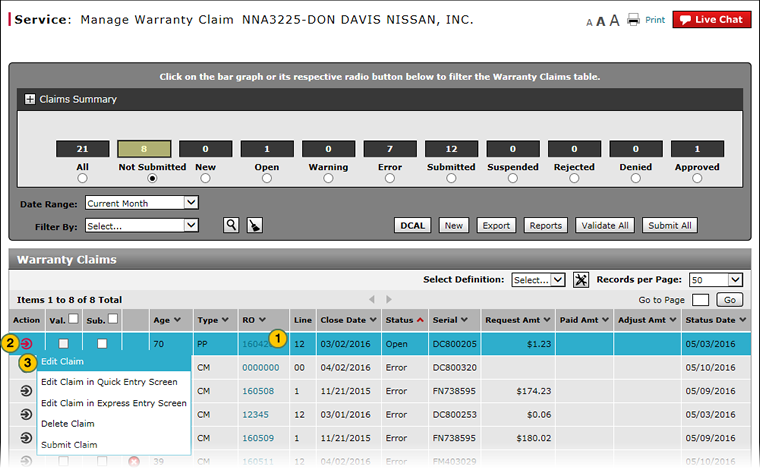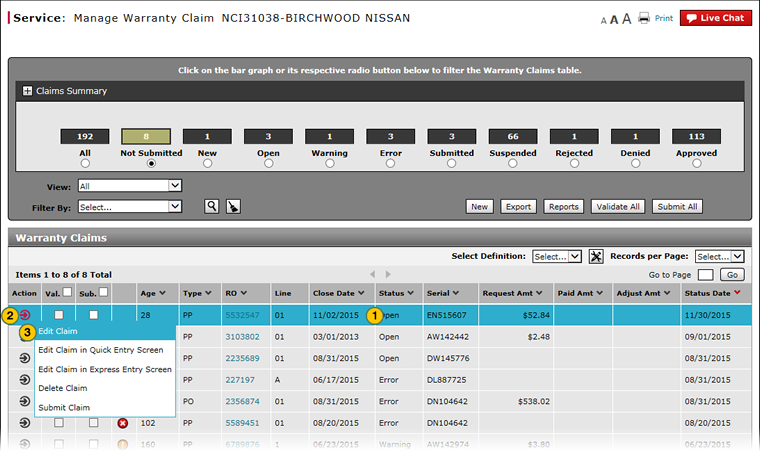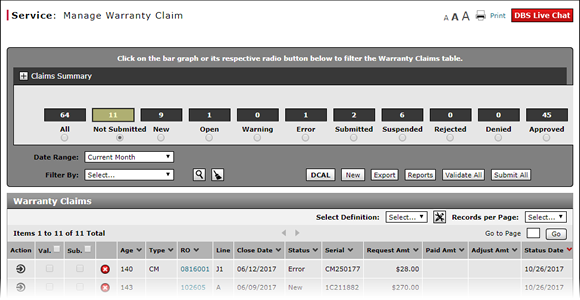
Access the Edit Warranty Claim Page
Open the Edit Warranty Claim Page
|
|
|
|
To open the Edit Warranty Claim page:
|
|
Select the repair order you want to open. |
|
|
Move your mouse pointer over the Action icon. |
|
|
From the Action menu, select the Edit Claim option. |
Access the Edit Warranty Claim Page
Access the Edit Warranty Claim Page
To open the Edit Warranty Claim page:
- Select the repair order you want to open.
- Move your mouse pointer over the Action icon.
- From the Action menu, select the Edit Claim option.
- About Warranty Claims: What You Need to Know
- Batch Validate a Warranty Claim
- Complete the Claim Information Section of a Claim
- Complete the Comments Section of a Claim
- Complete the Customer Section of a Claim
- Complete the Expenses Section of a Claim
- Complete the Operations Section of a Claim
- Complete the Summary Section of a Claim
- Edit or Create Warranty Claim Page Overview
- Look Up a Part
- Look Up an Operation Code
- Print a Warranty Claim
- Submit a Warranty Claim
- Use the Quick Jump Menu in a Warranty Claim
- Validate a Warranty Claim
- View NSH for a Warranty Claim
- View Repair Order from Edit/Create Warranty Claim Page
Open the Edit Warranty Claim Page
|
|
|
|
To open the Edit Warranty Claim page:
|
|
Select the repair order you want to open. |
|
|
Move your mouse pointer over the Action icon. |
|
|
From the Action menu, select the Edit Claim option. |