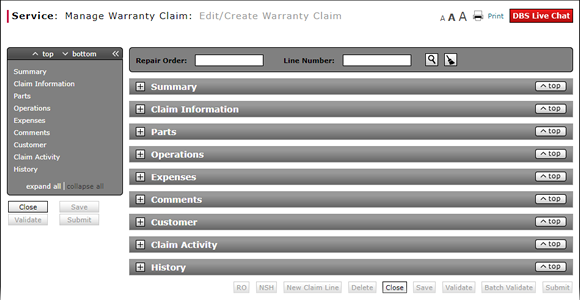
Use the Quick Jump Menu in a Warranty Claim
Use the Quick Jump Menu
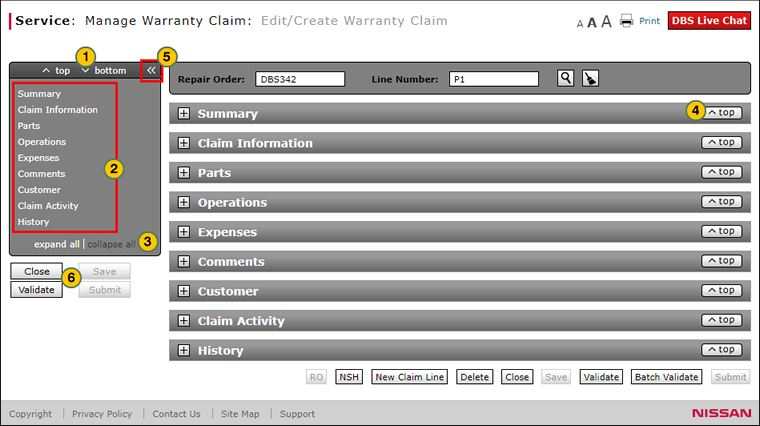
Note: The Quick Jump menu is available on many DBS pages, and is used to quickly access content in long forms. The Quick Jump menu is available on the Edit/Create Warranty Claim, Express Entry Warranty Claim, Quick Entry Warranty Claim, and View Warranty Claim pages.
To use the Quick Jump menu:
|
|
To jump to the top or bottom of the page, click the top or bottom link. |
|
|
To move to a specific section of the page, click a section title in the menu. |
|
|
To show or hide all sections, click the expand all or collapse all link. |
|
|
To return to the top of the page from any section, click the Top button. |
|
|
To expand or collapse the Quick Jump menu, click the collapse (<<) icon. |
|
|
To take action on a claim, click one of the available claim action buttons. |
Use the Quick Jump Menu in a Warranty Claim
Use the Quick Jump Menu in a Warranty Claim
Note: The Quick Jump menu is available on many DBS pages, and is used to quickly access content in long forms. The Quick Jump menu is available on the Edit/Create Warranty Claim, Express Entry Warranty Claim, Quick Entry Warranty Claim, and View Warranty Claim pages.
To use the Quick Jump menu:
- To jump to the top or bottom of the page, click the top or bottom link.
- To move to a specific section of the page, click a section title in the menu.
- To show or hide all sections, click the expand all or collapse all link.
- To return to the top of the page from any section, click the Top button.
- To collapse the Quick Jump menu, click the collapse (<<) icon.
- To expand the Quick Jump menu, click the expand (>>) icon.
- About Warranty Claims: What You Need to Know
- Access the Edit Warranty Claim Page
- Batch Validate a Warranty Claim
- Complete the Claim Information Section of a Claim
- Complete the Comments Section of a Claim
- Complete the Customer Section of a Claim
- Complete the Expenses Section of a Claim
- Complete the Operations Section of a Claim
- Complete the Summary Section of a Claim
- Edit or Create Warranty Claim Page Overview
- Look Up a Part
- Look Up an Operation Code
- Print a Warranty Claim
- Submit a Warranty Claim
- Validate a Warranty Claim
- View NSH for a Warranty Claim
- View Repair Order from Edit/Create Warranty Claim Page
Use the Quick Jump Menu
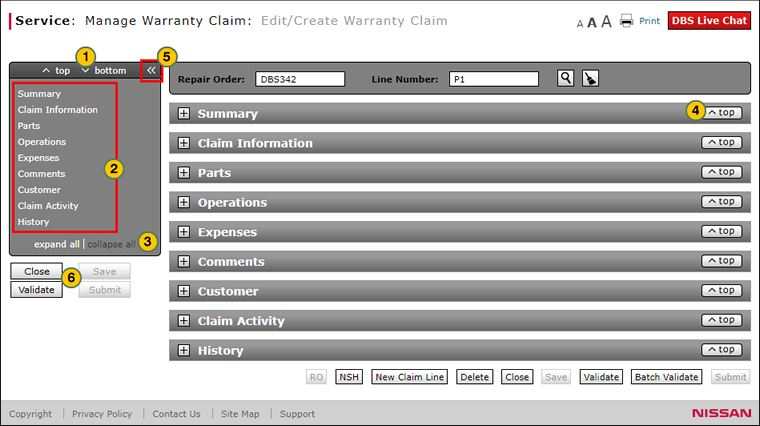
Note: The Quick Jump menu is available on many DBS pages, and is used to quickly access content in long forms. The Quick Jump menu is available on the Edit/Create Warranty Claim, Express Entry Warranty Claim, Quick Entry Warranty Claim, and View Warranty Claim pages.
To use the Quick Jump menu:
|
|
To jump to the top or bottom of the page, click the top or bottom link. |
|
|
To move to a specific section of the page, click a section title in the menu. |
|
|
To show or hide all sections, click the expand all or collapse all link. |
|
|
To return to the top of the page from any section, click the Top button. |
|
|
To expand or collapse the Quick Jump menu, click the collapse (<<) icon. |
|
|
To take action on a claim, click one of the available claim action buttons. |





