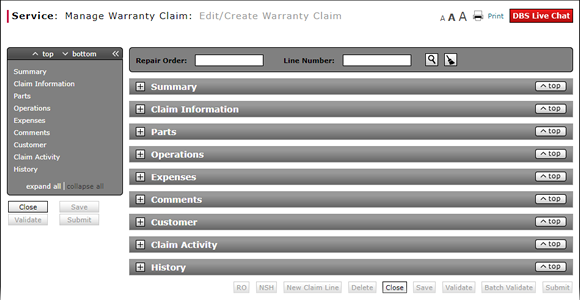
Batch Validate a Warranty Claim
Batch Validate a Warranty Claim
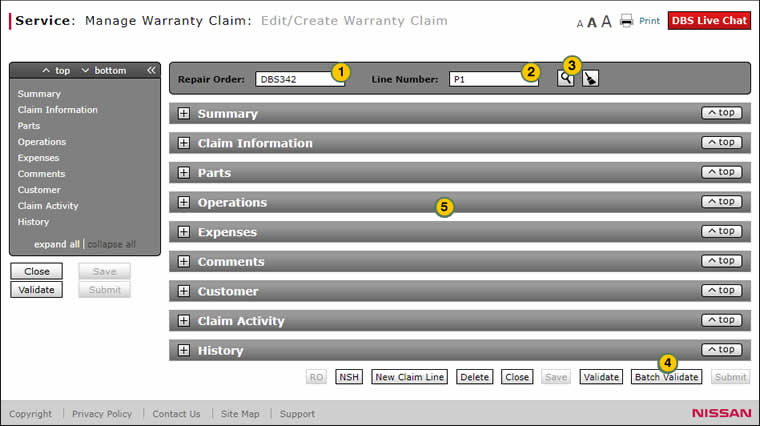
To perform a batch validation on a warranty claim:
|
|
If necessary, access the repair order. In the Repair Order field, type the appropriate RO number. |
|
|
In the Line Number field, type the appropriate line number. |
|
|
Click the Search icon. |
|
|
Click the Batch Validate button. |
|
|
Repeat steps 1 - 4 until you have entered all ROs/line numbers. |
Batch Validate a Warranty Claim
Batch Validate a Warranty Claim
The Batch Validate function is available from the Edit/Create Warranty Claim, Express Entry Warranty Claim, and Quick Entry Warranty claim pages. This function sends the claim to the DBS batch-validate queue and validates the claim in the background; allowing you to proceed to the next claim.
To perform a batch validation on a warranty claim:
- Access the desired warranty claim.
Note: See the Step by Step tab in full help to view the steps for accessing a warranty claim. - Once you have finished entering in all the information for a claim, click the Batch Validate button at the bottom of the screen from the Edit/Create Warranty Claim, Express Entry Warranty Claim, or the Quick Entry Warranty claim page.
Note: DBS sends this claim to the batch-validate queue and validates the claim in the background. The cursor automatically goes back to the Repair Order field at the top of the page for you to begin entering the next RO.
- About Warranty Claims: What You Need to Know
- Access the Edit Warranty Claim Page
- Complete the Claim Information Section of a Claim
- Complete the Comments Section of a Claim
- Complete the Customer Section of a Claim
- Complete the Expenses Section of a Claim
- Complete the Operations Section of a Claim
- Complete the Summary Section of a Claim
- Edit or Create Warranty Claim Page Overview
- Look Up a Part
- Look Up an Operation Code
- Print a Warranty Claim
- Submit a Warranty Claim
- Use the Quick Jump Menu in a Warranty Claim
- Validate a Warranty Claim
- View NSH for a Warranty Claim
- View Repair Order from Edit/Create Warranty Claim Page
Batch Validate a Warranty Claim
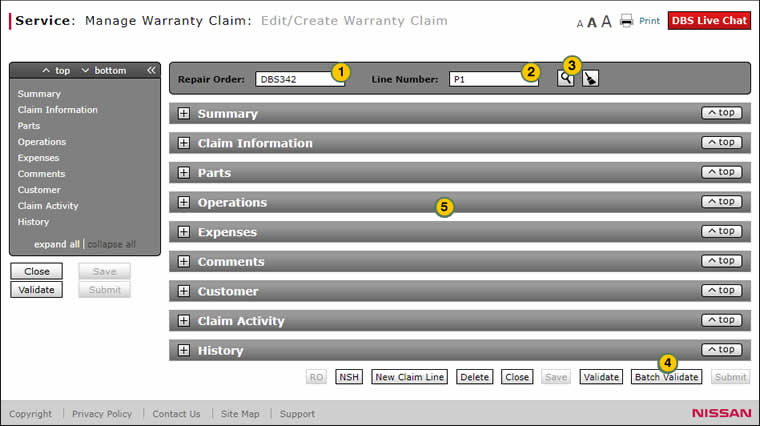
To perform a batch validation on a warranty claim:
|
|
If necessary, access the repair order. In the Repair Order field, type the appropriate RO number. |
|
|
In the Line Number field, type the appropriate line number. |
|
|
Click the Search icon. |
|
|
Click the Batch Validate button. |
|
|
Repeat steps 1 - 4 until you have entered all ROs/line numbers. |




