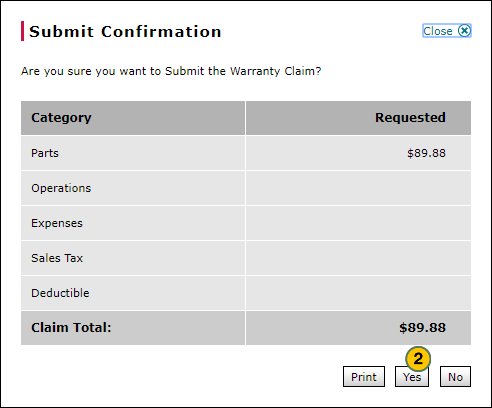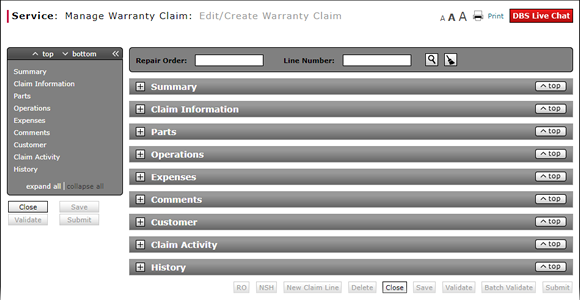
Submit a Warranty Claim
Submit a Warranty Claim
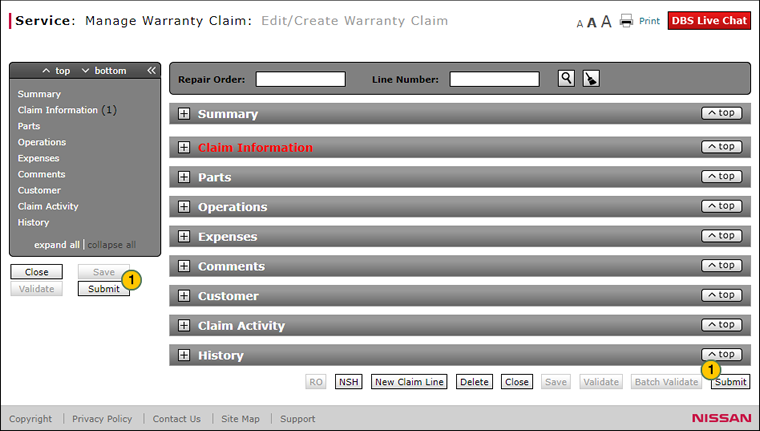
Note: The Submit Warranty Claim function is available from the Edit/Create Warranty Claim, Quick Entry Warranty Claim, and Express Entry Warranty Claim pages for validated warranty claims.
Note: You must validate the warranty claim before you can submit it.
To submit a validated warranty claim:
|
|
Click the Submit button. |
|
|
Click the Yes button to submit the claim. |
|
|
The Submit button is available for warranty claims that are in New, Open, or Warning status that have been validated. |
|
|
The Submit button is only available for warranty claims that are in Error, Rejected, or Suspended-Dealer status after they have been modified and validated. |
Submit a Warranty Claim
Submit a Warranty Claim
Note: The Submit Warranty Claim function is available from the Edit/Create Warranty Claim, Quick Entry Warranty Claim, and Express Entry Warranty Claim pages for validated warranty claims.
Note: Validate a warranty claim prior to using the Submit function to ensure the claims is free of any errors that may need to be corrected.
To submit a validated warranty claim for processing:
- Click the Submit button.
- Click the Yes button to submit the claim.
- About Warranty Claims: What You Need to Know
- Access the Edit Warranty Claim Page
- Batch Validate a Warranty Claim
- Complete the Claim Information Section of a Claim
- Complete the Comments Section of a Claim
- Complete the Customer Section of a Claim
- Complete the Expenses Section of a Claim
- Complete the Operations Section of a Claim
- Complete the Summary Section of a Claim
- Edit or Create Warranty Claim Page Overview
- Look Up a Part
- Look Up an Operation Code
- Print a Warranty Claim
- Use the Quick Jump Menu in a Warranty Claim
- Validate a Warranty Claim
- View NSH for a Warranty Claim
- View Repair Order from Edit/Create Warranty Claim Page
|
|
The Submit button is available for validated warranty claims that are in New, or Open status. |
|
|
The Submit button is also available for warranty claims that are in Error, Rejected, or Suspended-Dealer status after they have been modified. |
Submit a Warranty Claim
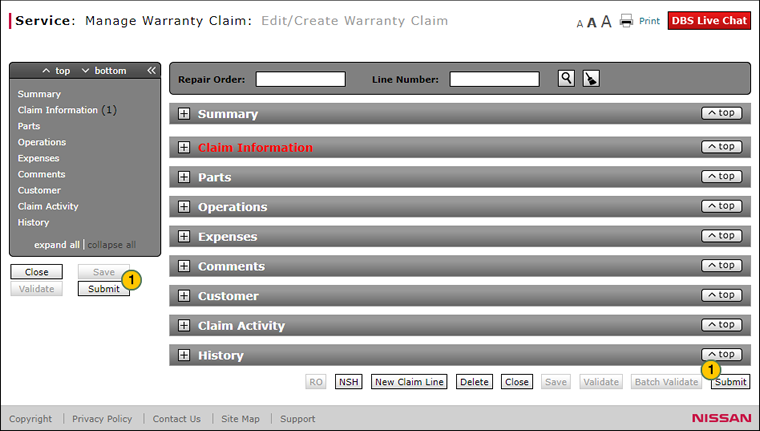
Note: The Submit Warranty Claim function is available from the Edit/Create Warranty Claim, Quick Entry Warranty Claim, and Express Entry Warranty Claim pages for validated warranty claims.
Note: You must validate the warranty claim before you can submit it.
To submit a validated warranty claim:
|
|
Click the Submit button. |
|
|
Click the Yes button to submit the claim. |
|
|
The Submit button is available for warranty claims that are in New, Open, or Warning status that have been validated. |
|
|
The Submit button is only available for warranty claims that are in Error, Rejected, or Suspended-Dealer status after they have been modified and validated. |