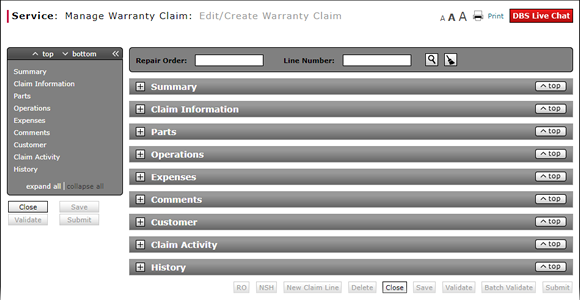
Validate a Warranty Claim
Validate Warranty Claim
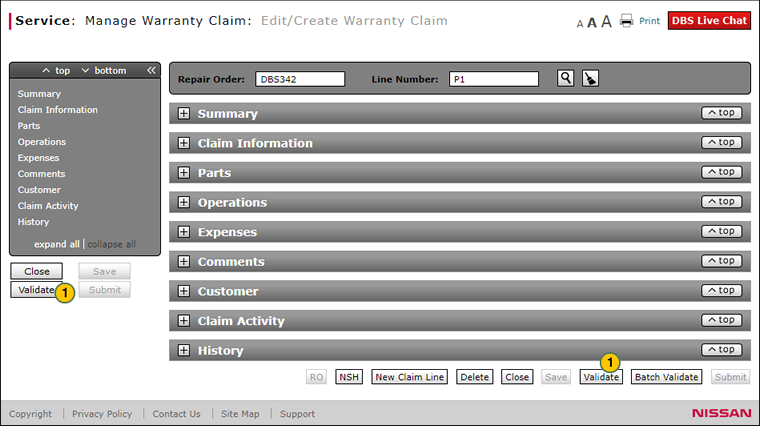
To validate a warranty claim:
|
|
Click the Validate button. |
|
|
Correct any errors as needed and validate the claim again. The Submit button is activated after DBS validates a claim without errors. |
|
|
After DBS validates a claim without errors, the Submit button is activated. |
Validate a Warranty Claim
Validate a Warranty Claim
Note: The Validate Warranty Claim function is available from the Edit/Create Warranty Claim, Quick Entry Warranty Claim, and Express Entry Warranty claim pages.
To validate a warranty claim:
- In the lower-right corner of the page, click the Validate button.
Note: DBS validates if the claim information includes the required fields: VIN, Repair Order, Line Number, Odometer, Open Date, Close Date, and Claim Type. DBS displays warnings or error messages if it detects any warnings or errors in the warranty claim.
Note: The Validate action does not save your warranty claim. - Correct any errors as needed and validate the claim again. The Submit button is activated after DBS validates a claim without errors.
- About Warranty Claims: What You Need to Know
- Access the Edit Warranty Claim Page
- Batch Validate a Warranty Claim
- Complete the Claim Information Section of a Claim
- Complete the Comments Section of a Claim
- Complete the Customer Section of a Claim
- Complete the Expenses Section of a Claim
- Complete the Operations Section of a Claim
- Complete the Summary Section of a Claim
- Edit or Create Warranty Claim Page Overview
- Look Up a Part
- Look Up an Operation Code
- Print a Warranty Claim
- Submit a Warranty Claim
- Use the Quick Jump Menu in a Warranty Claim
- View NSH for a Warranty Claim
- View Repair Order from Edit/Create Warranty Claim Page
|
|
After DBS validates a claim without error, the Submit button is activated. |
Validate Warranty Claim
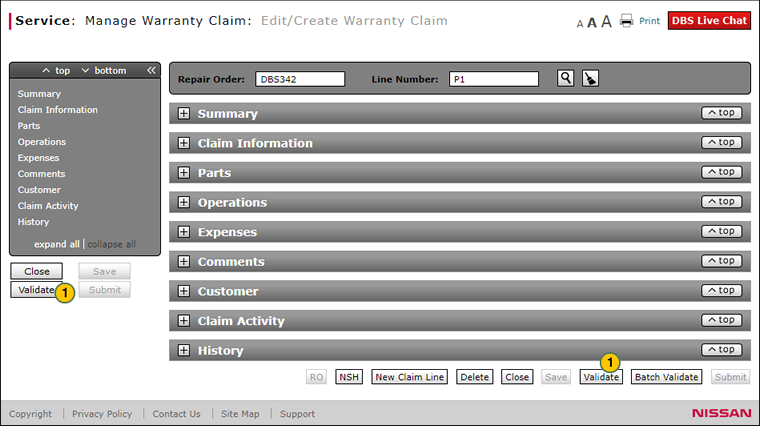
To validate a warranty claim:
|
|
Click the Validate button. |
|
|
Correct any errors as needed and validate the claim again. The Submit button is activated after DBS validates a claim without errors. |
|
|
After DBS validates a claim without errors, the Submit button is activated. |


