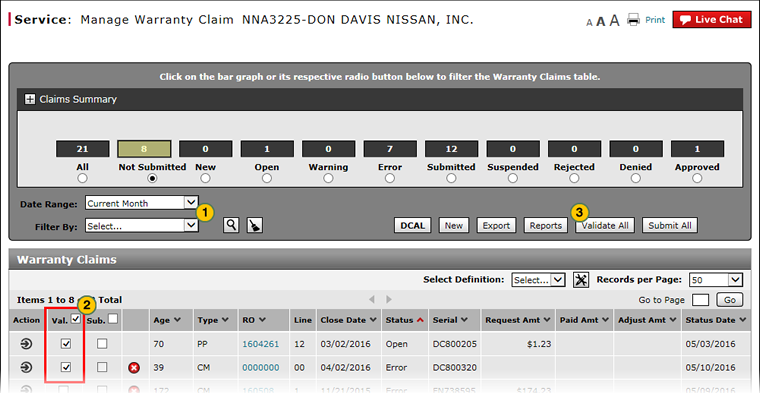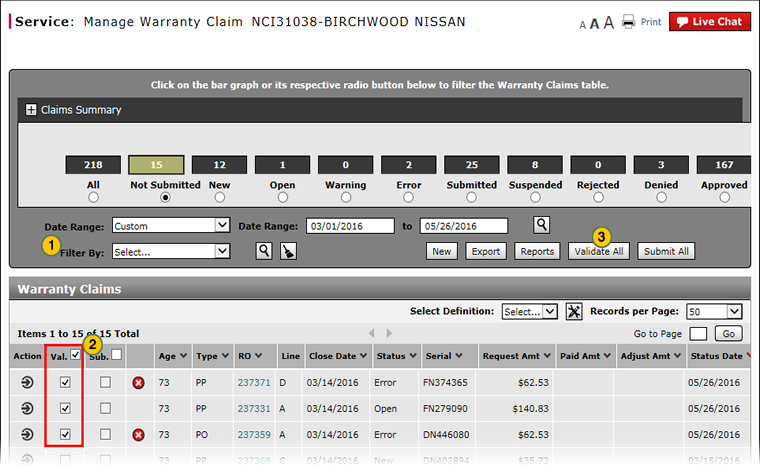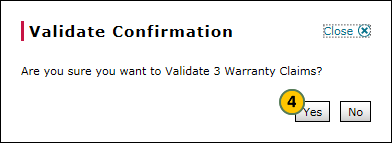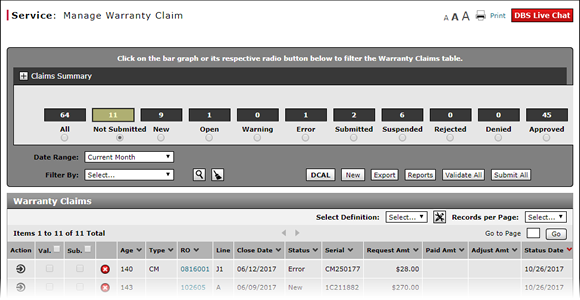
Batch Validate Claims from the Manage Warranty Claim Page
Batch Validate Claims from the Manage Warranty Claim Page
|
|
|
|
|
|
Validate claims to determine if they have errors prior to submission to the Host. DBS has incorporated the Host validation rules to insure a high first-time submission rate for dealers. |
|
|
The Batch Validation function is most commonly used when multiple claims are created and saved using the Express Entry Warranty Claim page. |
To batch validate claims from the Manage Warranty Claims page:
|
|
Filter the Warranty Claims list as desired. |
|
|
Select the Val. (Validate) checkbox for each claim you want to validate, or to validate all claims in the list, select the checkbox beside the column header. |
|
|
Click the Validate All button. |
|
|
Click the Yes button. |
|
|
After validation, you may choose to submit those warranty claims with warning messages and/or those claims without errors. |
|
|
|
Batch Validate Claims from the Manage Warranty Claim Page
Batch Validate Claims from the Manage Warranty Claim Page
|
|
Validate claims to determine if they have errors prior to submission to the Host. DBS has incorporated the Host validation rules to insure a high first-time submission rate for dealers. |
|
|
The Batch Validation function is most commonly used when multiple claims are created and saved using the Express Entry Warranty Claim page. |
To batch validate claims from the Manage Warranty Claim page:
- Filter the Warranty Claims list as desired.
- Select the Val. (Validate) checkbox for each claim you want to validate, or to validate all claims in the list, select the checkbox beside the column header.
Note: The Val. checkbox is only selectable for those claims without errors that have not been previously validated. - Click the Validate All button.
- Click the Yes button.
Note: DBS sends the claims to the batch-validate queue and validates the claims in the background. As desired, you can continue to perform additional tasks on the Manage Warranty Claim page. - After validation, you may choose to submit those warranty claims with warning messages and/or those claims without errors.
- About Warranty Claims: What You Need to Know
- Access the Edit Warranty Claim Page
- Edit a Warranty Claim on the Express Entry Warranty Claim Page
- Edit a Warranty Claim on the Quick Entry Warranty Claim Page
- Export Warranty Claims List
- Filter Warranty Claims List
- Look Up a Dealer Number: Service
- Submit a Warranty Claim from the Manage Warranty Claim Page
- Submit All Claims from Manage Warranty Claim Page
- View Amounts Paid on an Approved Warranty Claim
Batch Validate Claims from the Manage Warranty Claim Page
|
|
|
|
|
|
Validate claims to determine if they have errors prior to submission to the Host. DBS has incorporated the Host validation rules to insure a high first-time submission rate for dealers. |
|
|
The Batch Validation function is most commonly used when multiple claims are created and saved using the Express Entry Warranty Claim page. |
To batch validate claims from the Manage Warranty Claims page:
|
|
Filter the Warranty Claims list as desired. |
|
|
Select the Val. (Validate) checkbox for each claim you want to validate, or to validate all claims in the list, select the checkbox beside the column header. |
|
|
Click the Validate All button. |
|
|
Click the Yes button. |
|
|
After validation, you may choose to submit those warranty claims with warning messages and/or those claims without errors. |
|
|
|