Complete the Buyer Section of an RDR
Complete the Buyer Section of an RDR
To complete the Buyer section of an RDR:
Note: If you selected a deal in the Vehicle section, much of the buyer information is provided for you. Correct or provide information as needed.
|
|
From the Title drop-down list, select a title. |
|
|
Enter or update the buyer name, address, and contact information. |
|
|
In the Email field, type the buyer email address. |
|
|
Click the Save button to save your changes, or click the Cancel button to close without saving. A |
Buyer Section: Fleet Sales
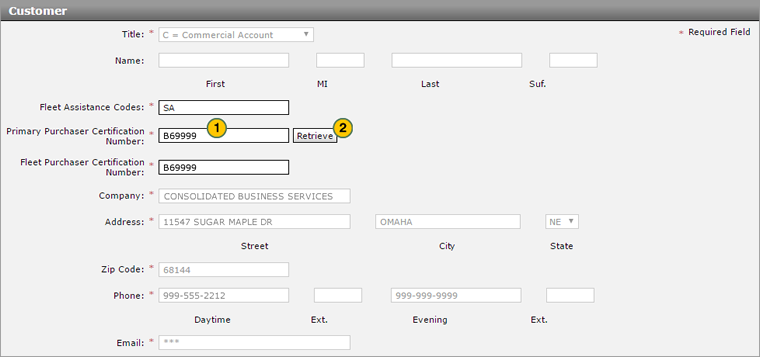
To complete the Buyer section of an RDR for a fleet vehicle:
|
|
In the Primary Purchaser Certification Number field, type the certification number which identifies the primary purchaser. |
|
|
Click the Retrieve button. |
|
|
Click the Save button to save your changes, or click the Cancel button to close without saving. A |
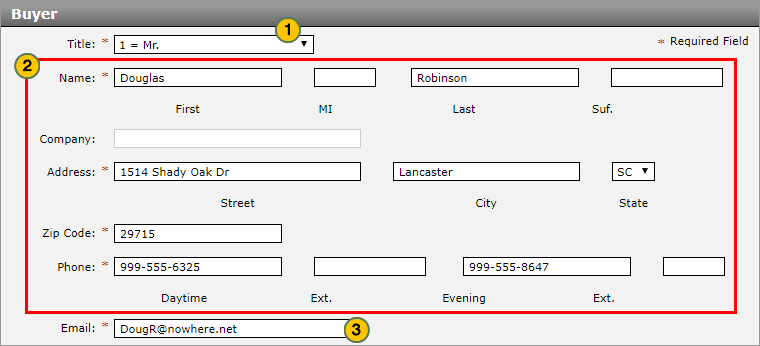




 will display for any missing or incorrect data. Correct all errors before submitting the RDR.
will display for any missing or incorrect data. Correct all errors before submitting the RDR.