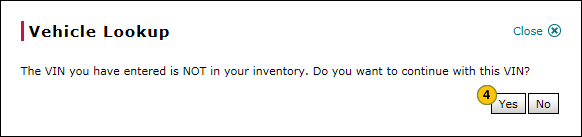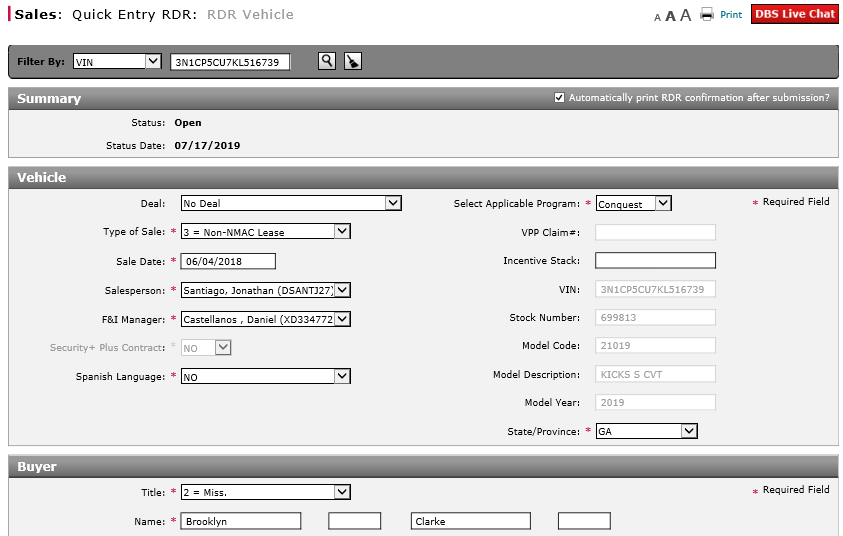
RDR a Vehicle Not in Your Inventory Using Quick Entry RDR
RDR a Vehicle Not in Your DBS Inventory Using Quick Entry RDR
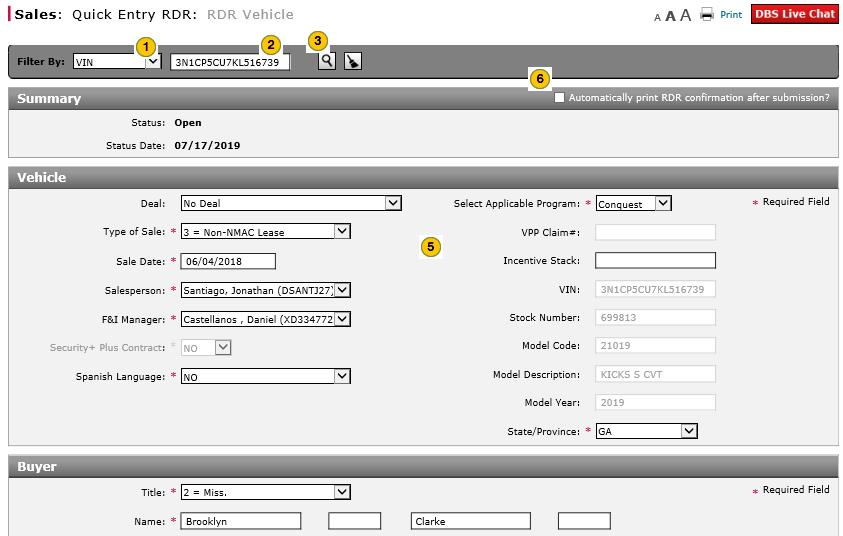
You can manually report the sale of a vehicle sale of a vehicle for which a dealer trade has been performed in OMS that has not yet been listed in your DBS inventory by using the Quick Entry RDR page.
To report the sale of a vehicle not in your inventory using Quick Entry RDR:
|
|
From the Filter By drop-down list, select "VIN". |
|
|
|
In the Filter By data entry field, enter the full VIN number. |
|
|
|
Click the Search icon to search for the vehicle. |
|
|
|
A messages appears that states that the vehicle is not in your inventory. Click the Yes button to continue with the RDR for this VIN. |
|
|
|
Complete each section of the RDR. |
|
|
|
To print the RDR confirmation after submission, select the Automatically print RDR confirmation after submission? checkbox. |
|
|
|
Click the Save button. |
|
|
|
Click the Submit button to submit an RDR without errors. |
RDR a Vehicle Not in Your Inventory Using Quick Entry RDR
RDR a Vehicle Not in Your Inventory Using Quick Entry RDR
You can manually report the sale of a vehicle sale of a vehicle for which a dealer trade has been performed in OMS that has not yet been listed in your DBS inventory by using the Quick Entry RDR page.
To report the sale of a vehicle not in your inventory using Quick Entry RDR:
- From the Filter By drop-down list, select "VIN".
- In the Filter By data entry field, enter the full VIN number.
- Click the Search icon to search for the vehicle.
- A message appears that states that the vehicle is not in your inventory. Click the Yes button to continue the RDR for this VIN.
- Manually enter the data in each section of the RDR.
- To print the RDR confirmation after submission, select the Automatically print RDR confirmation after submission? checkbox in the top right corner.
- Click the Save button.
Note: When you click Save, DBS validates that the information in the RDR record is complete. If necessary, correct any errors and then click the Save button again,. - Click the Submit button to submit the RDR.
Note: The Submit button is only active for saved RDR records without errors.
Note: The system will check the NNA Host to validate that the vehicle is in your OMS inventory. If the vehicle was successfully traded via OMS you will receive a message that the RDR was successful.
RDR a Vehicle Not in Your DBS Inventory Using Quick Entry RDR
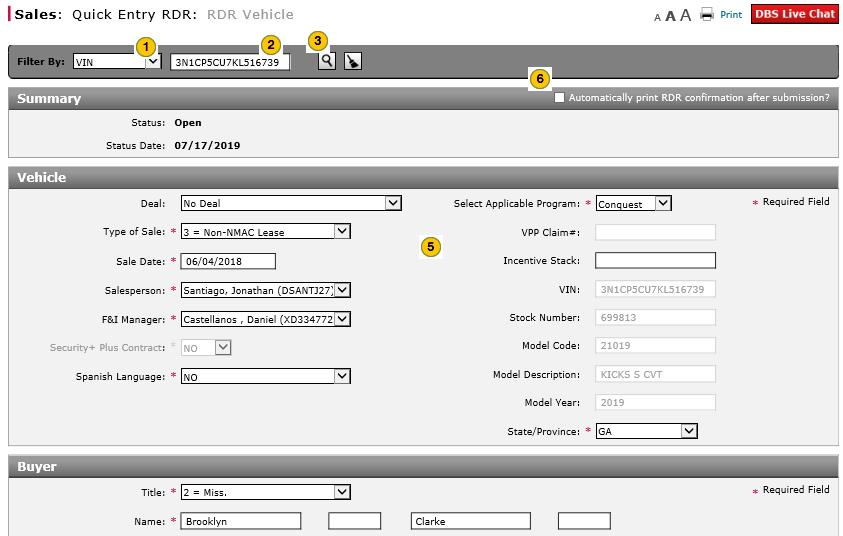
You can manually report the sale of a vehicle sale of a vehicle for which a dealer trade has been performed in OMS that has not yet been listed in your DBS inventory by using the Quick Entry RDR page.
To report the sale of a vehicle not in your inventory using Quick Entry RDR:
|
|
From the Filter By drop-down list, select "VIN". |
|
|
|
In the Filter By data entry field, enter the full VIN number. |
|
|
|
Click the Search icon to search for the vehicle. |
|
|
|
A messages appears that states that the vehicle is not in your inventory. Click the Yes button to continue with the RDR for this VIN. |
|
|
|
Complete each section of the RDR. |
|
|
|
To print the RDR confirmation after submission, select the Automatically print RDR confirmation after submission? checkbox. |
|
|
|
Click the Save button. |
|
|
|
Click the Submit button to submit an RDR without errors. |