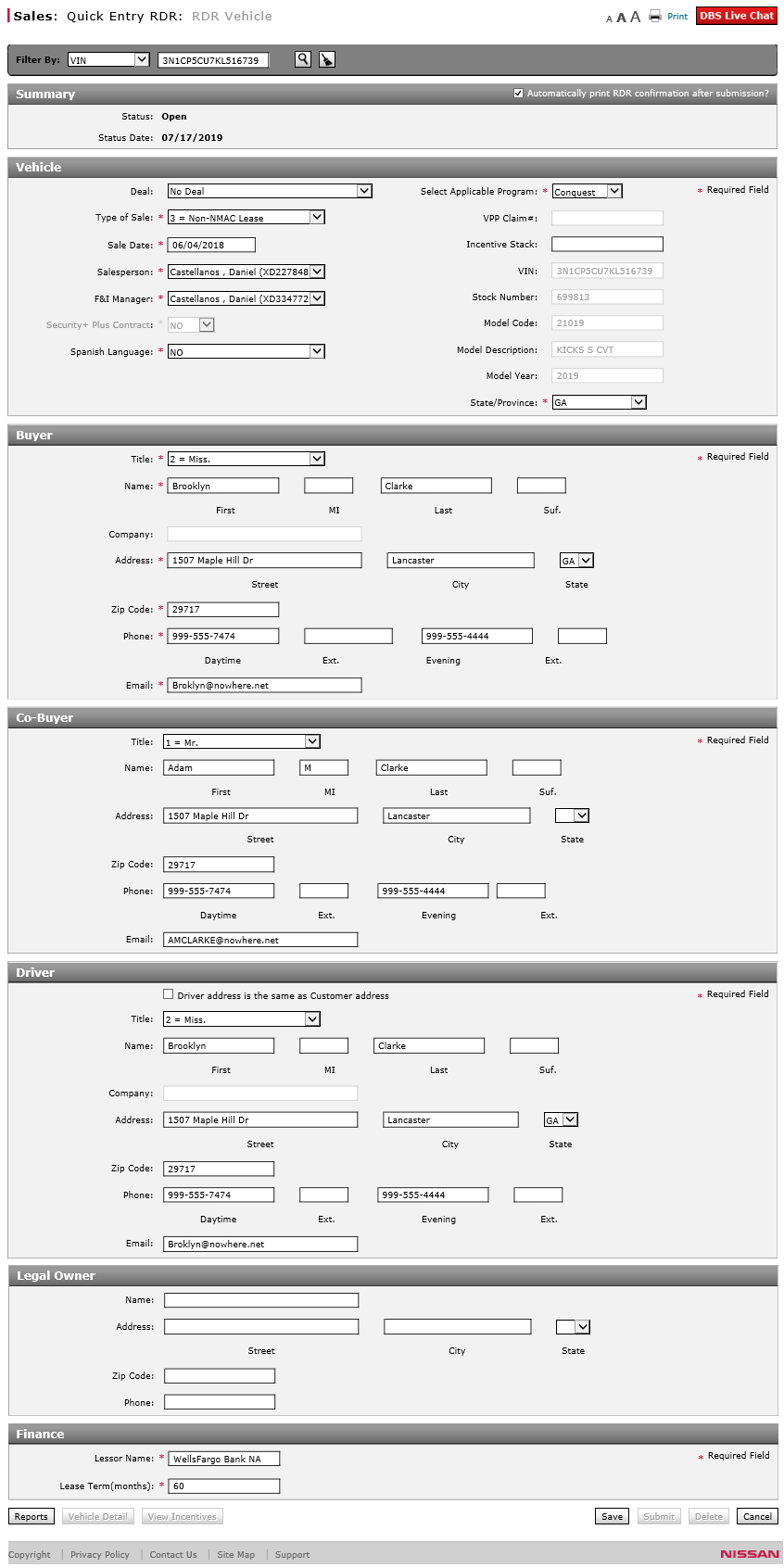Quick Entry RDR Page Overview
Quick Entry RDR Page Overview
Purpose
Use the Quick Entry RDR page to create, edit, submit, or delete an RDR (sale) record for a vehicle. The Quick Entry RDR page differs from the standard RDR entry page in that it allows you to quickly select a vehicle from your inventory by stock number or serial number, complete the sale information, and then submit the RDR. Once the RDR is submitted, you remain on the Quick Entry RDR page so you can RDR another vehicle, if desired. You can also RDR a vehicle that is not yet in your inventory due to a dealer trade performed in OMS (as inventory updates only occur every 30 minutes).
Description
The content area of the Quick Entry RDR page displays the following sections:
- Summary - Display the status of the RDR
- Vehicle - Displays information about the vehicle
- Customer - Displays information about the customer
You can perform the following tasks on the Quick Entry RDR page. Depending on your user role, you may not be able to perform all tasks.
- Access OMS to View Vehicle Detail
- Delete an RDR
- Report or Edit the Sale of a Vehicle
- Complete the Vehicle Section of an RDR
- Complete the Buyer Section of an RDR
- Complete the Co-Buyer Section of an RDR
- Complete the Driver Section of an RDR
- Complete the Legal Owner Section of an RDR
- Complete the Finance Section of an RDR (For lease sales only)
- Submit an RDR
- RDR a Vehicle Using Quick Entry RDR
- RDR a Vehicle Not in Your Inventory Using Quick Entry RDR
Workflows
One or more tasks in the following workflows are performed on the Quick Entry RDR page.