
Submit an RDR
Submit an RDR
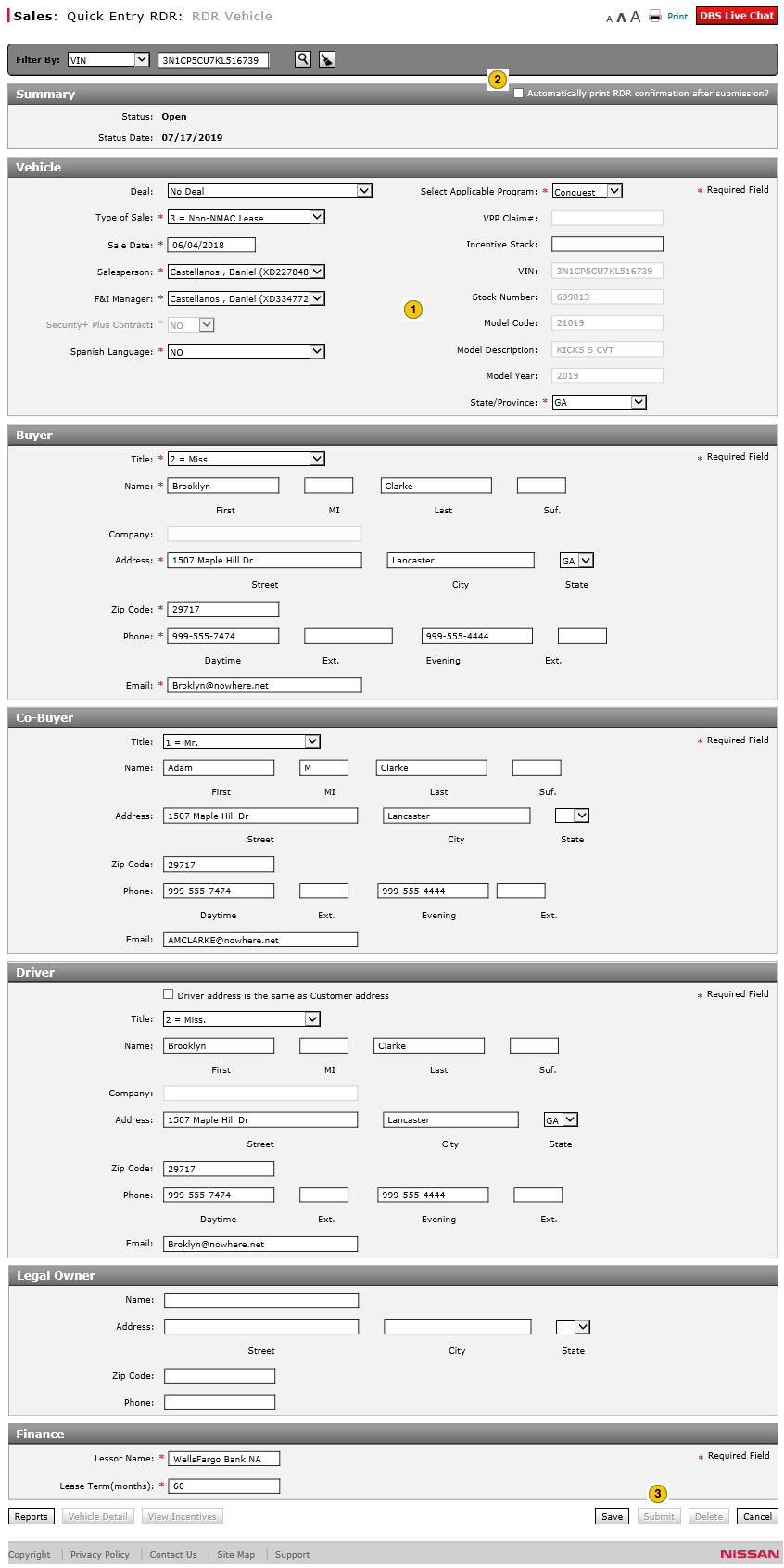
To submit an RDR:
|
|
Complete or edit each section of the RDR. Click here for more information. |
|
|
To print the RDR confirmation after submission, select the Automatically print RDR confirmation after submission? checkbox. |
|
|
Click the Submit button to send the RDR to the NNA Host. |
Submit an RDR
Submit an RDR
To submit an RDR:
- Complete or edit each section of the RDR. Click here for more information.
- To print the RDR confirmation after submission, select the Automatically print RDR confirmation after submission? checkbox.
- Click the Submit button to send the RDR to the NNA Host.
Note: If errors exist, a icon will display. Correct the errors and click the Submit button again.
icon will display. Correct the errors and click the Submit button again.
Note: When you submit the RDR, a message displays stating that the submission of the RDR to the NNA Host is in process. This may take a few seconds to complete. When DBS receives acknowledgement from the NNA Host, a response displays in the Summary section, and DBS changes the vehicle status to "Retailed" or "RDR Rejected".
|
|
When you submit an RDR, the VIN is added to the RDR History page. A retailed vehicle will be removed from inventory with the next inventory update. These updates occur every 30 minutes, so you may have to wait a maximum of 30 minutes for your inventory to refresh and display accurate counts. |
- About RDR: What You Need to Know
- Access the RDR Vehicle Page from Vehicle Inventory
- Complete the Buyer Section of an RDR
- Complete the Co-Buyer Section of an RDR
- Complete the Driver Section of an RDR
- Complete the Legal Owner Section of an RDR
- Complete the Vehicle Section of an RDR
- Print RDR Detail
- Quick Entry RDR Page Overview
- RDR a Vehicle Not in Your Inventory Using Quick Entry RDR
- RDR a Vehicle Using Quick Entry RDR
- Report or Edit the Sale of a Vehicle (RDR)
- View Rejected RDRs
Submit an RDR
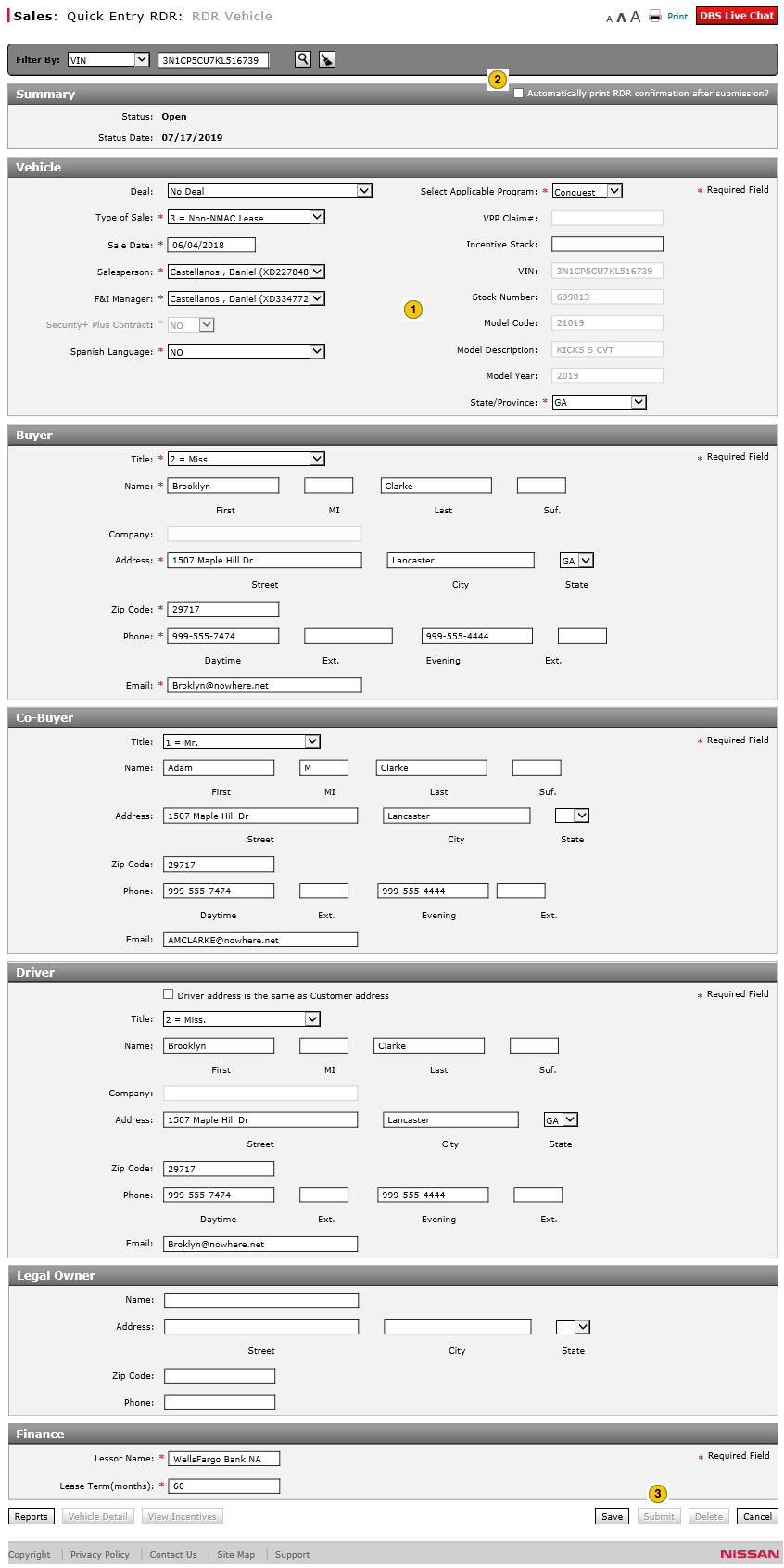
To submit an RDR:
|
|
Complete or edit each section of the RDR. Click here for more information. |
|
|
To print the RDR confirmation after submission, select the Automatically print RDR confirmation after submission? checkbox. |
|
|
Click the Submit button to send the RDR to the NNA Host. |



