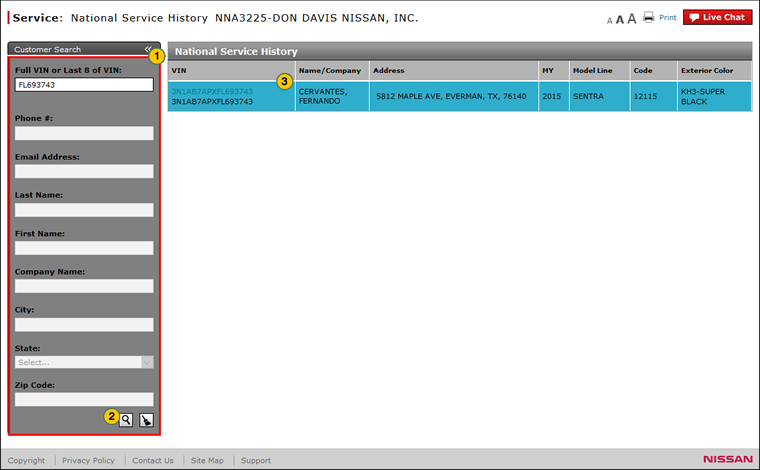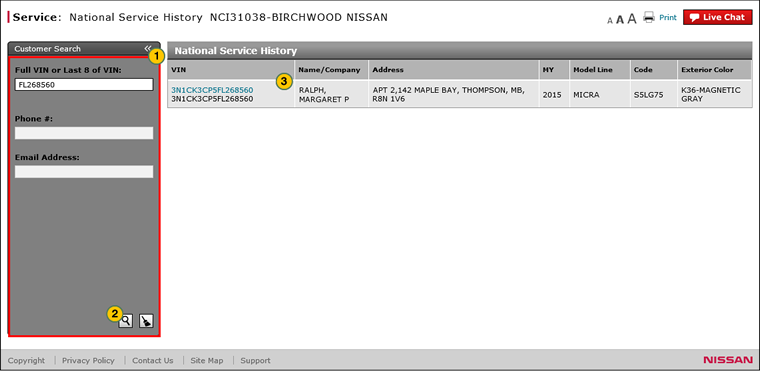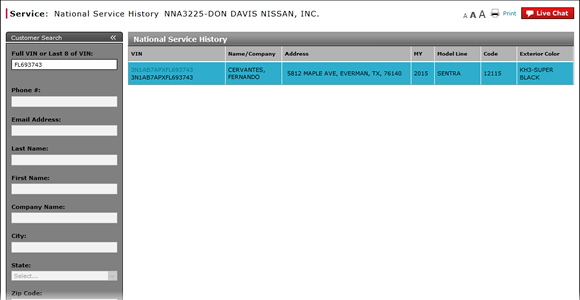
Search for a Customer or Vehicle
Search for a Customer or Vehicle
|
|
|
|
To search for a customer or vehicle:
|
|
In the Customer Search panel, type or select the desired search criteria.
|
|
|
|
If you want to include untitled vehicles in the dealership's inventory, select the Dealer Inventory checkbox. |
|
|
|
To execute the search, press the Enter key on your keyboard or click the Search icon. |
|
|
|
Click the desired VIN link to see details about the vehicle. |
|
|
To remove the search criteria from the Customer Search panel, click the Clear icon. |
Search for a Customer or Vehicle
Search for a Customer or Vehicle
To search for a customer or vehicle:
- In the Customer Search panel, type or select the desired search criteria.
Note: Use one of the following combinations for the search criteria:- Last 8 characters of the VIN (Vehicle Identification Number) or the full VIN
- Phone number (home, work, or cellular)
Note: All cars associated with the phone number appear in the search results. - Email address
- Last name of the owner or company name (at least the first three characters of the name), plus the five-digit zip code
- Last name of the owner (at least the first three letters), city name (at least the first three letters), and the state
-
To execute the search, press the Enter key on your keyboard or click the Search icon.
-
Click the desired VIN link to see details about the vehicle.
Note: The customer address only displays when viewed by the selling or servicing dealer.
Search for a Customer or Vehicle
|
|
|
|
To search for a customer or vehicle:
|
|
In the Customer Search panel, type or select the desired search criteria.
|
|
|
|
If you want to include untitled vehicles in the dealership's inventory, select the Dealer Inventory checkbox. |
|
|
|
To execute the search, press the Enter key on your keyboard or click the Search icon. |
|
|
|
Click the desired VIN link to see details about the vehicle. |
|
|
To remove the search criteria from the Customer Search panel, click the Clear icon. |