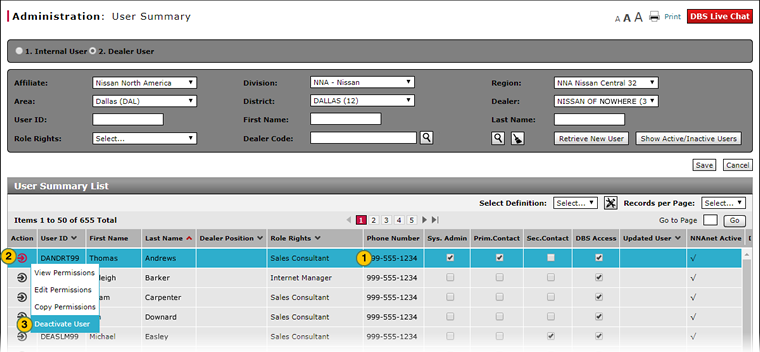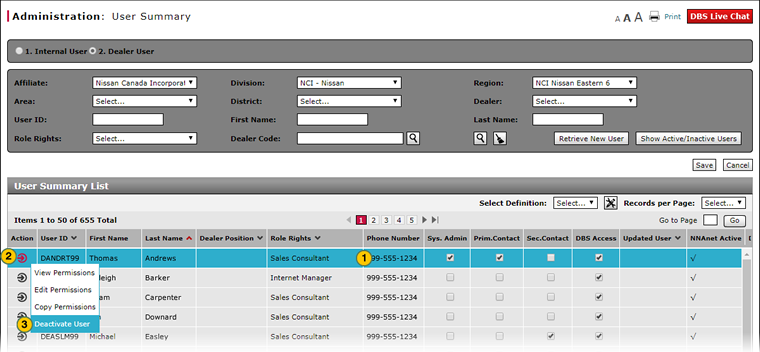Deactivate or Reactivate User
Deactivate or Reactivate User
|
|
|
|
To deactivate or reactivate a user:
|
|
Select the desired user. |
|
|
Move your mouse pointer over the Action icon. |
|
|
From the Action menu, select the Deactivate User or Reactivate User option. |
Deactivate or Reactivate User
Deactivate or Reactivate User
To deactivate or reactivate a user:
- Select the desired user.
- Move your mouse pointer over the Action icon.
- From the Action menu, select either the Deactivate User or Reactivate User option.
Note: If the user is active, the Deactivate User option appears. If the user is inactive, the Reactivate User option appears.
- About the User Summary Page
- Access the Copy User Permissions Page
- Access the Edit User Permissions Page
- Access the View User Permissions Page
- Designate Dealer Administrator and Contacts
- Search for a Dealer User from the User Summary Page (Dealer User)
- Search for a Dealer User from the User Summary Page (Internal User)
- Search for an Internal User from the User Summary Page (Internal User)
- User Summary Page Overview
Deactivate or Reactivate User
|
|
|
|
To deactivate or reactivate a user:
|
|
Select the desired user. |
|
|
Move your mouse pointer over the Action icon. |
|
|
From the Action menu, select the Deactivate User or Reactivate User option. |