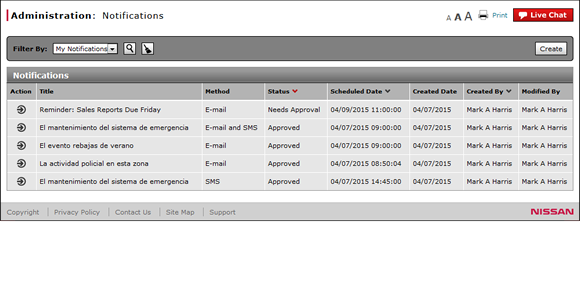
Filter the Notification Summary
Filter the Notification Summary
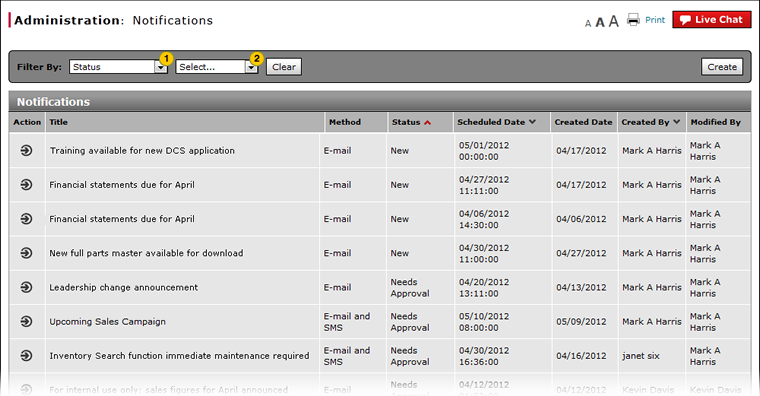
To filter the notification summary:
|
|
From the Filter By drop-down list, select a filter option. |
|
|
If a text-entry field appears, type a filter value and then click the Search icon. If a drop-down list appears, select an option from the list. |
Filter the Notifications Summary
Filter the Notifications Summary
To filter the Notifications summary list:
- From the Filter By drop-down list, select a filter option.
- If a text-entry field appears, type a filter value and then click the Search icon. If a drop-down list appears, select an option from the list.
Note: The page refreshes to display only those notifications that match your selection.
Note: To reset the filter criteria to the default options and clear the search criteria, click the Clear icon.
- About the Notifications Summary Page
- Access the Create Notification Page
- Access the Edit Notification Page
- Change the Status of a Notification
- Copy a Notification
- Create or Edit a Notification
- Create or Edit Notification Page Overview
- Delete a Notification
- Notifications Page Overview
- Resend a Notification
- View or Print Notification Detail
Filter the Notification Summary
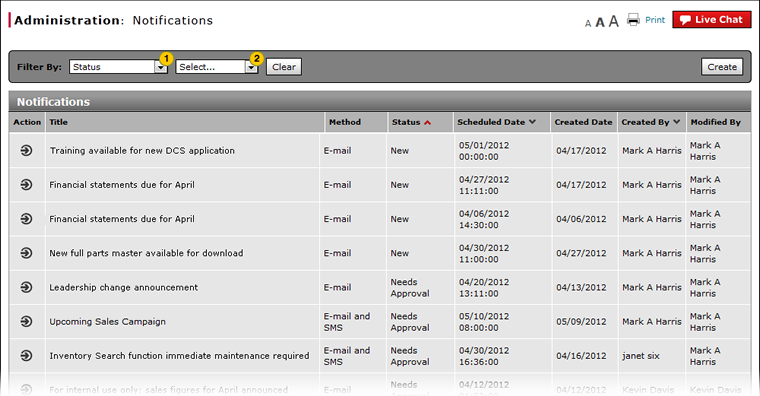
To filter the notification summary:
|
|
From the Filter By drop-down list, select a filter option. |
|
|
If a text-entry field appears, type a filter value and then click the Search icon. If a drop-down list appears, select an option from the list. |

