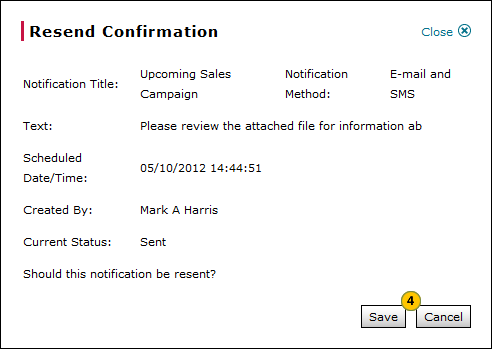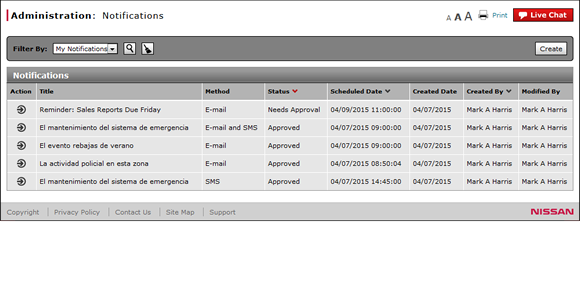
Resend a Notification
Resend a Notification
|
|
{00000000-0000-0000-0000-000000000000} |
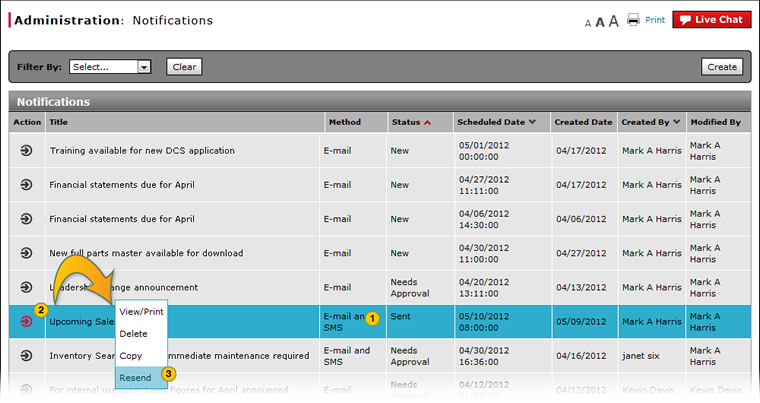
To resend a notification:
|
|
Select a notification.
|
|
|
Move your mouse pointer over the Action icon. |
|
|
From the Action menu, select the Resend option. |
|
|
Click the Save button to save your changes, or click the Cancel button to close without saving. |
|
|
The resend menu option is only available for notifications that have a "Sent" status. |
Resend a Notification
Resend a Notification
|
|
{00000000-0000-0000-0000-000000000000} |
To resend a notification:
- Select a notification.
- Move your mouse pointer over the Action icon.
- Select the Resend menu option.
Note: A confirmation message appears. - Click the Save button to save your changes, or click the Cancel button to close without saving.
- About the Notifications Summary Page
- Access the Create Notification Page
- Access the Edit Notification Page
- Change the Status of a Notification
- Copy a Notification
- Create or Edit a Notification
- Create or Edit Notification Page Overview
- Delete a Notification
- Filter the Notifications Summary
- Notifications Page Overview
- View or Print Notification Detail
|
|
The resend menu option is only available for notifications that have a "Sent" status. |
Resend a Notification
|
|
{00000000-0000-0000-0000-000000000000} |
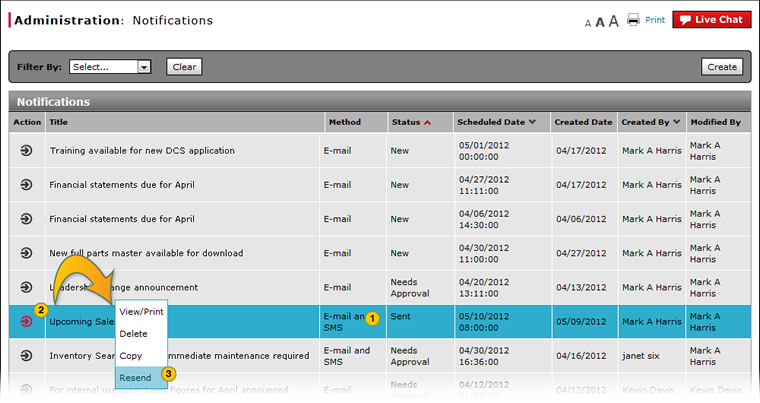
To resend a notification:
|
|
Select a notification.
|
|
|
Move your mouse pointer over the Action icon. |
|
|
From the Action menu, select the Resend option. |
|
|
Click the Save button to save your changes, or click the Cancel button to close without saving. |
|
|
The resend menu option is only available for notifications that have a "Sent" status. |