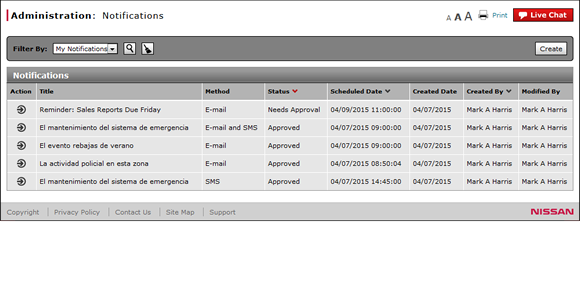
Access the Edit Notification Page
Open the Edit Notification Page
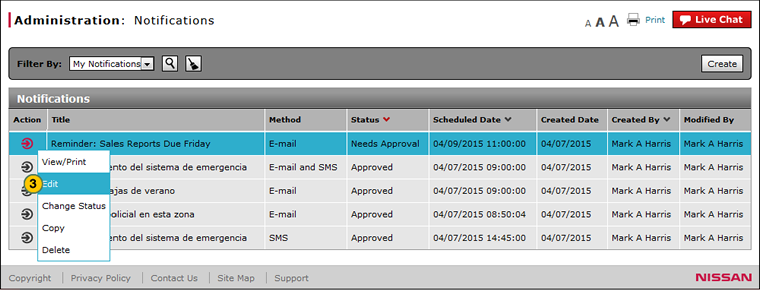
To open the Edit Notification page:
|
|
Select a notification. |
|
|
Move your mouse pointer over the Action icon. |
|
|
From the Action menu, select the Edit option. |
|
|
You cannot edit a notification that has been approved or sent. |
Access the Edit Notification Page
Access the Edit Notification Page
To open the Edit Notification page:
- Select a notification.
- Move your mouse pointer over the Action icon.
- Select the Edit menu option.
- About the Notifications Summary Page
- Access the Create Notification Page
- Change the Status of a Notification
- Copy a Notification
- Create or Edit a Notification
- Create or Edit Notification Page Overview
- Delete a Notification
- Filter the Notifications Summary
- Notifications Page Overview
- Resend a Notification
- View or Print Notification Detail
|
|
You cannot edit a notification that has been approved or sent. |
Open the Edit Notification Page
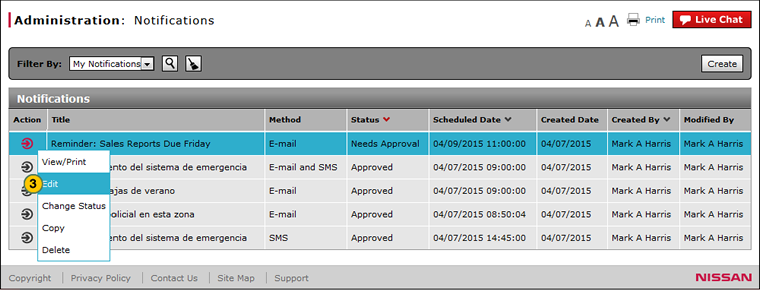
To open the Edit Notification page:
|
|
Select a notification. |
|
|
Move your mouse pointer over the Action icon. |
|
|
From the Action menu, select the Edit option. |
|
|
You cannot edit a notification that has been approved or sent. |



