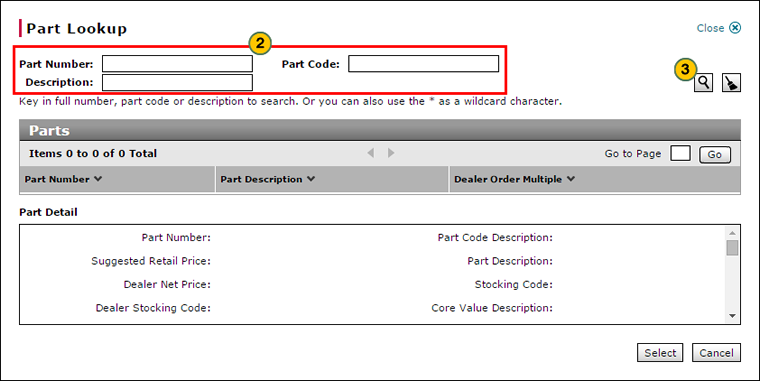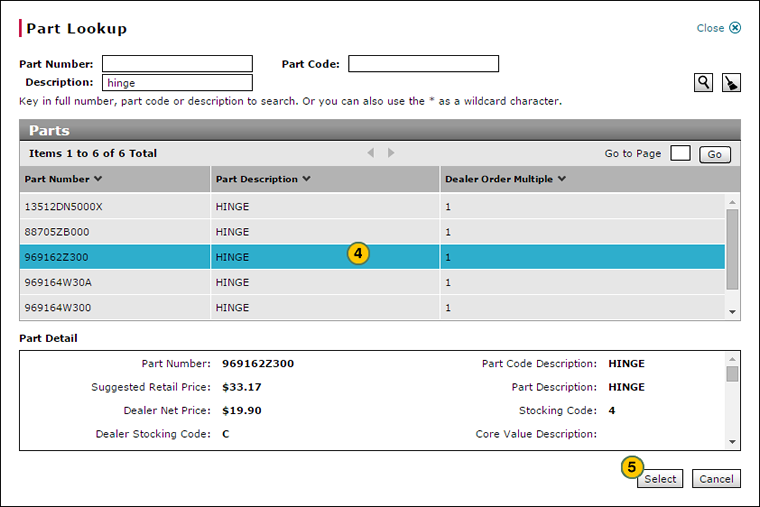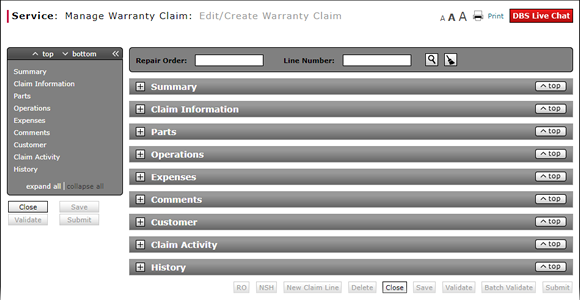
Look Up a Part
Look Up a Part

To look up a part:
|
|
At the end of the Part Number/Part Category field, click the Lookup icon. |
|
|
In the fields provided, type full or partial information. |
|
|
Click the Search icon. |
|
|
Select the desired part, and then click the Select button. |
Look Up a Part
Look Up a Part
To look up a part:
- At the end of the Part Number field, click the Lookup icon.
Note: The Part Lookup page opens. - In the fields provided, type full or partial information.
Note: To clear your entries, click the Clear icon. - Click the Search icon.
Note: DBS displays a list of records matching the search criteria in the Parts section. - Select the desired part and then click the Select button.
Note: DBS displays the selected part details in the Part Detail section.
- Add New Claim Line from Quick Entry Warranty Claim Page
- Batch Validate a Warranty Claim
- Complete the Claim Information Section of a Claim
- Complete the Customer Section of a Claim
- Complete the Expenses Section of a Claim
- Complete the Operations Section of a Claim
- Complete the Summary Section of a Claim
- Edit or Create a Warranty Claim
- Edit or Create Warranty Claim Page Overview
- Look Up a Dealer Number: Service
- Look Up an Operation Code
- Print a Warranty Claim
- Quick Entry Warranty Claim Page Overview
- Submit a Warranty Claim
- Use the Quick Jump Menu in a Warranty Claim
- Validate a Warranty Claim
- View DCAL
- View NSH for a Warranty Claim
Look Up a Part

To look up a part:
|
|
At the end of the Part Number/Part Category field, click the Lookup icon. |
|
|
In the fields provided, type full or partial information. |
|
|
Click the Search icon. |
|
|
Select the desired part, and then click the Select button. |