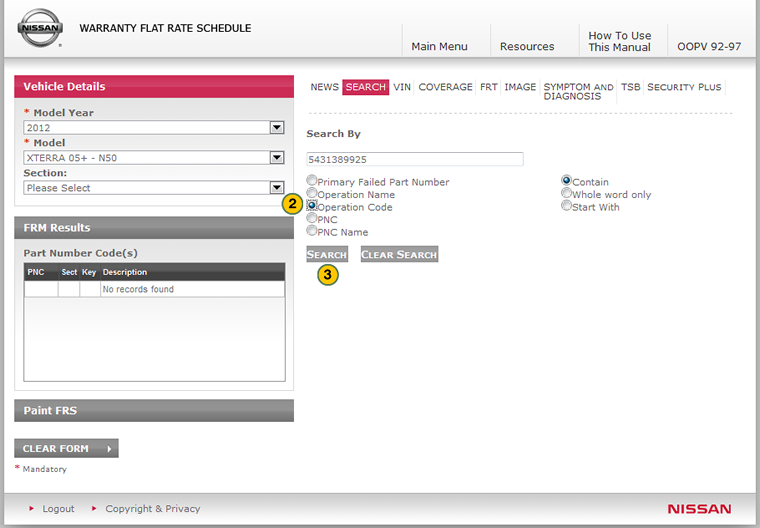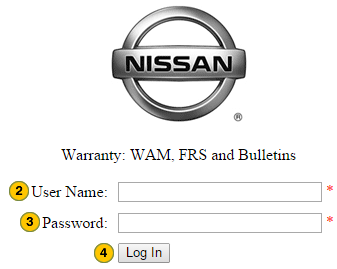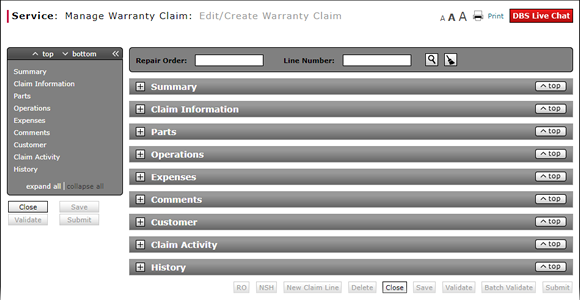
Look Up an Operation Code
Look Up an Operation Code

|
To look up an operation (Op) code:
|
|
To look up an operation (Op) code:
|
Look Up an Operation Code
Look Up an Operation Code
To look up an operation (Op) code on a repair order:
- At the end of the Operation Code field, click the Lookup icon.
Note: A Nissan Search page opens. The model information from the warranty claim is carried over from the Edit/Create Warranty Claim page. - Select the Operation Code radio button.
- Click the Search button.
- Add New Claim Line from Quick Entry Warranty Claim Page
- Batch Validate a Warranty Claim
- Complete the Claim Information Section of a Claim
- Complete the Comments Section of a Claim
- Complete the Customer Section of a Claim
- Complete the Expenses Section of a Claim
- Complete the Operations Section of a Claim
- Complete the Summary Section of a Claim
- Edit or Create Warranty Claim Page Overview
- Print a Warranty Claim
- Quick Entry Warranty Claim Page Overview
- Submit a Warranty Claim
- Use the Quick Jump Menu in a Warranty Claim
- View DCAL
- View NSH for a Warranty Claim
- View NSH from the View Warranty Claim Page
- View Repair Order from Edit/Create Warranty Claim Page
Look Up an Operation Code

|
To look up an operation (Op) code:
|
|
To look up an operation (Op) code:
|