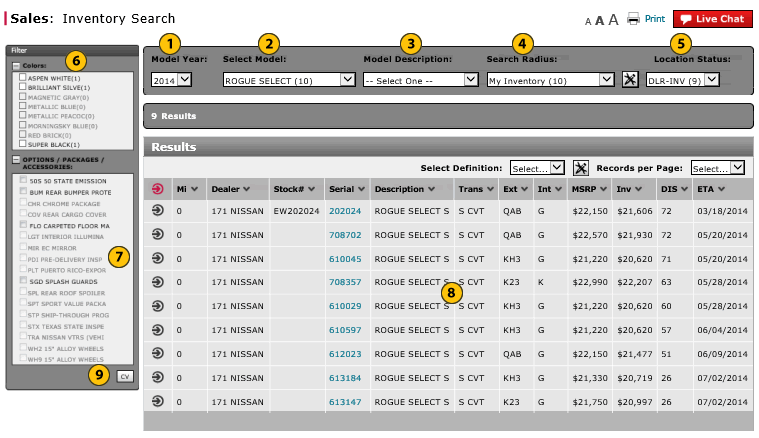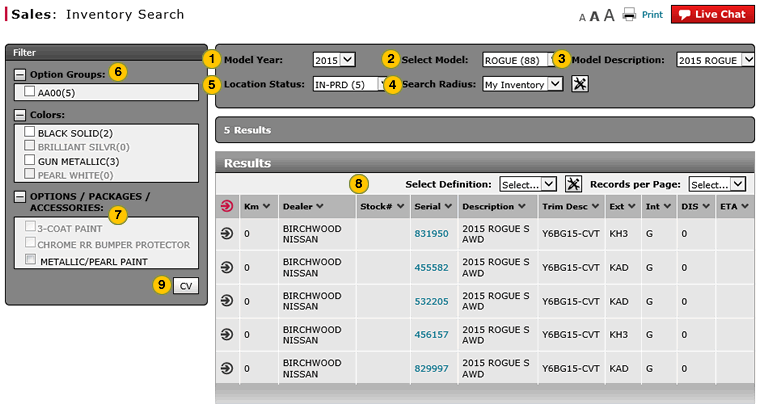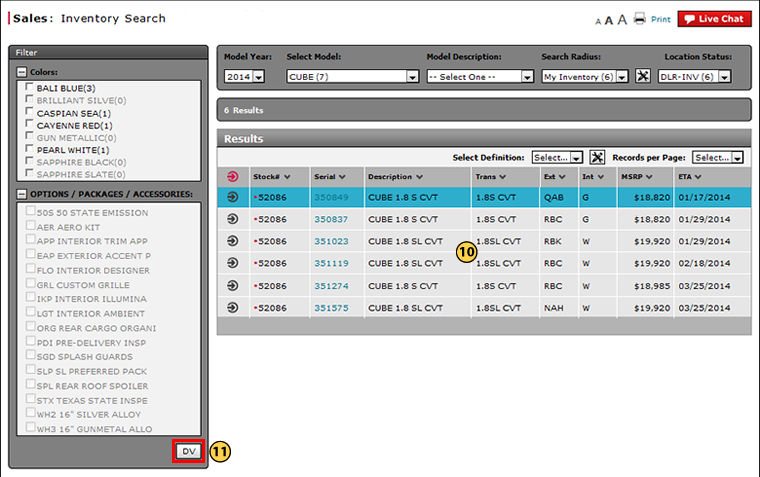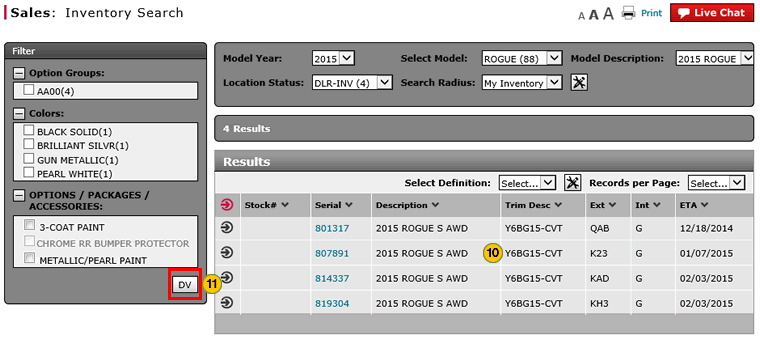Search Inventory
Search Inventory
|
|
|
|
|
|
Select Model is a required field. All other fields are optional fields and enable you to narrow your inventory search. |
To filter the vehicle inventory list:
|
|
From the Model Year drop-down list, select a model year. |
|||
|
|
From the Select Model drop-down list, select a vehicle model. |
|||
|
|
From the Model Description drop-down list, select an option. |
|||
|
|
From the Search Radius drop-down list, the default is the "My Inventory" option which searches the dealer's inventory, or you may select a distance range or a search radius. |
|||
|
|
From the Location Status drop-down list, select the location status. |
|||
|
|
In the Colors area, select the checkbox for a desired color. |
|||
|
|
In the Options, Packages and Accessories area, select the checkbox for each desired option.
Note: If an option is dimmed, it means that even though the selected model offers that option, no vehicles containing that option are available in the selected search range. |
|||
|
|
To sort the inventory search results, click the column header. |
|||
|
|
Click the CV button to change the display from Dealer View to Customer View of the summary vehicle information. |
|||
|
View the search results.
|
||||
|
Click the DV button to toggle back to the Dealer View of summary vehicle information. |
Search Inventory
Search Inventory
To search the vehicle inventory list:
- From the Model Year drop-down list, select a model year.
- From the Select Model drop-down list, select a vehicle model.
Note: You must select a model for the inventory search results to display. - From the Model Description drop-down list, select an option.
- From the Search Radius drop-down list, the default is the "My Inventory" option, which searches the dealer's inventory, or you may select a distance range or a group search.
- From the Location Status drop-down list, select the location status.
- If desired, select the checkbox for a color to limit the results to vehicles in that color.
Note: You can select only colors that are available in the inventory; all others are grey and cannot be selected. - In the Options, Packages and Accessories area, select the checkbox for each desired item.
Note: See the Step by Step tab in full help for additional information. - To sort the inventory search results, click the carat for the column by which you wish to sort the results.
- Click the CV button to change the display from Dealer View to Customer View of the summary vehicle information.
Note: The customer view of the inventory search results display, and the button name changes from CV to DV. - View the search results.
- Click the DV button to toggle back to the Dealer View of summary vehicle information.
|
|
If an option is not available, that option is not displayed. |
Search Inventory
|
|
|
|
|
|
Select Model is a required field. All other fields are optional fields and enable you to narrow your inventory search. |
To filter the vehicle inventory list:
|
|
From the Model Year drop-down list, select a model year. |
|||
|
|
From the Select Model drop-down list, select a vehicle model. |
|||
|
|
From the Model Description drop-down list, select an option. |
|||
|
|
From the Search Radius drop-down list, the default is the "My Inventory" option which searches the dealer's inventory, or you may select a distance range or a search radius. |
|||
|
|
From the Location Status drop-down list, select the location status. |
|||
|
|
In the Colors area, select the checkbox for a desired color. |
|||
|
|
In the Options, Packages and Accessories area, select the checkbox for each desired option.
Note: If an option is dimmed, it means that even though the selected model offers that option, no vehicles containing that option are available in the selected search range. |
|||
|
|
To sort the inventory search results, click the column header. |
|||
|
|
Click the CV button to change the display from Dealer View to Customer View of the summary vehicle information. |
|||
|
View the search results.
|
||||
|
Click the DV button to toggle back to the Dealer View of summary vehicle information. |