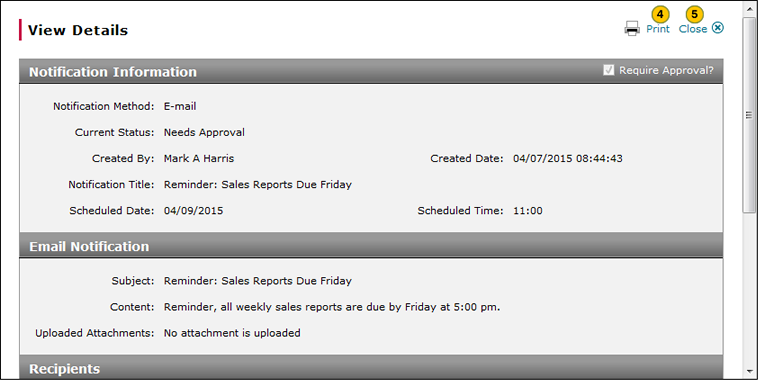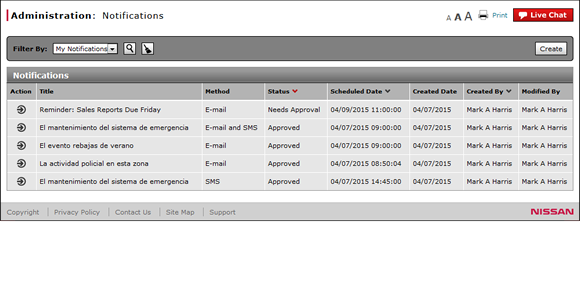
View or Print Notification Detail
View or Print Notification Detail
|
|
{00000000-0000-0000-0000-000000000000} |
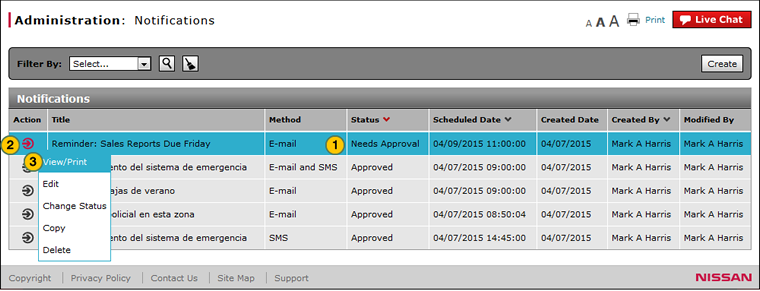
To view the notification detail:
|
|
Select the notification for which you want to view or print detail. |
|
|
Move your mouse pointer over the Action icon. |
|
|
Select the View/Print option. |
|
|
To print, click the Print button. |
|
|
To close, click the Close button. |
|
|
Use the View/Print option to view the contents and recipients of a notification you have created. |
View or Print Notification Detail
View or Print Notification Detail
|
|
Notifications are currently disabled in DBS. |
To view or print the notification detail:
- Select the notification for which you want to view or print detail.
- Move your mouse pointer over the Action icon.
- Select the View/Print option.
Note: The View Details window appears. - To print, click the Print button.
- To close, click the Close button.
- To export, click the Export button.
Note: The Export button is available at the bottom of the window.
- About the Notifications Summary Page
- Access the Create Notification Page
- Access the Edit Notification Page
- Change the Status of a Notification
- Copy a Notification
- Create or Edit a Notification
- Create or Edit Notification Page Overview
- Delete a Notification
- Filter the Notifications Summary
- Notifications Page Overview
- Resend a Notification
|
|
Use the View/Print option to view the contents and recipients of a notification you have created. |
View or Print Notification Detail
|
|
{00000000-0000-0000-0000-000000000000} |
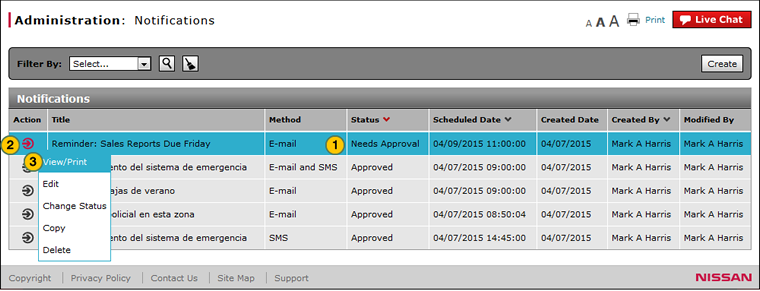
To view the notification detail:
|
|
Select the notification for which you want to view or print detail. |
|
|
Move your mouse pointer over the Action icon. |
|
|
Select the View/Print option. |
|
|
To print, click the Print button. |
|
|
To close, click the Close button. |
|
|
Use the View/Print option to view the contents and recipients of a notification you have created. |