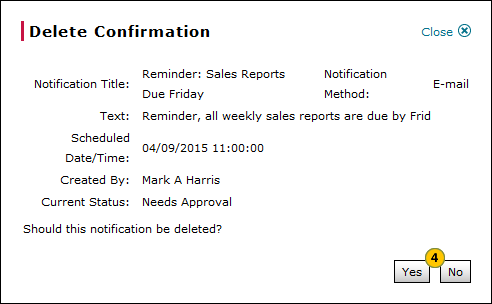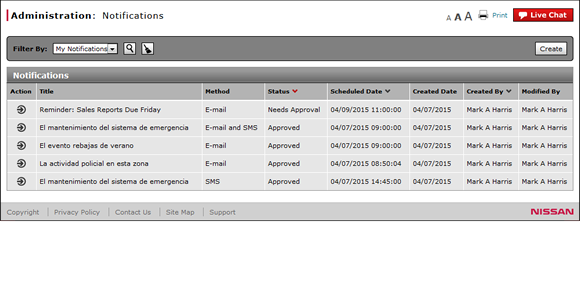
Delete a Notification
Delete a Notification
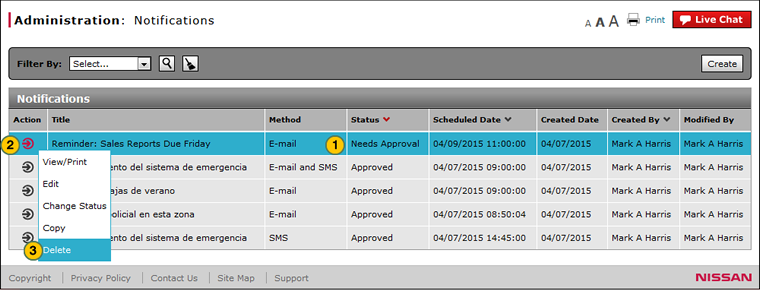
To delete a notification:
|
|
Select a notification. |
|
|
Move your mouse pointer over the Action icon. |
|
|
From the Action menu, select the Delete option. |
|
|
Click the Delete button to delete, or click the Cancel button to close without deleting. |
Delete a Notification
Delete a Notification
To delete a notification:
- Select a notification.
- Move your mouse pointer over the Action icon.
- From the Action menu, select the Delete option.
Note: A confirmation message appears. - Click the Delete button to delete, or click the Cancel button to close without deleting.
- About the Notifications Summary Page
- Access the Create Notification Page
- Access the Edit Notification Page
- Change the Status of a Notification
- Copy a Notification
- Create or Edit a Notification
- Create or Edit Notification Page Overview
- Filter the Notifications Summary
- Notifications Page Overview
- Resend a Notification
- View or Print Notification Detail
Delete a Notification
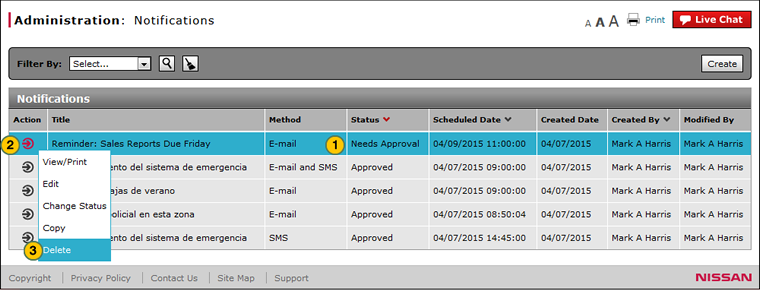
To delete a notification:
|
|
Select a notification. |
|
|
Move your mouse pointer over the Action icon. |
|
|
From the Action menu, select the Delete option. |
|
|
Click the Delete button to delete, or click the Cancel button to close without deleting. |