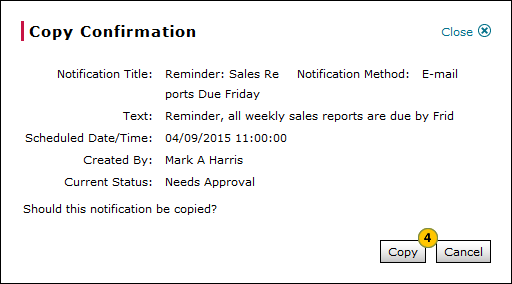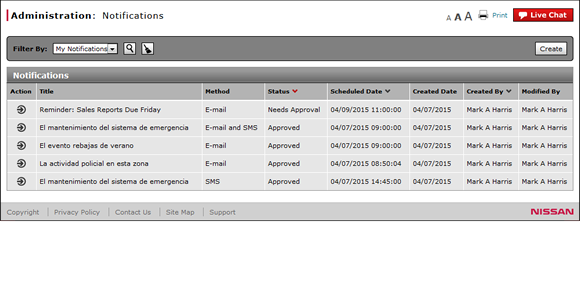
Copy a Notification
Copy a Notification
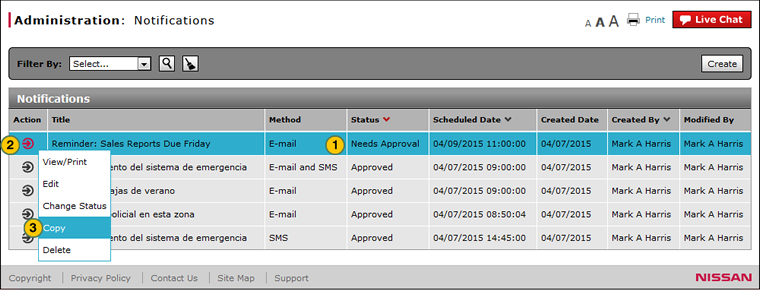
To copy a notification:
|
|
Select a notification.
|
|
|
Move your mouse pointer over the Action icon. |
|
|
From the Action menu, select the Copy option. |
|
|
Click the Copy button to copy your selection, or click the Cancel button to close without copying. |
|
|
The default status of a copied notification is "Needs Approval". |
Copy a Notification
Copy a Notification
To copy a notification:
- Select a notification.
- Move your mouse pointer over the Action icon.
- From the Action menu, select the Copy option.
Note: A confirmation message appears. - Click the Copy button to copy your selection, or click the Cancel button to close without copying.
- About the Notifications Summary Page
- Access the Create Notification Page
- Access the Edit Notification Page
- Change the Status of a Notification
- Create or Edit a Notification
- Create or Edit Notification Page Overview
- Delete a Notification
- Filter the Notifications Summary
- Notifications Page Overview
- Resend a Notification
- View or Print Notification Detail
|
|
The default status of a copied notification is "Needs Approval". |
Copy a Notification
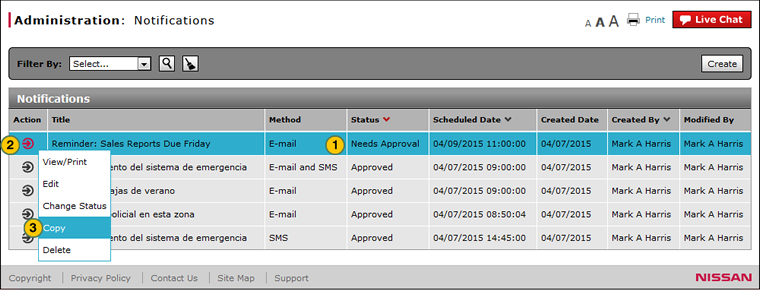
To copy a notification:
|
|
Select a notification.
|
|
|
Move your mouse pointer over the Action icon. |
|
|
From the Action menu, select the Copy option. |
|
|
Click the Copy button to copy your selection, or click the Cancel button to close without copying. |
|
|
The default status of a copied notification is "Needs Approval". |