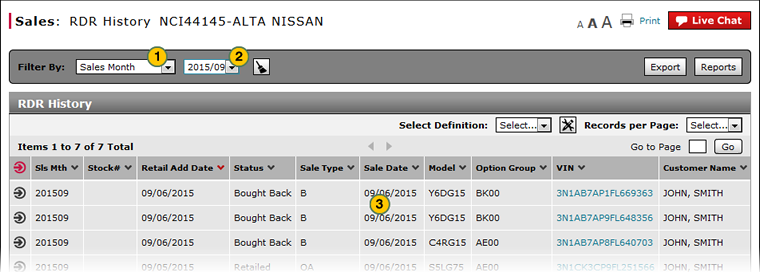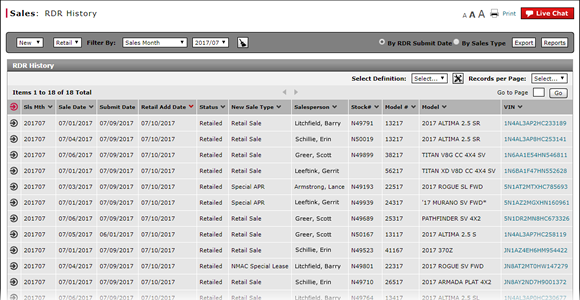
Filter RDR History
Filter RDR History
|
By default, the RDR History page displays RDRs by RDR submit date for new retail vehicles and the current month. To display any other information, you must filter the RDR History page. Note: Click here for information on how to filter the RDR History page when viewing the information by sales type. To filter the RDR History page:
|
|
To filter the Retail Delivery Reporting (RDR) History listing:
|
|
|
|
Filter RDR History
Filter RDR History
By default, the RDR History page displays RDRs by RDR submit date for new retail vehicles and the current month. To display any other information, you must filter the RDR History page.
Note: Click here for information on how to filter the RDR History page when viewing the information by sales type.
To filter the RDR History page:
- If desired, from the Vehicle Type drop-down list, select to display either new or used vehicles.
- If desired, from the Sale Type drop-down list, select a filter option. By default, the sales type filter for new vehicles is "Retail". For used vehicles, the sales type filter is for both CPO (certified pre-owned) and non-CPO vehicles.
- From the Filter By drop-down list, select a filter option.
- If a text-entry field appears, type a secondary filter value, and then press the Enter key.
Note: For name fields, use a comma to separate names or letters.
- OR -
If date range fields appear, click in the field, and then use the calendar to select the desired date(s). - The information in the RDR History section of the page automatically updates to display RDR records which meet the filter criteria. To reset the filter criteria to the default, click the Clear icon.
Filter RDR History
|
By default, the RDR History page displays RDRs by RDR submit date for new retail vehicles and the current month. To display any other information, you must filter the RDR History page. Note: Click here for information on how to filter the RDR History page when viewing the information by sales type. To filter the RDR History page:
|
|
To filter the Retail Delivery Reporting (RDR) History listing:
|
|
|
|