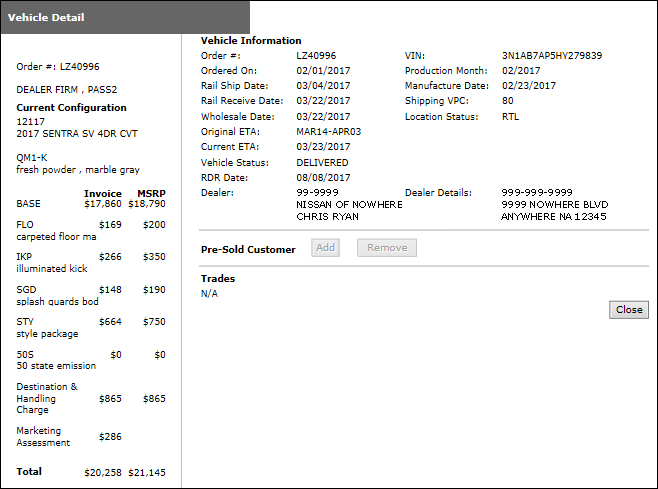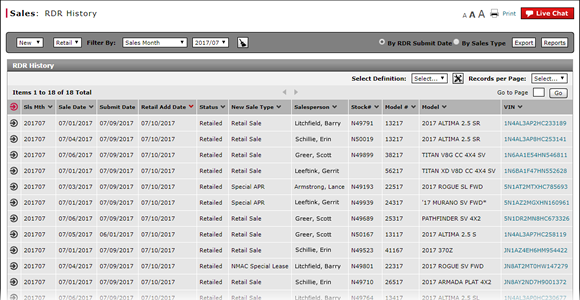
View OMS Vehicle Detail from RDR History
View OMS Vehicle Detail from RDR History
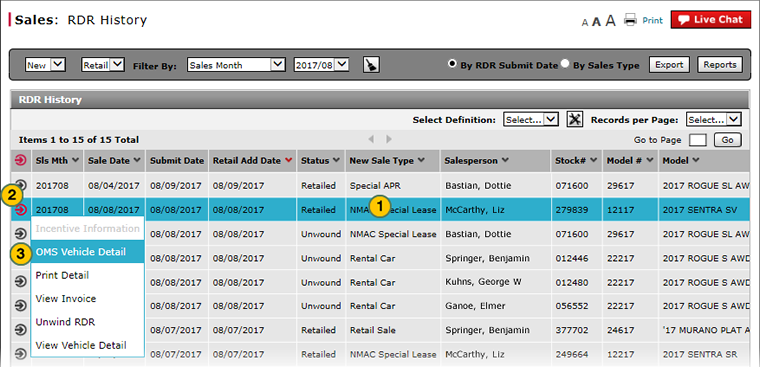
To access OMS to view OMS vehicle detail:
|
|
Select the vehicle for which you want to view the OMS vehicle detail. |
|
|
Move your mouse pointer over the Action icon for the selected vehicle. |
|
|
From the Action menu, select the OMS Vehicle Detail option. |
View OMS Vehicle Detail from RDR History
View OMS Vehicle Detail from RDR History
To access OMS to view OMS vehicle detail:
- Move your mouse pointer over the Action icon for the selected vehicle.
- From the Action menu, select the OMS Vehicle Detail option.
Note: The external OMS application opens. When you are finished viewing the OMS vehicle detail, click the Close button.
View OMS Vehicle Detail from RDR History
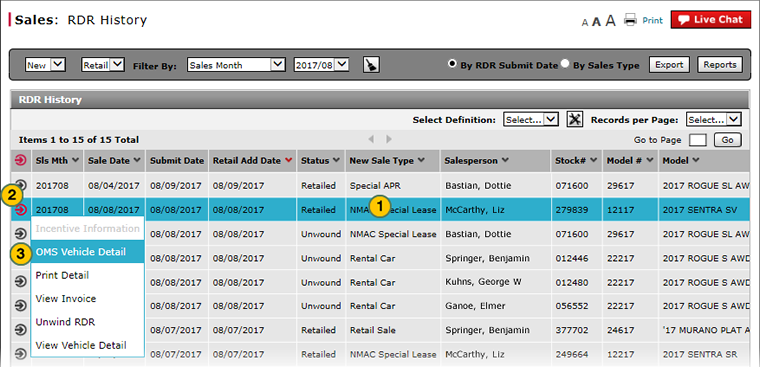
To access OMS to view OMS vehicle detail:
|
|
Select the vehicle for which you want to view the OMS vehicle detail. |
|
|
Move your mouse pointer over the Action icon for the selected vehicle. |
|
|
From the Action menu, select the OMS Vehicle Detail option. |