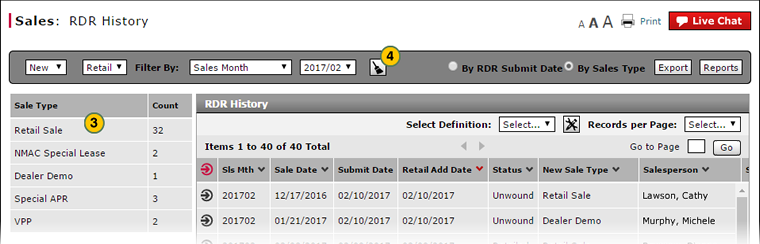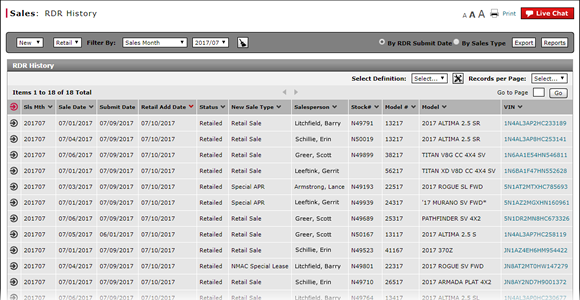
Filter the RDR History Page by Sales Type
Filter the RDR History Page by Sales Type
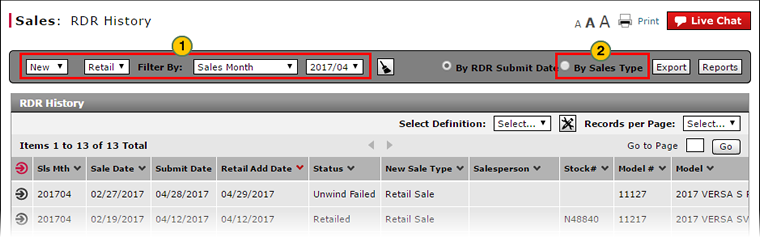
By default, the RDR History page displays RDRs by RDR submit date for new retail vehicles and the current month. To display any other information, you must filter the RDR History page.
To filter the RDR History page by sales type:
|
|
If desired, use the Sale Type, Vehicle Type, and Filter By drop-down lists to customize the display. |
|
|
At the top of the page, select the By Sales Type radio button. |
|
|
In the Sale Type selection pane on the left, click a sale type to further limit the RDR History display. |
|
|
The information in the RDR History section of the page automatically updates to display RDR records which meet the filter criteria. To reset the filter criteria and page view to the default display, click the Clear icon. |
|
|
Clicking the Clear icon resets the page display to the default display and filter criteria selections. The page updates to display new vehicles for the current sales month listed by the RDR submission date. |
Filter the RDR History Page by Sales Type
Filter the RDR History Page by Sales Type
By default, the RDR History page displays RDRs by RDR submit date for new retail vehicles and the current month. To display any other information, you must filter the RDR History page.
To filter the RDR History page by sales type:
- If desired, use the Sale Type, Vehicle Type, and Filter By drop-down lists to customize the display.
- At the top of the page, select the By Sales Type radio button.
Note: The information in the RDR History area updates to display RDR history information by sales type for the vehicle type, sale type, and month displayed in the drop-down lists. - In the Sale Type selection pane on the left, click a sale type to further limit the RDR History display.
- The information in the RDR History section of the page automatically updates to display RDR records which meet the filter criteria. To reset the filter criteria and page view to the default display, click the Clear icon.
|
|
Clicking the Clear icon resets the page display to the default display and filter criteria selections. The page updates to display new vehicles for the current sales month listed by the RDR submission date. |
Filter the RDR History Page by Sales Type
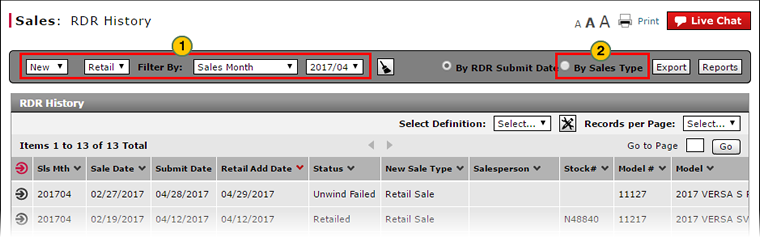
By default, the RDR History page displays RDRs by RDR submit date for new retail vehicles and the current month. To display any other information, you must filter the RDR History page.
To filter the RDR History page by sales type:
|
|
If desired, use the Sale Type, Vehicle Type, and Filter By drop-down lists to customize the display. |
|
|
At the top of the page, select the By Sales Type radio button. |
|
|
In the Sale Type selection pane on the left, click a sale type to further limit the RDR History display. |
|
|
The information in the RDR History section of the page automatically updates to display RDR records which meet the filter criteria. To reset the filter criteria and page view to the default display, click the Clear icon. |
|
|
Clicking the Clear icon resets the page display to the default display and filter criteria selections. The page updates to display new vehicles for the current sales month listed by the RDR submission date. |