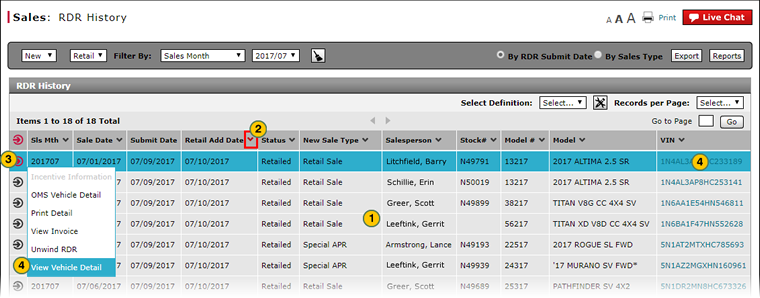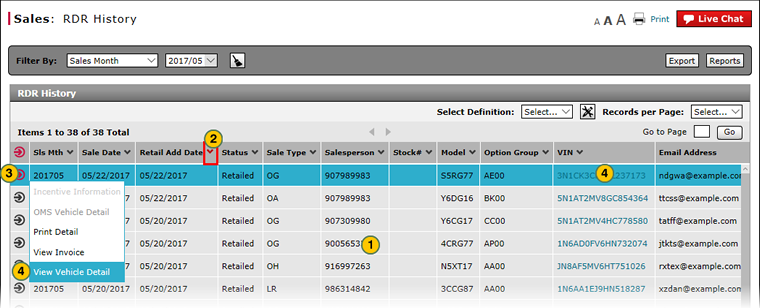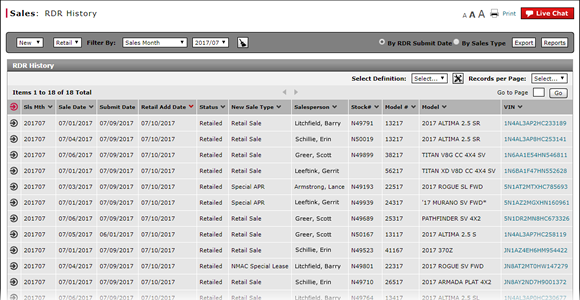
About RDR History
View RDR History Summary and Detail
|
|
|
|
Note: By default, the RDR History page displays details for vehicle RDRs in descending order by the retail add date (the date on which the RDR was submitted to DBS.
To view Retail Delivery Reporting (RDR) history summary and detail:
|
|
Review the list of RDRs. |
|
|
To sort the displayed information, click the arrow beside a column title. |
|
|
To select an RDR, click anywhere in the row that contains the RDR or click the Action icon for the desired RDR. |
|
|
To see the vehicle detail, from the Action menu select the View Vehicle Detail option, or click the hyperlinked VIN number.. |
About RDR History
About RDR History
Note: By default, the RDR History page displays vehicles that have been retailed in descending order by the date on which the RDR was submitted to DBS.
To view Retail Delivery Reporting (RDR) history summary and detail:
- Review the list of RDRs.
- To sort the displayed information, click the arrow beside a column title.
- To select an RDR, click anywhere in the row that contains the RDR or click the Action icon for the desired RDR.
- To see the vehicle detail, from the Action menu select the View Vehicle Detail option, or click the VIN number hyperlink.
Note: The Vehicle Inventory Detail report opens in a separate window. Click the Close button to return to the RDR History page.
View RDR History Summary and Detail
|
|
|
|
Note: By default, the RDR History page displays details for vehicle RDRs in descending order by the retail add date (the date on which the RDR was submitted to DBS.
To view Retail Delivery Reporting (RDR) history summary and detail:
|
|
Review the list of RDRs. |
|
|
To sort the displayed information, click the arrow beside a column title. |
|
|
To select an RDR, click anywhere in the row that contains the RDR or click the Action icon for the desired RDR. |
|
|
To see the vehicle detail, from the Action menu select the View Vehicle Detail option, or click the hyperlinked VIN number.. |