
Search for an Internal User from the User Summary Page (Internal User)
Search for an Internal User
Note: This task applies to internal users only.
There are three ways to search for internal users - by name, by user ID, and by hierarchy.
Search for an Internal User by Name
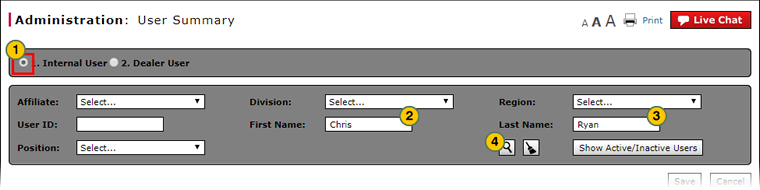
To search for an internal user by name:
|
|
Click the Internal User radio button. |
|
|
In the First Name field, type a full or partial first (given) name. |
|
|
In the Last Name field, type a full or partial last (family) name. |
|
|
Click the Search icon. |
Search for an Internal User by User ID
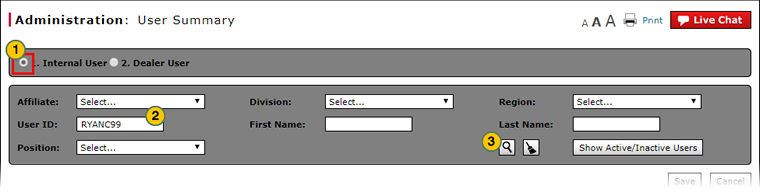
To search for an internal user by ID:
|
|
Click the Internal User radio button. |
|
|
In the User ID field, type the full or partial user ID. |
|
|
Click the Search icon. |
Search for an Internal User by Hierarchy
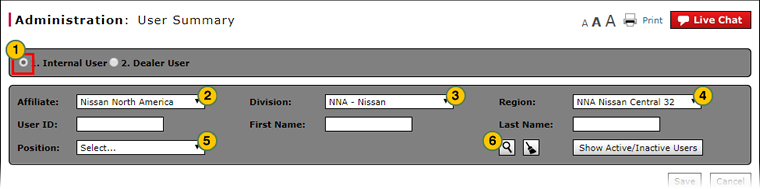
|
|
Although you can search for users by any level of hierarchy, you should enter as much data as possible to limit your search results. |
To search for an internal user by hierarchy:
|
|
Click the Internal User radio button. |
|
|
From the Affiliate drop-down list, select an affiliate, if desired. |
|
|
From the Division drop-down list, select a division, if desired. |
|
|
From the Region drop-down list, select a region, if desired. |
|
|
To limit the search results by user position, select the position from the Position drop-down list. |
|
|
Click the Search icon. |
Search for an Internal User from the User Summary Page (Internal User)
Search for an Internal User from the User Summary Page (Internal User)
Note: This task applies to internal users only.
There are three ways to search for internal users - by name, by user ID, and by hierarchy. To view the instructions for searching by user ID and hierarchy, view the Step by Step tab in full help.
To search for an internal user by name:
- Click the Internal User radio button.
- In the First Name field, type a full or partial first (given) name.
- In the Last Name field, type a full or partial last (family) name.
-
Click the Search icon.
Note: To remove search criteria, click the Clear icon.
- About the User Summary Page
- Access the Copy User Permissions Page
- Access the Edit User Permissions Page
- Access the View User Permissions Page
- Deactivate or Reactivate User
- Designate Dealer Administrator and Contacts
- Search for a Dealer User from the User Summary Page (Dealer User)
- Search for a Dealer User from the User Summary Page (Internal User)
- User Summary Page Overview
Search for an Internal User
Note: This task applies to internal users only.
There are three ways to search for internal users - by name, by user ID, and by hierarchy.
Search for an Internal User by Name
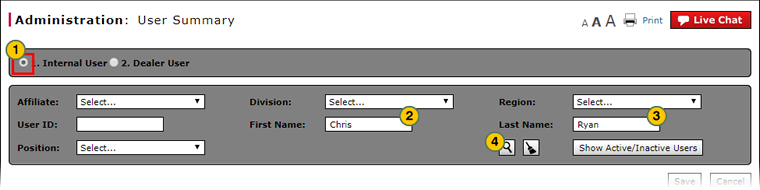
To search for an internal user by name:
|
|
Click the Internal User radio button. |
|
|
In the First Name field, type a full or partial first (given) name. |
|
|
In the Last Name field, type a full or partial last (family) name. |
|
|
Click the Search icon. |
Search for an Internal User by User ID
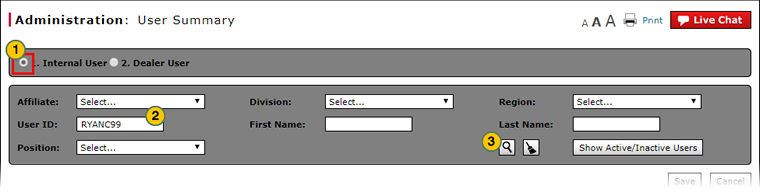
To search for an internal user by ID:
|
|
Click the Internal User radio button. |
|
|
In the User ID field, type the full or partial user ID. |
|
|
Click the Search icon. |
Search for an Internal User by Hierarchy
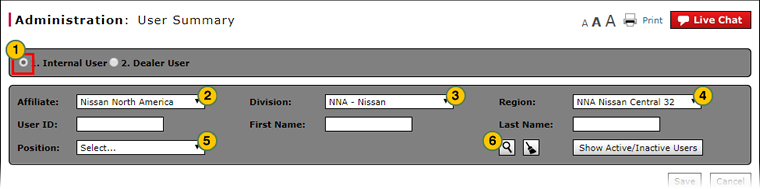
|
|
Although you can search for users by any level of hierarchy, you should enter as much data as possible to limit your search results. |
To search for an internal user by hierarchy:
|
|
Click the Internal User radio button. |
|
|
From the Affiliate drop-down list, select an affiliate, if desired. |
|
|
From the Division drop-down list, select a division, if desired. |
|
|
From the Region drop-down list, select a region, if desired. |
|
|
To limit the search results by user position, select the position from the Position drop-down list. |
|
|
Click the Search icon. |






