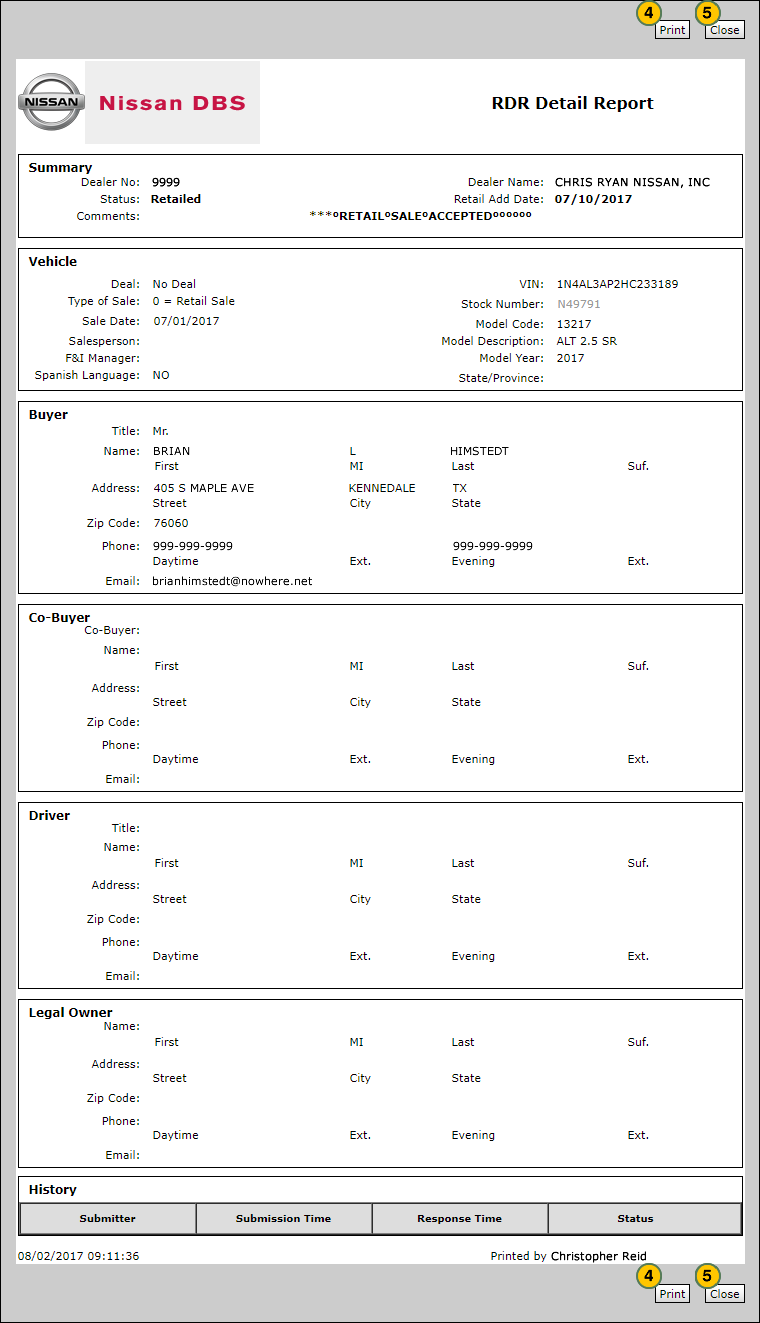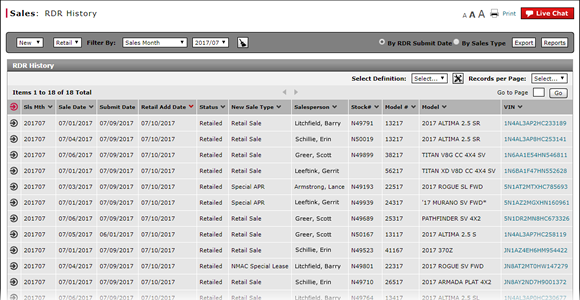
Print RDR Detail from RDR History
Print RDR Detail from the RDR History Page
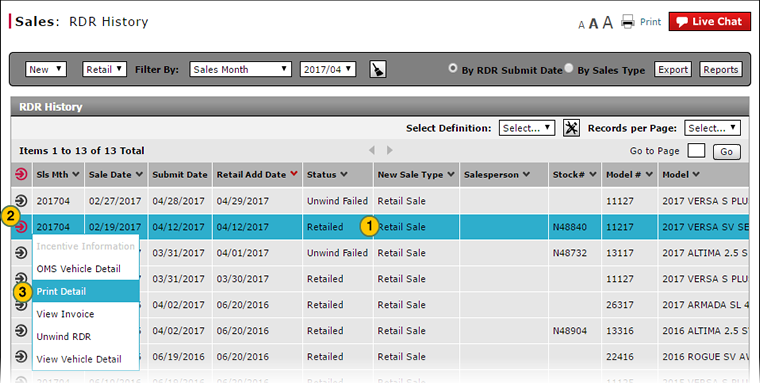
To print RDR detail from the RDR History page:
|
|
Select a vehicle. |
|
|
Move your mouse pointer over the Action icon for the selected vehicle. |
|
|
From the Action menu, select the Print Detail menu option. |
|
|
To print the RDR Detail Report, click the Print button. |
|
|
To close the RDR Detail Report and return to the RDR History page, click the Close button. |
Print RDR Detail from RDR History
Print RDR Detail from RDR History
To print RDR detail from the RDR History page:
- Select a vehicle.
- Move your mouse pointer over the Action icon for the selected vehicle.
- From the Action menu, select the Print Detail menu option.
Note: The RDR Detail Report page opens in a separate window. - To print the RDR Detail Report, click the Print button.
- To close the RDR Detail Report and return to the RDR History page, click the Close button.
Print RDR Detail from the RDR History Page
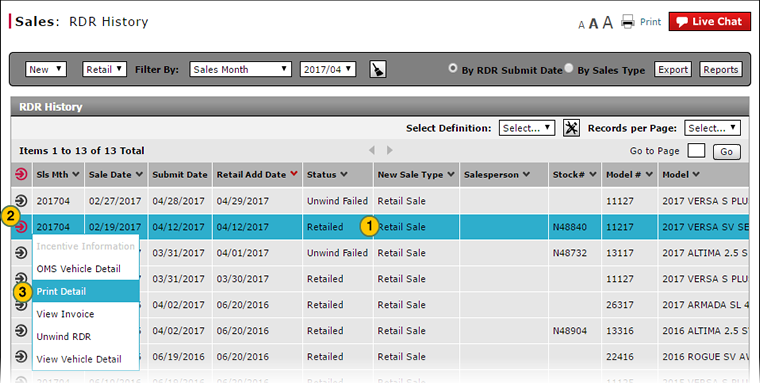
To print RDR detail from the RDR History page:
|
|
Select a vehicle. |
|
|
Move your mouse pointer over the Action icon for the selected vehicle. |
|
|
From the Action menu, select the Print Detail menu option. |
|
|
To print the RDR Detail Report, click the Print button. |
|
|
To close the RDR Detail Report and return to the RDR History page, click the Close button. |