
Edit Information on the Retailed Vehicle Open Campaign Report Page
Edit Information on the Retailed Vehicle Open Campaign Report Page
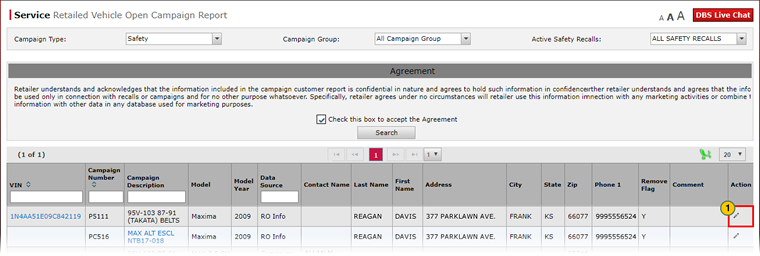
|
|
You may need to scroll to the right to view the Action column. You can also drag and drop columns to move the Action, Comment, and Remove Flag columns to a location where they can more easily be maintained. |
To edit information the Retailed Vehicle Open Campaign Report page:
|
|
Click the Edit icon for the row you wish to edit. |
|
|
If desired, from the Remove Flag drop-down list, select whether or not the flag for this vehicle should be removed. |
|
|
In the Comment field, supply a brief comment about this record. |
|
|
To save the changes made, click the Save icon. To discard the changes, click the Cancel icon. |
Edit Information on the Retailed Vehicle Open Campaign Report Page
Edit Information on the Retailed Vehicle Open Campaign Report Page
|
|
You may need to scroll to the right to view the Action column. You can also drag and drop columns to move the Action, Comment, and Remove Flag columns to a location where they can more easily be maintained. |
To edit information the Retailed Vehicle Open Campaign Report page:
- Click the Edit icon for the row you wish to edit.
Note: The fields you are allowed to update are activated. - If desired, from the Remove Flag drop-down list, select whether or not the flag for this vehicle should be removed.
Note: When to remove the flag for the vehicle varies by dealership. You may want to remove the flag when the vehicle has been repaired, or when the customer has scheduled a service appointment. It is recommended that if you change the value of this drop-down list, you should also apply a comment indicating the reason for the change. - In the Comment field, supply a brief comment about this record.
- To save the changes made, click the Save icon. To discard the changes, click the Cancel icon.
Note: There is no confirmation message for this action. If you want to change the edited information, simply re-edit the record.
- About the Retailed Vehicle Open Campaign Report Page
- Export Information from the Retailed Vehicle Open Campaign Report Page
- Retailed Vehicle Open Campaign Report Page Overview
- Search for Information on the Retailed Vehicle Open Campaign Report Page
- View a TSB for a Vehicle Listed on the Retailed Vehicle Open Campaign Report Page
- View NSH for a Vehicle Listed on the Retailed Vehicle Open Campaign Report Page
Edit Information on the Retailed Vehicle Open Campaign Report Page
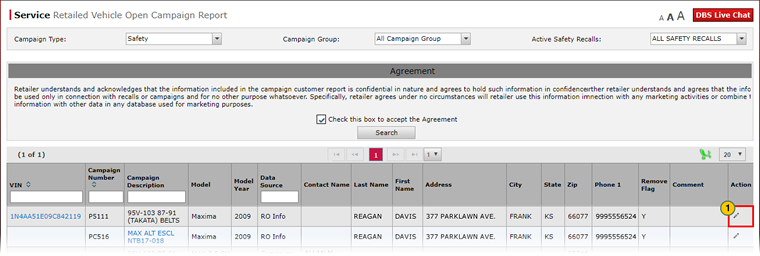
|
|
You may need to scroll to the right to view the Action column. You can also drag and drop columns to move the Action, Comment, and Remove Flag columns to a location where they can more easily be maintained. |
To edit information the Retailed Vehicle Open Campaign Report page:
|
|
Click the Edit icon for the row you wish to edit. |
|
|
If desired, from the Remove Flag drop-down list, select whether or not the flag for this vehicle should be removed. |
|
|
In the Comment field, supply a brief comment about this record. |
|
|
To save the changes made, click the Save icon. To discard the changes, click the Cancel icon. |





